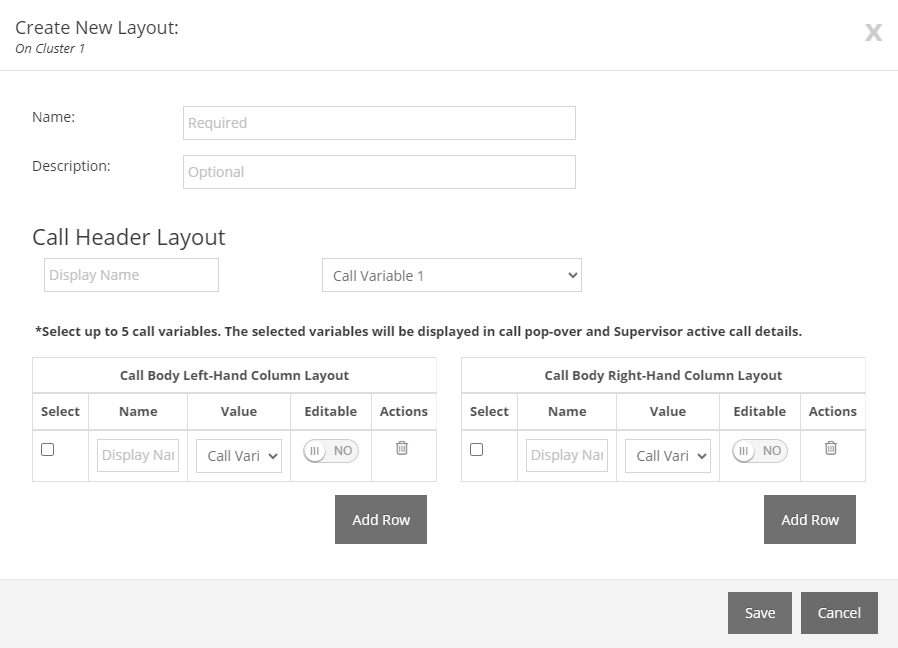Topic Updated: April 01, 2025
Add a New Call Variable Layout
Call variable layouts allow contact center supervisors to customize the information visible to agents during calls. Follow these steps to add a new layout:
- Click the Menu button located at the top of the Call Variables grid.
- Select the Add New Layout option to open the Create New Layout dialog.
- Fill in the following fields:
- Name: Name your layout.
- Description: Provide an optional description.
- Display Name:Enter a name to display in the Call Header Layout.
- Select a call variable to display in header section of the agent desktop from the Call Variable drop-down.
- Add rows for the Call Body (Left and Right Columns) by clicking the Add Rowbutton.
- Configure each Call Body row by doing the following:
- Select: Allows for the selection of which call variables are displayed in call pop-over and supervisor active call details.
- Name: Enter a display name for the variable selected.
- Value: Select a call variable.
- Editable: Enable or disable editing for the call variable.
- Actions: Use the trashcan icon (
 ) to delete a row.
) to delete a row. - Enter a Display Name, select a call variable.
- Click Save to apply changes or Cancel to discard.
See Also
Please let us know how we can improve this topic by clicking the link below: