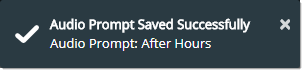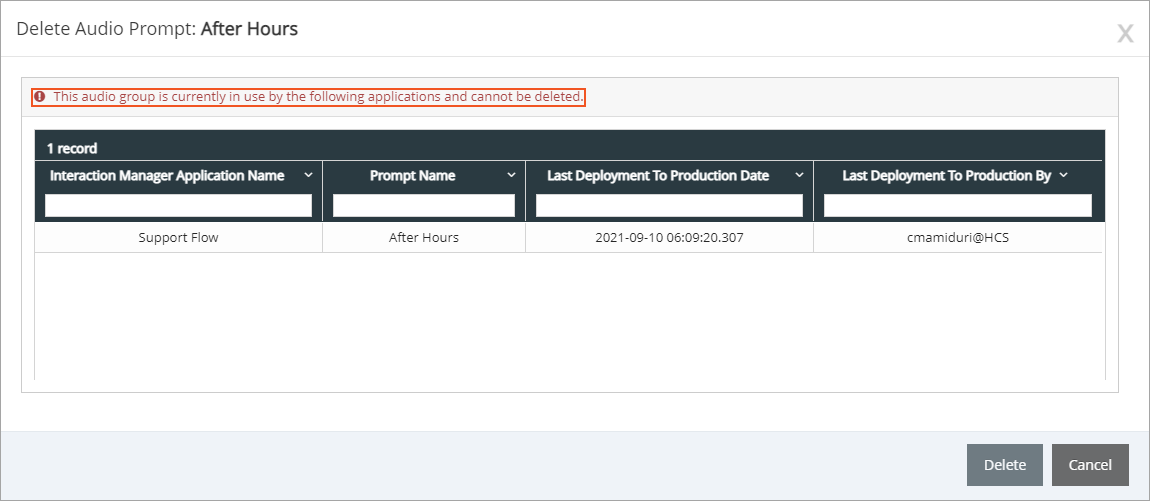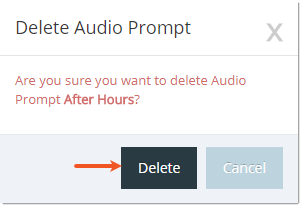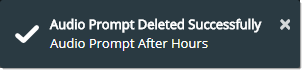Topic Updated: April 01, 2025
Add or Remove Audio Prompts
Audio Prompts are sub-groups within an Audio Group that contain Audio Versions. They describe the general use of the Audio Versions contained within. For example, an organization may want certain messages to play for callers who call after hours. A user may create a prompt named "After Hours" and add an Audio Version for each message to play for callers.
Adding an Audio Prompt
To add an Audio Prompt:
- Locate the Audio Group to add a new Audio Prompt to.
- Click the Add Prompt task icon. This opens the Create new prompt dialog box.
- Complete all the Create new prompt fields as directed below:
- Each Audio Prompt requires an ID. Enter a four-digit ID into the Prompt ID field. (This is a required field.)
- Enter a name for the Audio Prompt in the Name field. This name helps to identify the Audio Prompts purpose or use for the contact center. (This is a required field.)
- Enter a description for the Audio Prompt in the Description field. (This is an optional field.)
- Click the Save button to create the new Audio Prompt, or click the Cancel button to cancel the operation.
An Audio Prompt Saved Successfully notification displays at the upper right side of the screen.
Removing an Audio Prompt
To delete an Audio Prompt:
- Select the Audio Prompt to remove.
- Click the Delete Audio Prompt action icon. This opens the Delete Audio Prompt confirmation dialog box.
NOTE:
If an audio prompt is currently in-use by an Interaction Manager application the following warning message displays. Review the information to determine which Interaction Manager application is affected, and then confirm deleting the prompt by clicking the Delete button. Click the Cancel button to cancel the operation.
- Click the Delete button to confirm the removal of the Audio Prompt, or click the Cancel button to cancel the operation.
An Audio Prompt Deleted Successfully notification displays at the upper right side of the screen.
See Also
Please let us know how we can improve this topic by clicking the link below: