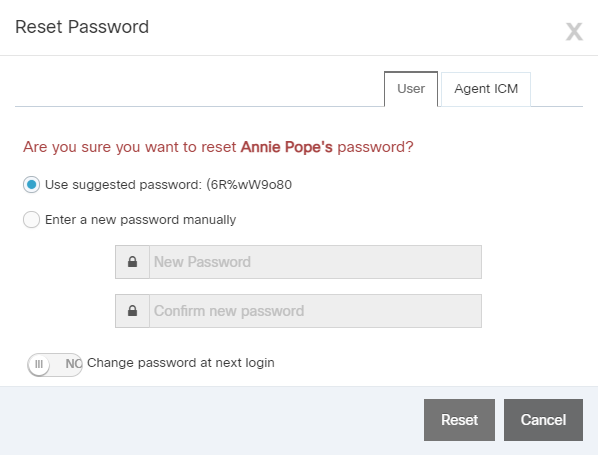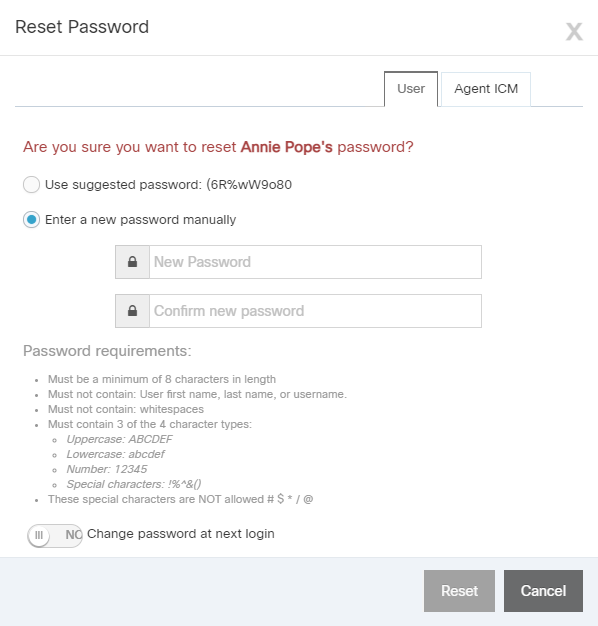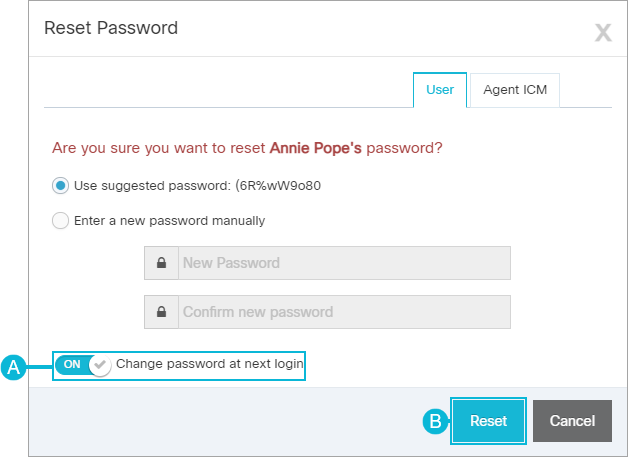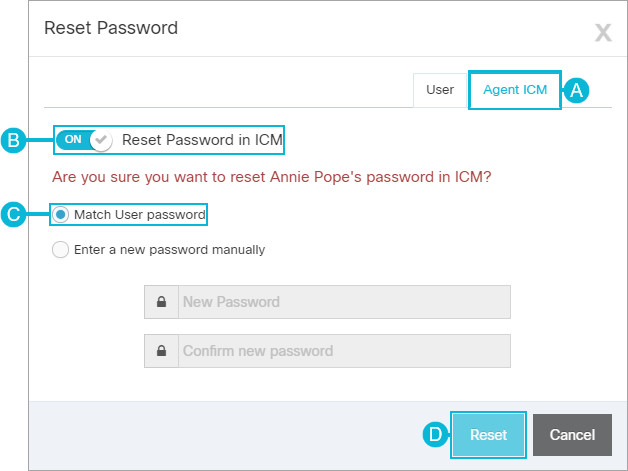Topic Updated: April 01, 2025
Reset User Password
The need to reset a user's Portal password can occur for one or more of the following reasons:
- User's password expired
- User suspects another user is using their account credentials
- Suspicious activity occurring from a user's account
- Unauthorized access detected
- Only a supervisor, manager, or administrator has the proper access rights to change a user's password.
- After resetting a user's password, the user receives an email notification about their password change.
- If a user-defined role has the Password Reset feature enabled, the following options can be activated independently:
- Reset Portal 'User' password
- Reset 'Agent ICM' password
Resetting a User's Portal Password
Reset a user's password by doing the following:
- On the Users page, locate the user needing their password reset. For assistance with locating a user, see Users Grid Features.
- Click the Reset Password icon located on the same row as the user.
- On the Reset Password dialog box, choose one of the following three methods for resetting a user's password:
Select the Enter a new password manually option. Enter the new password into the New Password field, and then enter it again into the Confirm new password field.
NOTE:
Text under the Password requirements section changes colors to indicate whether the password meets the requirements or not. Be sure the password meets the requirements listed under the Password requirements section. Green text means the requirement passed, and red text means the requirement failed. At least three of the requirements must pass.
Click the Reset button to save the new password.
Resetting an Agent User's ICM Password
Reset a user's ICM password by doing the following:
Match User Password
Reset the ICM password to match the user password.
- Select the Agent ICM tab.
- Enable the Reset Password in ICM option by sliding to the ON position.
- Select the Match User password option.
- Click the Reset button to save the password.
Enter a New ICM Password
Reset the ICM password.
- Select the Agent ICM tab.
- Enable the Reset Password in ICM option by sliding to the ON position.
- Select the Enter a new password manually option..
- Enter the new password into the New Password field, and then enter it again into the Confirm new password field. Be sure the password meets the requirements listed under the Password requirements section. Text under the Password requirements section changes colors to indicate whether the password meets the requirements or not. Green text means the requirement passed, and red text means the requirement failed.
- Click the Reset button to save the new password.
See Also