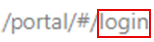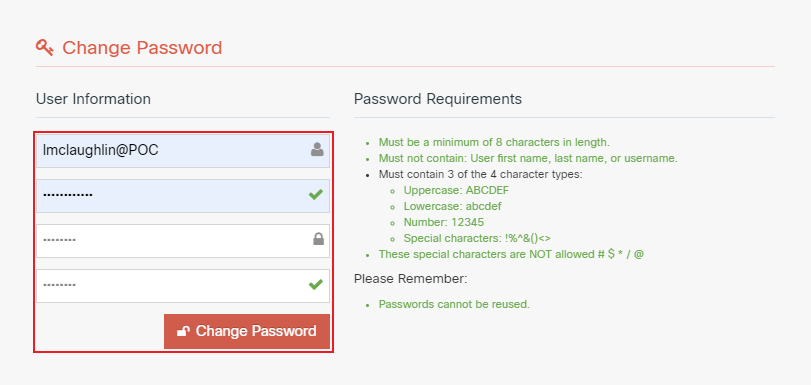Topic Updated: April 01, 2025
Manually Change Password
Users can manually change their Webex CCE Administration Portal account password at any time.
Accessing the Change Password Page
To access the Webex CCE Administration Portal Change Password page, do the following:
- Access the Webex CCE Administration Portal sign-in page.
- In the browser address field, delete the word "login" from the Webex CCE Administration Portal address.
Add the words "changepassword" (no space), and press Enter or Return.
- The Change Password page displays. Change the password by doing the following:
- Enter assigned username into the Username field.
- Enter the current (or temporary) password into the Old password field.
Enter a new password into the New password field. Follow the requirements under the Password Requirements section to create a valid password.
- Confirm the new password by entering it again into the Confirm new password field.
- Click the Change Password button to change the password.
The Change Password page closes, and the sign-in page displays again. At the top right side of the sign-on page a Password Reset: Successfully message displays.
Sign into Portal again, using the new password.
See Also