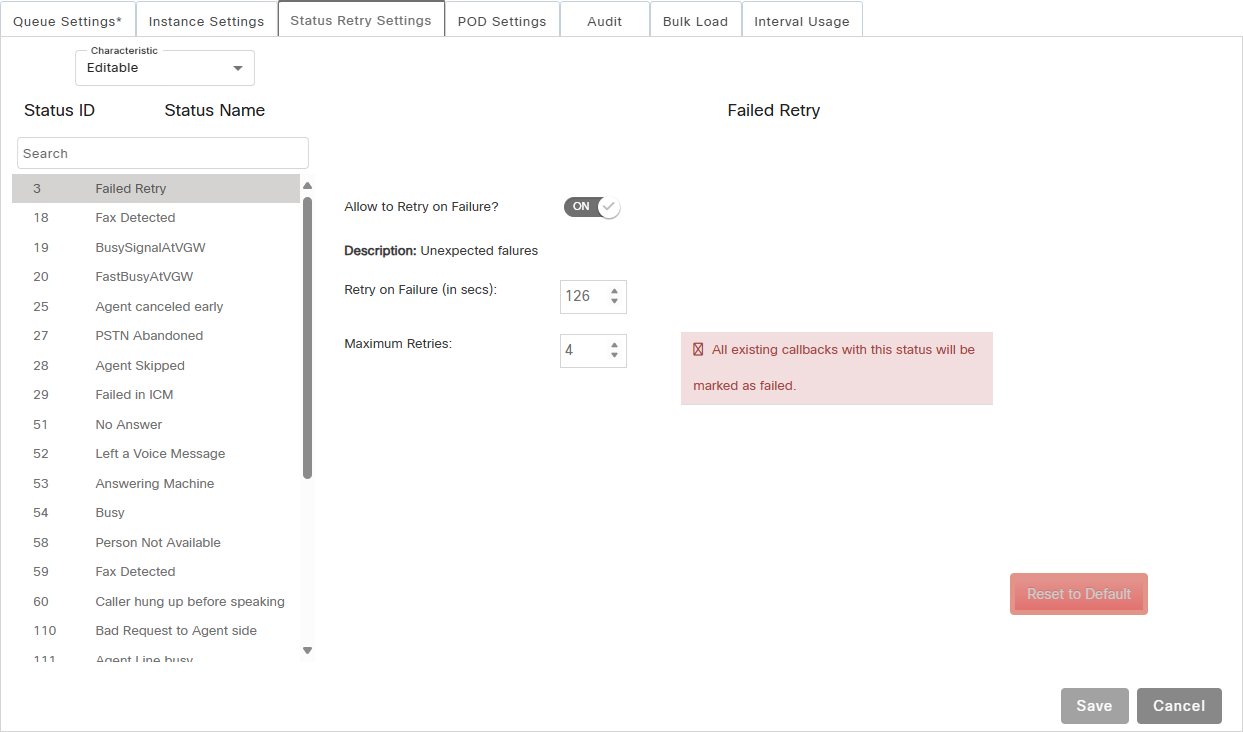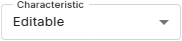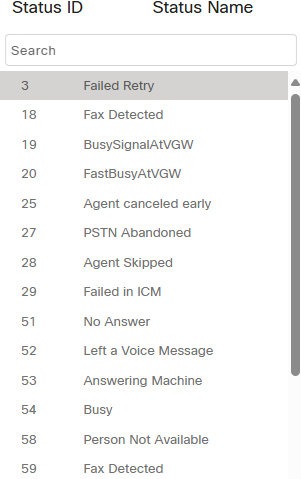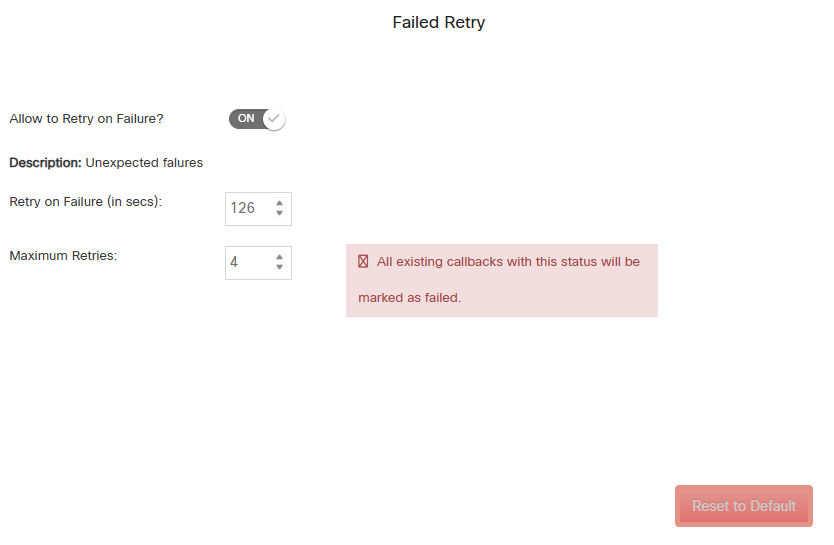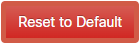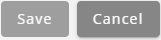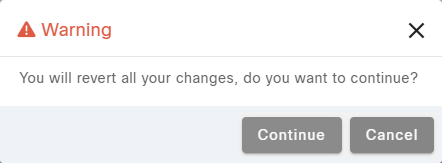Topic Updated: April 01, 2025
Configure Callback Status Retry Settings
The Status Retry Settings tab allows you to configure how callback retries are handled under a variety of scenarios that commonly occur within a contact center. This topic shows how to configure these settings to get the desired results.
Filter which settings display under the Status Name pane by doing the following:
- Characteristic – Allows for the selection of one of the following characteristics used for filtering the statuses messages:
- All – Displays all statuses.
- Editable – Displays only statuses that are editable. (This is the default characteristic.)
Search – Use this field to search for a specific status or statuses.
Each status retry setting has the following:
Allow to Retry on Failure? – Enable or disable retry after failure for the selected status.
Description – Provides a brief description of the selected status.
Retry on Failure (in secs) – Entry field that allows for the selection or entry of the duration (in seconds) before retrying after a failure.
Maximum Retries – Entry field that allows for the entry or selection of the maximum number of retries.
Reset to Default – Resets the status configuration to default.
Enabling Retry on Failure
Click to toggle the Allow to Retry on Failure? to the ON postion.
Changing the Retry Duration
Enter the number of seconds to pass before retrying after a failure into the Retry on Failure (in secs) field.
Changing the Maximum Number of Retries
Enter the maximum number of retries into the Maximum Retries field.
Resetting the Status to Default
Click the Reset to Default button to restore the previous configuration for the status. This is useful if you change a value by mistake, or if you forgot the previous settings entered.
NOTE:
If you have saved any changes to the status, the Reset to Default button can no longer restore the previous configuration.
Understanding the Settings
Listed below are descriptions of the settings found within the Status Retry tab.
- 0 New Request – A new request waiting to be processed.
- 1 Selected – Selected for processing.
- 2 Completed Successfully – Completed successfully.
- 3 Failed Retry – Unexpected failures.
- 4 Failed) – Failed.
- 5 Queued) – Queued in ICM.
- 6 Target Assigned – Agent reserved.
- 7 Request To Cancel – Waiting to get canceled.
- 8 Canceled) – Canceled.
- 9 Call in Progress – In progress.
- 10 Call Answered – In progress call answered (transient state).
- 11 Call Conferenced – In progress call conferenced (transient state).
- 12 Call Failed – Call failed. Not in use.
- 14 Agent Invited – In progress agent side call leg initiated (transient state).
- 15 VGW Invited – In progress customer side call leg initiated (transient state).
- 16 Answering Machine Detected – Answering machine detected.
- 17 Voice Detected – Voice detected.
- 18 Fax Detected – Fax detected.
- 19 BusySignalAtVGW – Busy signal from the customer side.
- 20 FastBusyAtVGW – Connection failure on the customer side.
- 21 BadNumber – Incorrect or bad number.
- 22 VGW Answered – In progress customer side call was answered (transient state).
- 23 Released – Not used.
- 24 Agent VGW Connected – Not used.
- 25 Agent canceled early – Agent canceled call early.
- 26 Early Established – Not used or not applicable.
- 27 PSTN Abandoned – Call was abandoned on the customer side.
- 28 Agent Skipped – Not used or not applicable.
- 29 Failed in ICM – This status is typically used if the queue time expires in ICM. It can also occur for any ICM script problem as well. If you need to coverage for overnight or weekends, adjust the max retries accordingly.
- 50 CompletedSuccessfully – Agent re-disposition. Applicable only when the Callbacks Finesse widget or desktop app is implemented.
- 51 No Answer – Agent re-disposition. Applicable only when the Callbacks Finesse widget or desktop app is implemented.
- 52 Left a Voice Message – Agent re-disposition. Applicable only when the Callbacks Finesse widget or desktop app is implemented.
- 53 Answering Machine – Agent re-disposition. Applicable only when the Callbacks Finesse widget or desktop app is implemented.
- 54 Busy – Agent re-disposition. Applicable only when the Callbacks Finesse widget or desktop app is implemented.
- 56 Scheduled Callback – Scheduled callback.
- 57 Wrong Number – Agent re-disposition. Applicable only when the Callbacks Finesse widget or desktop app is implemented.
- 58 Person Not Available – Agent re-disposition. Applicable only when the Callbacks Finesse widget or desktop app is implemented.
- 59 Fax Detected – Agent re-disposition. Applicable only when the Callbacks Finesse widget or desktop app is implemented.
- 60 Caller hung up before speaking – Agent re-disposition. Applicable only when the Callbacks Finesse widget or desktop app is implemented.
- 80 Canceled by Admin – Typically used when canceling the callbacks through scripts.
- 81 Outcome Updated – Not used.
- 82 Marked for Duplication – Callback marked as duplicate.
- 110 Bad Request to Agent side – Bad request on agent side.
- 111 Agent Line busy – Agent line is busy.
- 114 Timeout connecting to Agent – Timeout occurred when connecting to agent.
- 115 Agent did not answer – Agent did not answer.
- 116 Bad Request to Gateway – Bad request to gateway.
- 117 VGW Busy – Busy on the customer side.
- 120 Timeout connecting to customer – Timeout occurred while connecting to customer.
- 121 Customer did not answer – Customer did not answer.
- 122 Bad Request on ReInvite – Failed to join the call legs.
- 126 Agent ReInvite Timed out – Failed to join the call legs on the agent side.
- 127 VGW ReInvite Timed out – Failed to join the call legs on the customer side.
Saving the Changes
Click the Save button to save any changes, or click the Cancel button to cancel the operation.
See Also