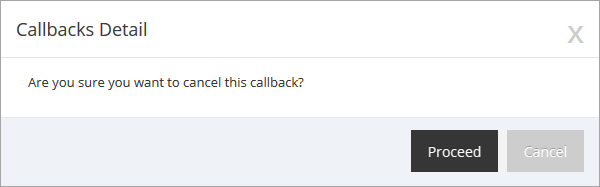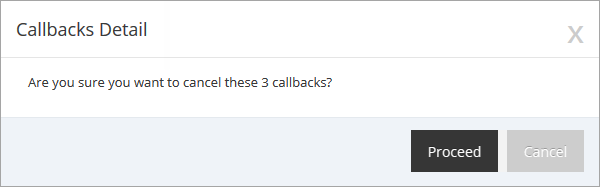Topic Updated: April 01, 2025
Cancel a Callback
A contact center agent may need to cancel a callback in the following scenarios:
- Customer mentions they requested a callback, but no longer needs it
- Contact center's callback queue is too high at the end of the day
- Callback is outdated, or is no longer needed
Canceling a Callback
To cancel a callback:
- Determine if the callback can be deleted by observing the color of the Cancel Callback icon.
- If the Cancel Callback icon is red, the callback can be canceled.
- If the Cancel Callback icon is gray, the callback cannot be canceled.
- Click the Cancel Callback task icon located on the same row of the callback to delete.
- Click the Proceed button to confirm the cancellation of the callback, or click the Cancel button to cancel the operation.
Canceling Multiple Callbacks
To delete more than one callback at a time:
- Select multiple callbacks to cancel by placing a check next to each one within the grid.
- Access the grid menu and choose the Cancel selected callbacks option.
- Click the Proceed button to confirm the cancellation of the callback, or click the Cancel button to cancel the operation.
See Also