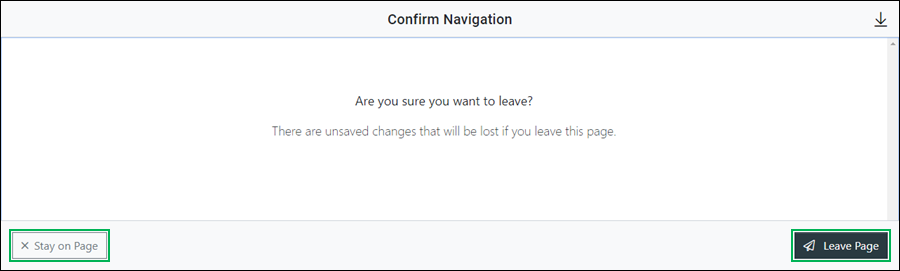Manage Collections Assignment for a Group
When a collection is assigned to a group, it is automatically associated with any users that are also assigned to the access group. This topic covers how to assign or remove collections for an access group.
Accessing the Assign Collections Interface
Locate the group you need to assign or un-assign collections for and access the Assign Collections interface by doing the following:
- Click the Actions button.
- Select Collections to access.
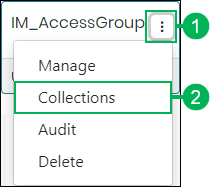
Using the Assign Collections Interface
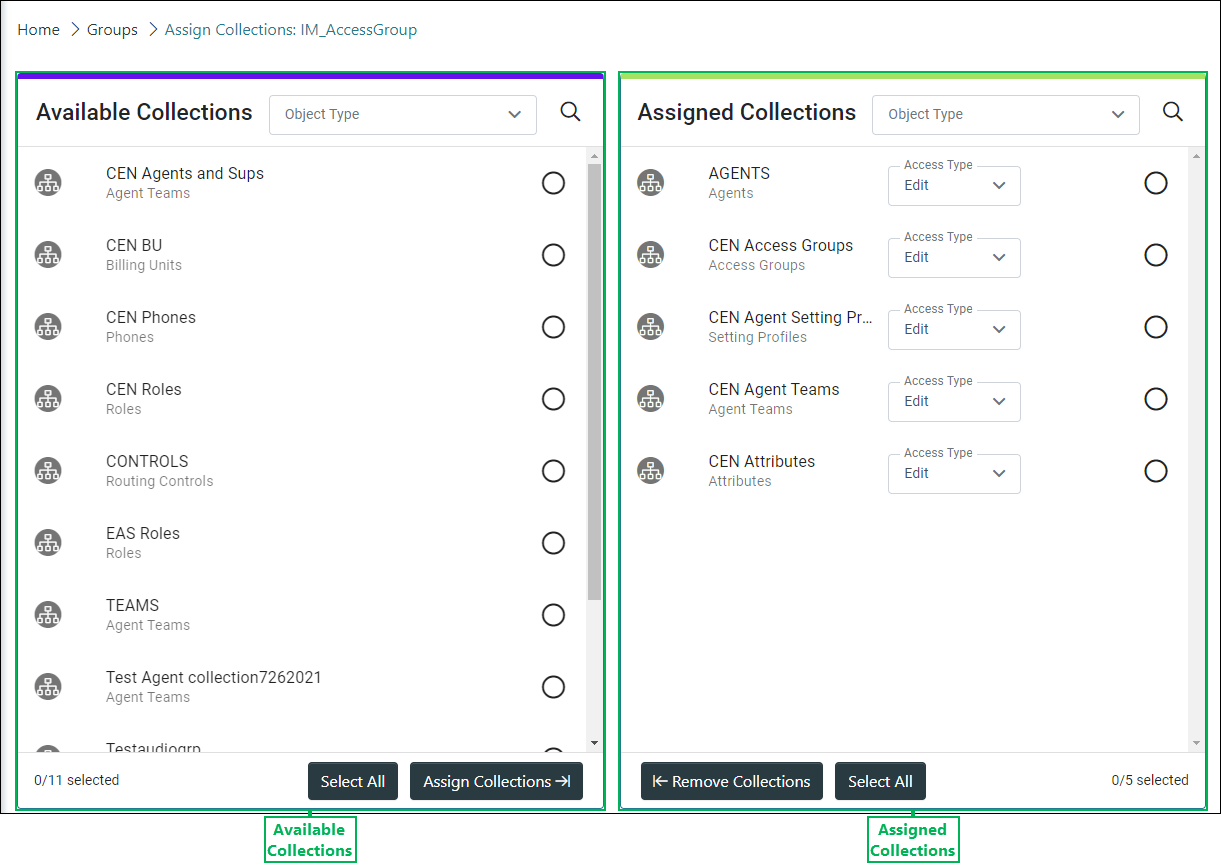
Managing Collection Assignments Using the Assignment List Panes
Click to expand the sections below to see additional details.
Displays all collections available for assignment to the group and allows you to assign collections.
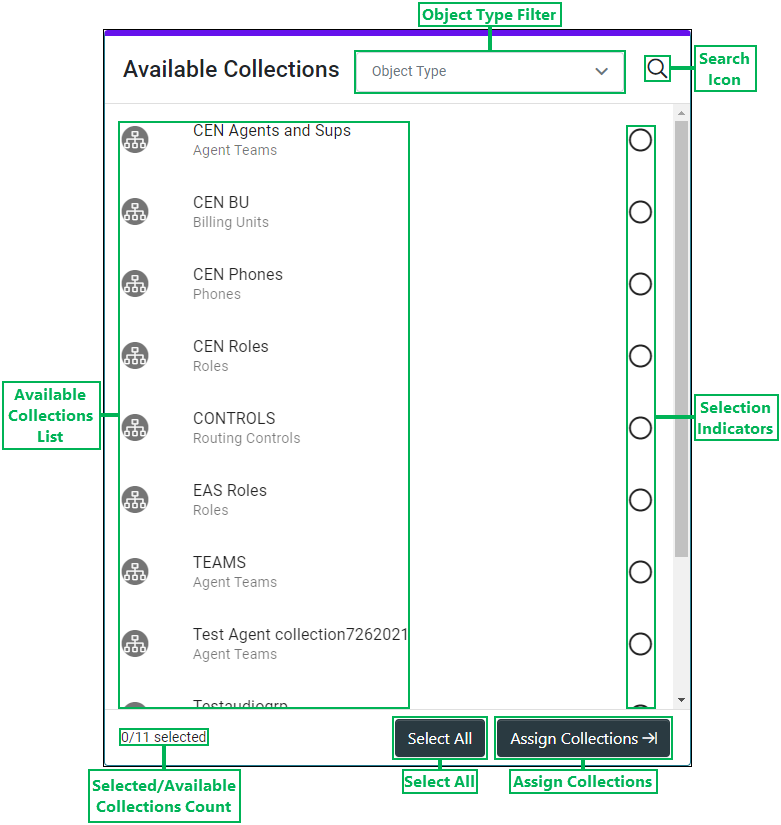
- Object Type Filter – Filter allowing for the selection of the type of collections to display in Available Collections.
- Available Collections List – List of selectable collections available for assignment.
- Selected/Available Collections Count – Displays the total number of collections selected out of the total number of collections available for assignment to the group.
- Search Icon – Clicking this icon displays the Search field. Enter text in this field and click the Magnifying Glass icon to search for a specific collections that are available for assignment to the group.
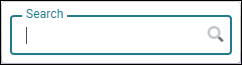
- Selection Indicators – When a list item is selected, this circle displays a check mark.

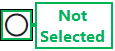
- Select All – Clicking this button selects all available collections.
- Assign Collections – Button used to assign the selected collection(s). Clicking this button moves the selected collection(s) over to the Assigned Collections section.
Displays all collections currently assigned to the group and allows you to remove them.
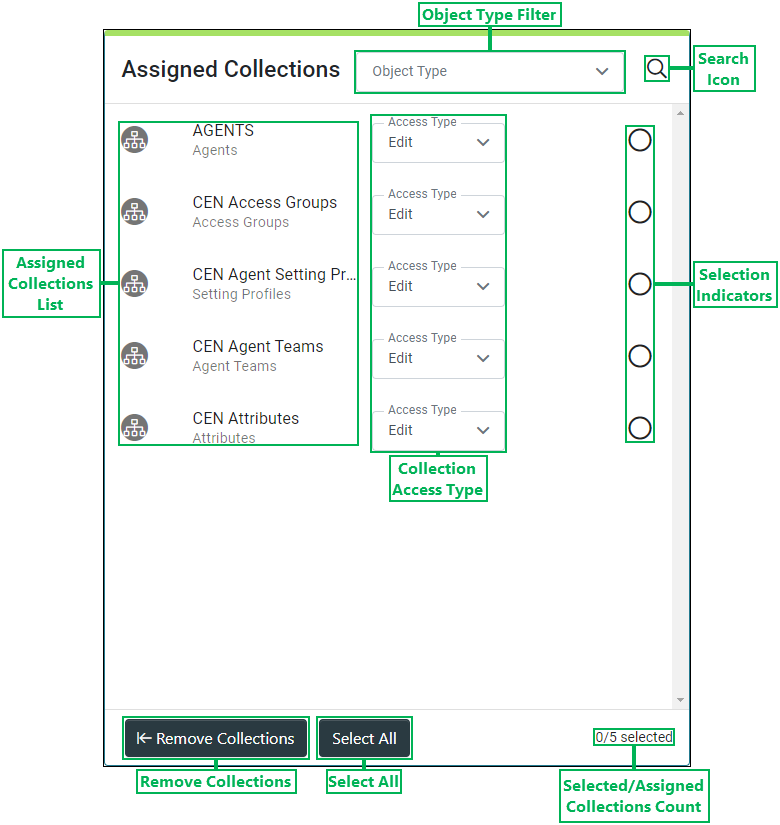
- Object Type Filter – Filter allowing for the selection of the type of collections to display in Assigned Collections.
- Assigned Collections List – List of selectable collections currently assigned to the group.
- Selected/Assigned Collections Count – Displays the total number of collections selected out of the total number of collections assigned to the group.
- Collection Access Type – This drop-menu allows you to select the access type assigned to the collections assigned to the group. The following access types are available:
- Assignment – Users assigned to the group can change user and group assignments, but they cannot add or remove objects for the collection.
- Edit – Users assigned to the group can add or remove objects for the collection, but they cannot change user and group assignments.
- Manage – Users assigned to the group can change the user and group assignments, and they can also add or remove objects for a collection.
- Read – Users assigned to the group can view assignments and objects, but they cannot make changes.
- Search Icon – Clicking this icon displays the Search field. Enter text in this field and click the Magnifying Glass icon to search for a specific collection or collections that are assigned to the group.
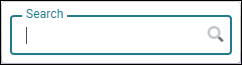
- Selection Indicators – When a list item is selected, this circle displays a check mark.

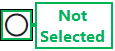
- Select All – Clicking this button selects all assigned collections.
- Remove Collections – Button used to remove the selected collection(s). Clicking this button moves the selected collection(s) over to the Available Collections section.
Saving Changes
Save any changes by clicking Save, or click Cancel to cancel the operation.
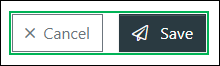
NOTE:
If canceling the operation, a Confirm Navigation panel displays. Click Leave Page to confirm canceling. To close the panel and return to the previous task, click Stay on Page.