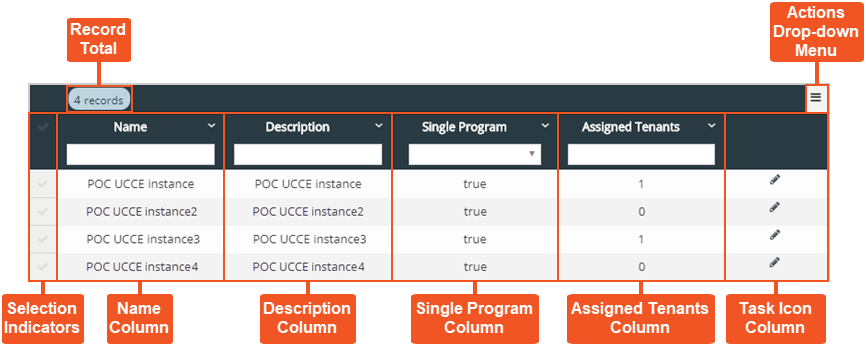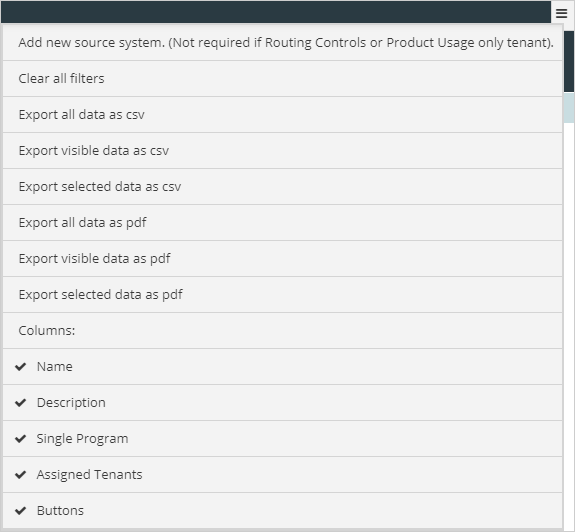Source Systems Tool Features
The Source Systems page lists all source systems currently available. With this tool, you can:
- View all source systems.
- Filter and search for source systems.
- Add new source systems.
- Edit source systems.
- Export source systems data.
Using the Source Systems Page Features
Actions Drop-down Menu – Provides users with options for the following actions:
- Add new source system – Creates a new source system.
- Clear all filters – Clears all search fields and sorting options on the Source Systems page.
- Export all data as csv – Exports all Source Systems page data in CSV (Comma Separated Values) file format.
- Export visible data as csv – Exports only visible Source Systems page data in CSV file format.
- Export selected data as csv – Exports only selected Source Systems page data in CSV file format. (This option is only available when source systems are selected on the Source Systems page.)
- Export all data as pdf – Exports all Source Systems page data in PDF (Portable Document Format) file format.
- Export visible data as pdf – Exports only visible Source Systems page data in PDF file format.
- Export selected data as pdf – Exports only selected Source Systems page data in PDF file format. (This option is only available when source systems are selected on the Source Systems page.)
- Columns – Lists all columns available on the Source Systems page. From here, you can show or hide each individual column. This also allows you to choose which columns display when exporting the page data.
Record Total – Displays the total number of existing source systems.
Selection Indicators – Allows for the selection of source systems. The selection indicator located at the very top, in the column header, selects or deselects all listed source systems. Selecting source systems adds the option to export only selected data from the Actions Drop-down Menu.
Name Column – Lists available source systems by name.
Description Column – Displays a description (if available) for each source system.
Single Program Column – Displays whether or not a source system is used for multiple programs.
Assigned Tenants Column – Displays the number of tenants assigned to the source system.
Task Icon Column – Contains the Edit Source System task icon that allows you to edit each source system.
Using Search and Sorting on the Source Systems Page
To learn more about using search and sort features for the Source Systems tool, see Search and Sort Features.
Exporting Source Systems Data
To learn more about exporting source systems data, see Export and View Page Data.
See Also