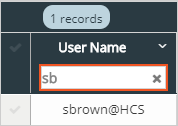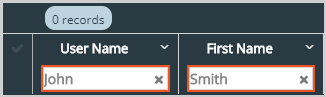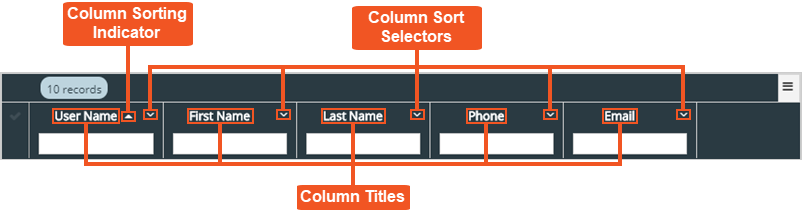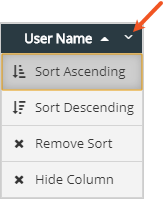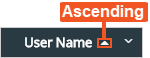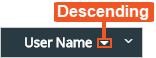Search and Sort Features
Many tools in Tenant Management Tool allow you to filter page data using search and sort features. This topic shows how to use these features.
Searching for Specific Data Within a Single Column
To find data within a specific column, enter text into the Column Search Field for the column that contains the data desired.
As you enter text into the field, results that match your entry begins to filter and display.
Searching for Specific Data Using Multiple Columns
Enter text into multiple Column Search fields to narrow search results even further. Column results are filtered individually based on the order text is entered for each column.
Sorting Column Data
Page data within Tenant Management Tool can be sorted in a variety of ways. Read the descriptions below to better understand sorting methods:
Column Titles – Click a column title to toggle the sorting of the column's data between ascending, descending, or no sorting.
Column Sort Selectors – Available on each column header. Click to open a drop-down menu which displays available sorting options for the column.
- Sort Ascending - Changes a column's sorting to ascending. When sorting is set to ascending, numbers display in order from 0 to 9, and letters display in order from A to Z.
- Sort Descending - Changes a column's sorting to descending. When sorting is set to descending, numbers display in order from 9 to 0, and letters display in order from Z to A.
- Remove Sort - Removes sorting from the column.
- Hide Column - Hides the column from view. (Restore hidden columns from the Actions Drop-down Menu.)
Column Sorting Indicator – A small triangle that displays next to a column title with sorting applied. If the triangle tip points up, the data sorts in ascending order. If the triangle tip points down, the data sorts in descending order.
See Also