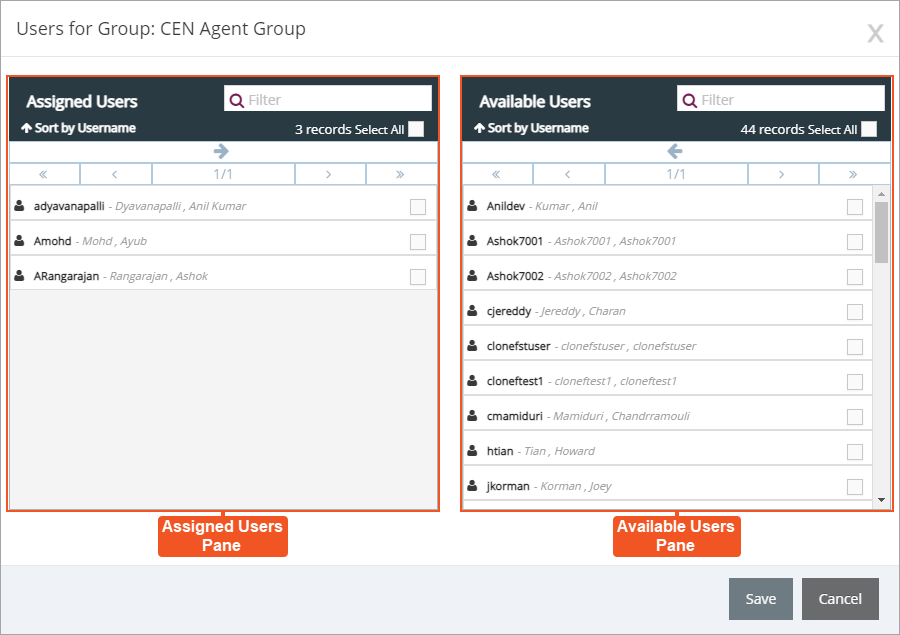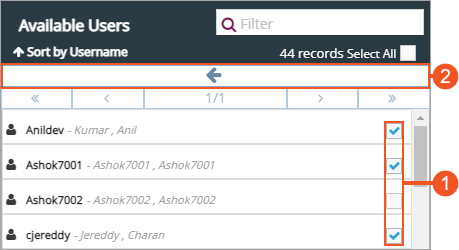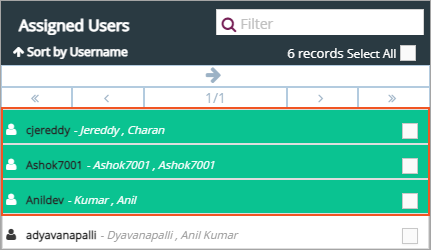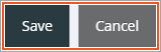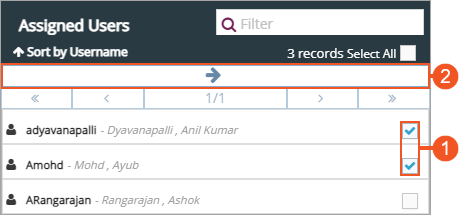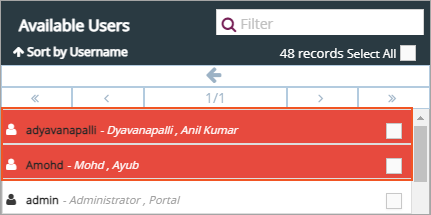Topic Updated: April 01, 2025
Assign or Un-assign Users for an Access Group
Assigning users to an access group automatically associates them with any collections that are also assigned to the group. Follow the instructions below to learn more about assigning or un-assigning users for an access group.
Accessing the Edit Users For Group Dialog
Access the Edit Users For Group dialog by doing the following:
Locate the group needing users assigned or un-assigned.
Click the Edit Users task icon located on the same row of the group.
Understanding the Edit Users For Group Interface
The Edit Users For Group dialog opens allowing you to assign or un-assign users for the group.
Assigned Users Pane – Lists all users currently assigned to the selected access group.
Available Users Pane – Lists all users currently available for assigning to the selected access group.
To learn more about using assignment panes, see Assignment Panes Interface.
To assign users to a group:
- Place a check next to each user to assign to the group in the Available Users Pane. To quickly select all available users for assignment, click the Select All check box.
- Click the Assign button to move selected user(s) to the Assigned Users Pane.
The selected users now display at the top of the Assigned Users Pane. The green highlighting indicates any users recently assigned, but not yet saved.
- Click the Save button to save the changes, or click the Cancel button to cancel the operation.
To un-assign users from a group:
Place a check next to each user to select them in the Assigned Users Pane. To quickly select all assigned users for removal, click the Select All check box.
Click the Un-assign button to move selected users to the Available Users Pane.
The selected users now display at the top of the Available Users Pane. The red highlighting indicates any users recently un-assigned, but not yet saved.
Click the Save button to save the changes, or click the Cancel button to cancel the operation.
See Also
Please let us know how we can improve this topic by clicking the link below: