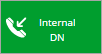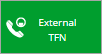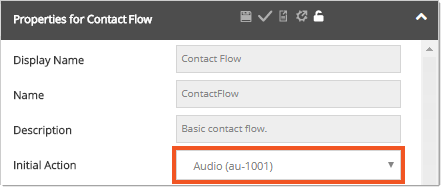Topic Updated: April 01, 2025
Correcting Validation Errors/Warnings
To resolve validation issues:
- Click the error link associated with the error or warning. The node with an issue is then selected, and its properties display in the Properties panel.
- Follow the suggestion in the Hint section to resolve the problem, or for more detailed instructions, find the error below.
Listed below are error and warning descriptions users may encounter during validation. Follow the steps located below each description to resolve the issue.
"The application is not associated with an Internal DN node for testing."
Add an Internal DN node by dragging it into the contact flow application canvas.
"Application not associated with a dial number."
Add an External TFN node by dragging it into the contact flow application canvas.
"Application must have one object defined as Initial Action."
- Click the Initial Action drop-menu in the contact flow application Properties.
- Select a node to assign as the first action to occur in the contact flow.
"Audio File not selected for Audio node."
Click the + button for Audio File Name in the Properties panel, and select an audio file.
"Call Type not selected for Audio node."
- Locate and click the Call Type drop-menu in the Audio node Properties panel.
- Select a call type.
See Also
Please let us know how we can improve this topic by clicking the link below: