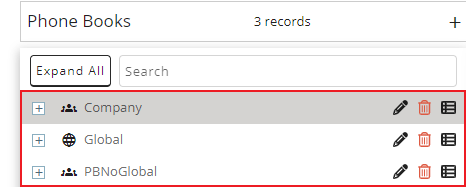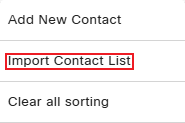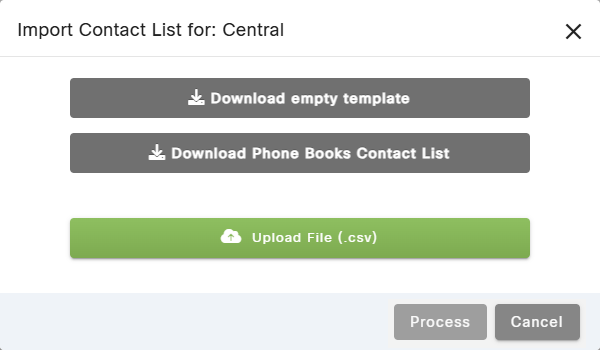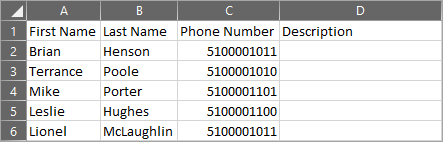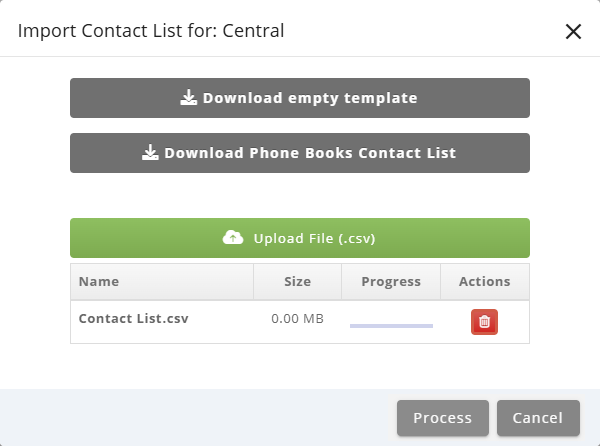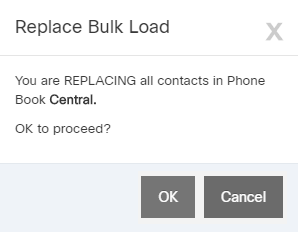Topic Updated: April 01, 2025
Import a Contact List into a Phone Book
Using the Phone Book tool's import contact list feature, you can quickly import several contacts into a phone book by doing the following:
- Select the phone book to add a new contact to.
- Click the Menu button located at the top of the selected Phone Book grid.
- Select the Import Contact List option. This opens the Import Contact List dialog box.
- Click the Download empty template button to download an empty Comma Separated Values (CSV) file for creating a new contact list, or click the Download template with data button to download a copy of the contact list.
NOTE:
The file downloads automatically based on your browser settings. Some browsers prompt you to choose a location, save it to the default Downloads folder, or open it immediately.
- Locate and open the downloaded CSV template file in Microsoft Excel or another spreadsheet editor.
- Enter or update the contact data by entering the information on each row below the first row.
- Save any changes to the document.
- Click the Upload File (.csv) button on the Import Contact List dialog.
- Locate and select the updated CSV file.
- Click the Process button to begin processing the template file, or click the Cancel button to cancel the operation.
- Click the OK button to confirm the selected action for processing. Click the Cancel button to cancel the operation.
See Also
Please let us know how we can improve this topic by clicking the link below: