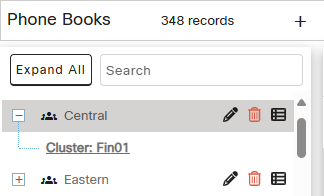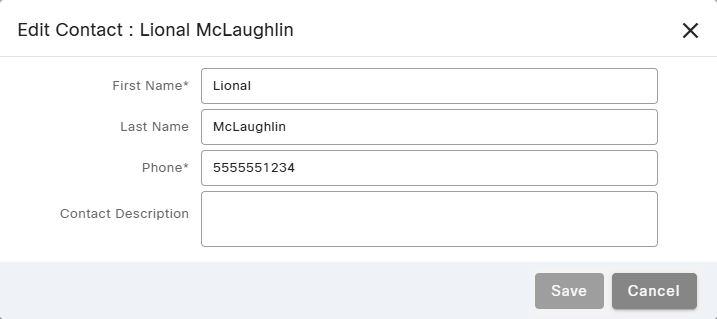Topic Updated: April 01, 2025
Edit a Phone Book Contact
If a contact within a phone book needs updated, you can edit the information by doing the following:
- Locate and select the phone book that contains the contact you want to edit.
- Locate the contact to edit and click the Edit Contact task icon. This opens the Edit Contact dialog box.
- Update the contact's first name by replacing the text in the First Name field.
- Update the contact's last name by replacing the text in the Last Name field.
- Update the contact's phone number by replacing the digits in the Phone field.
- Enter or update the description for the contact by replacing the text in the Contact Description field. (This field is optional.)
- Save the changes by clicking the Save button. Click the Cancel button to cancel the operation.
See Also
Please let us know how we can improve this topic by clicking the link below: