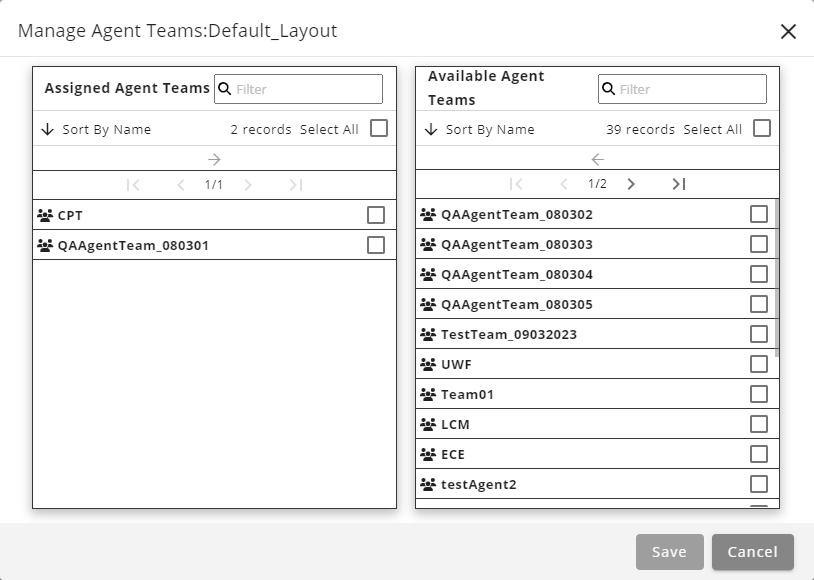Topic Updated: April 01, 2025
Assign or Un-assign Agent Teams for Team Desktops
To assign or un-assign agent teams for team desktops, do the following:
Accessing the Manage Agent Teams Dialog
You must first access the Manage Agent Teams dialog:
- Locate the team desktop needing agent teams assigned or un-assigned.
- Click the Edit Agent Teams task icon located on the same row of the desktop.
This opens the Manage Agent Teams dialog box.
Assigned Agent Teams Pane – Lists all agent teams currently assigned to the selected team desktop.
Available Agent Teams Pane – Lists all agents currently available for assigning to the selected team desktop.
Assigning Agent Teams
To assign agent teams to a team desktop, open the Edit Agent Teams dialog, select teams from the Available Agent Teams pane, and click Assign. Once assigned, click Save to finalize the changes. For more details on using the panes, refer to the Assignment Panes Interface.
NOTE:
Agent teams must have at least one assigned agent, or the team may not display on this list.
Unassigning Agent Teams
To un-assign agent teams from a team desktop, open the Edit Agent Teams dialog, select the teams from the Assigned Agent Teams pane, and click Unassign. Click the Save button to finalize the removal. For more on managing assignment panes, see Assignment Panes Interface.
See Also
Please let us know how we can improve this topic by clicking the link below: