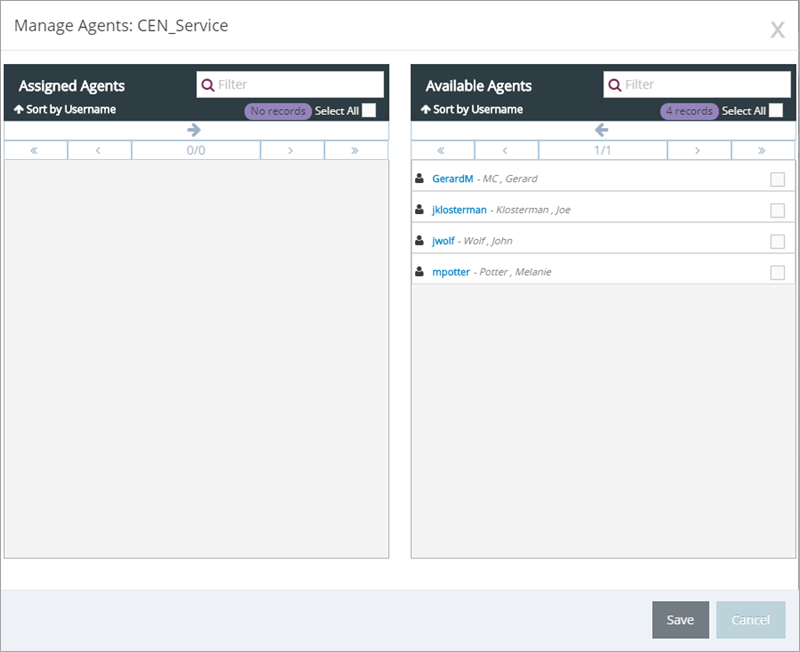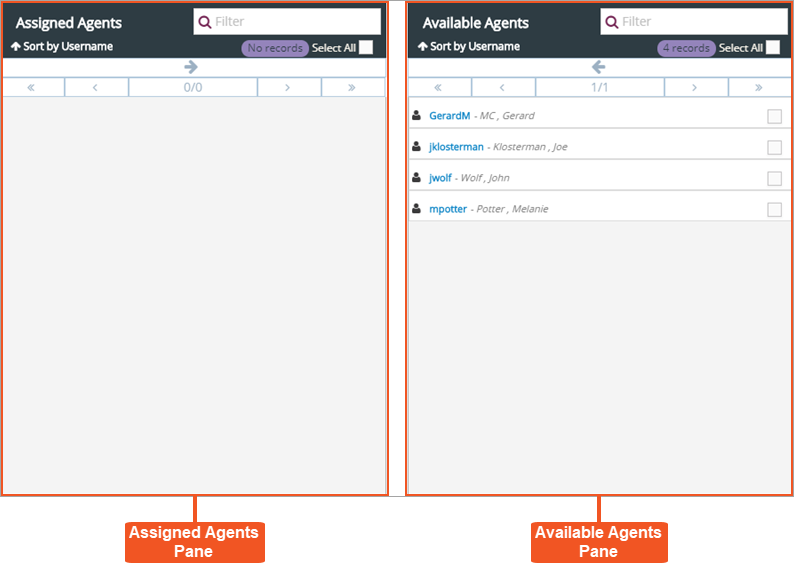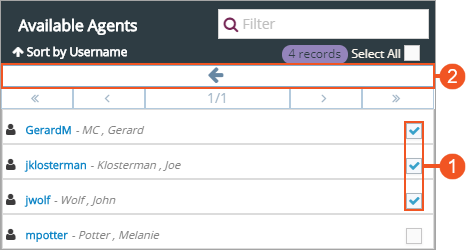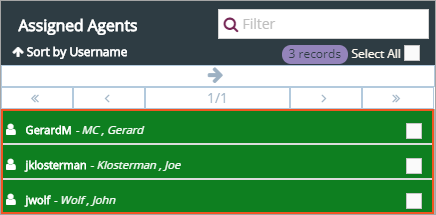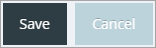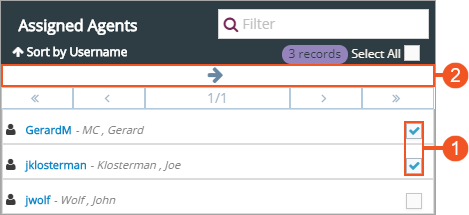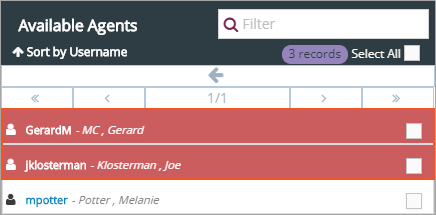Topic Updated: April 01, 2025
Manage Agent Assignment for an Agent Team
Agents can be added to or removed from an agent team, as needed, using the Agent Teams tool.
Accessing the Manage Agents Dialog
The Manage Agents dialog uses assignment panes which provide an easy way to assign or un-assign agents for an agent team. To access this dialog, do the following:
- Locate the agent team needing agents assigned or un-assigned.
- Click the Edit Agents task icon located on the same row of the team.
This opens the Manage Agents dialog box.
Understanding the Manage Agents Interface
The Manage Agents dialog consists of the following two panes:
- Assigned Agents Pane – Lists all agents currently assigned to the selected agent team.
- Available Agents Pane – Lists all agents currently available for assigning to the selected agent team.
To learn more about using assignment panes, see Assignment Panes Interface.
Access the Manage Agents dialog, as previously mentioned, and assign agents to an agent team by doing the following:
- Place a check next to each agent to assign to the agent team in the Available Agents pane. To quickly select all available agents for assignment, click the Select All check box.
- Click the Assign button to move selected agents to the Assigned Agents pane.
The selected agents now display at the top of the Assigned Agents pane. The green highlighting indicates any agents recently assigned, but not yet saved.
- Click the Save button to save the changes, or click the Cancel button to cancel the operation.
If the limit for the maximum number of agents to be assigned is reached, the following error message displays at the bottom of the dialog:
Access the Manage Agents dialog, as previously mentioned, and un-assign agents from an agent team by doing the following:
- Place a check next to each agent to un-assign from the agent team in the Assigned Agents pane. To quickly select all assigned agents for un-assignment, click the Select All check box.
- Click the Un-assign button to move selected agents to the Available Agents pane.
The selected agents now display at the top of the Available Agents pane. The red highlighting indicates any agents recently un-assigned, but not yet saved.
- Click the Save button to save the changes, or click the Cancel button to cancel the operation.
See Also
Please let us know how we can improve this topic by clicking the link below: