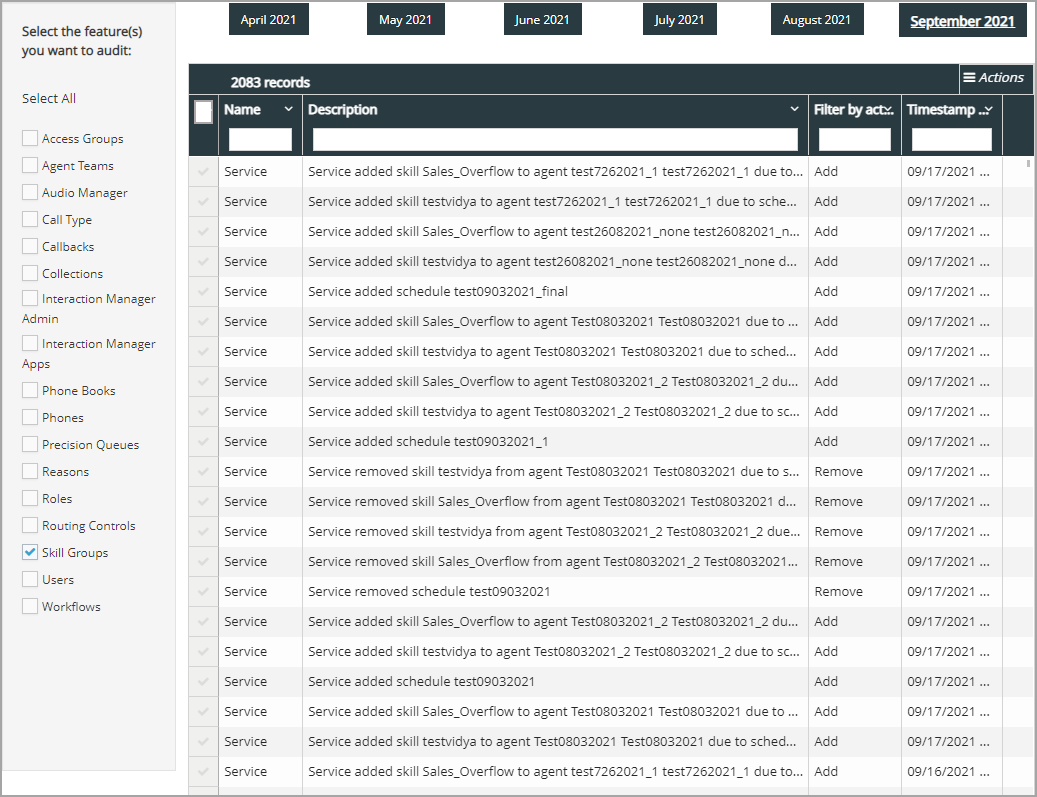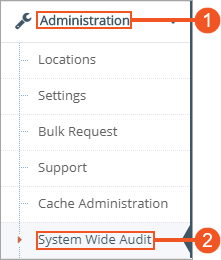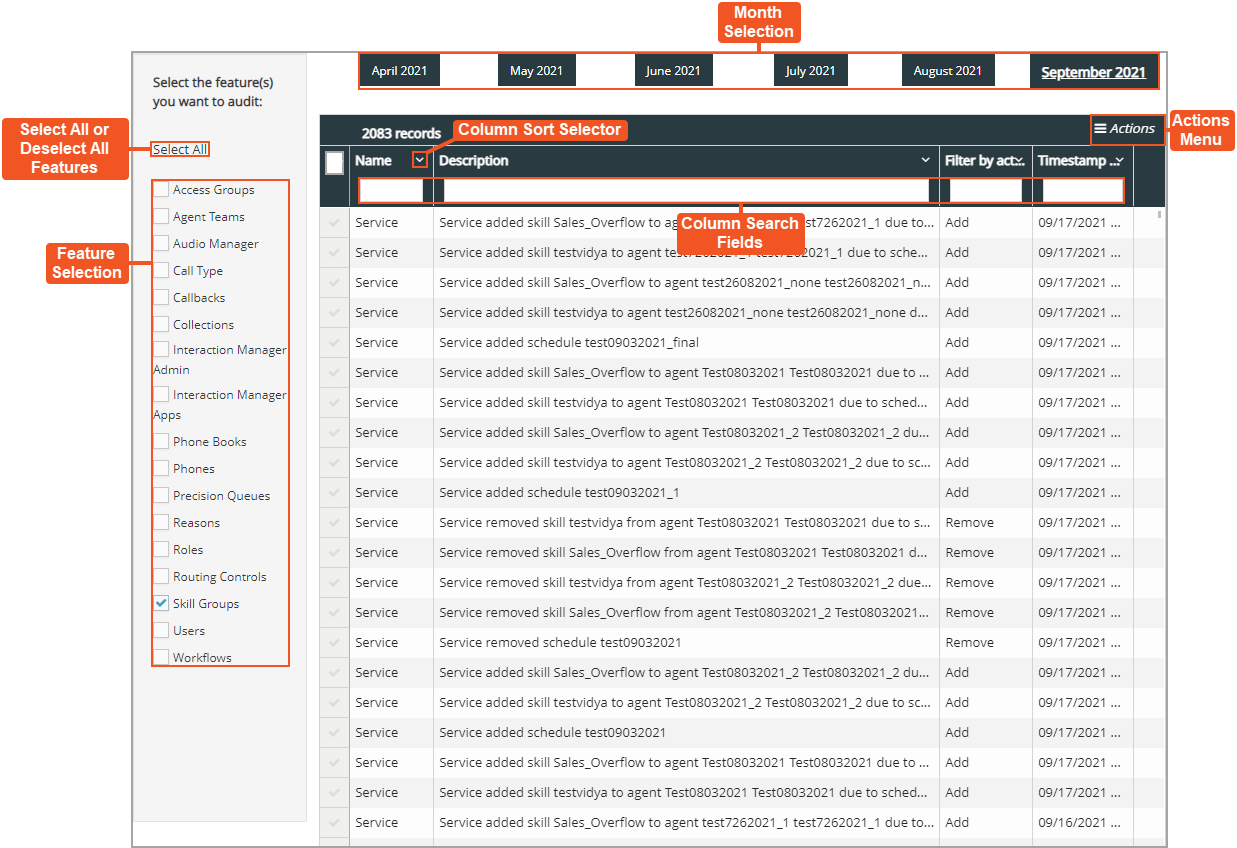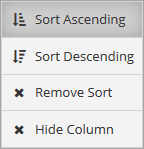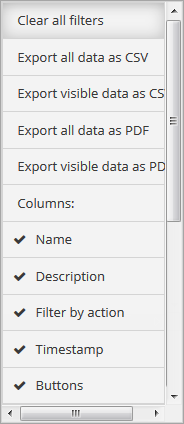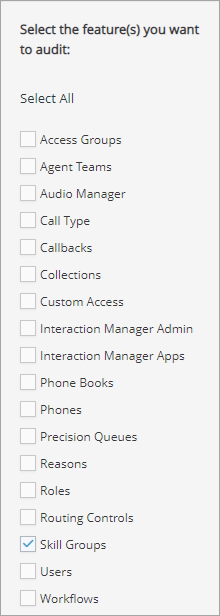Topic Updated: April 01, 2025
System Wide Audit
System Wide Audit provides Portal Administrator users with the ability to track and learn more about both automatic and manual changes made throughout all Humanify Portal tools where audit is available. Performing an audit will display the history of any changes made to the selected user or object over the past six months. It will include important details such as:
- Date/time of change
- What action was performed
- Who/what made a change or performed an action
- Who/what was affected by the change or action
Accessing System Wide Audit
To access the System Wide Audit page:
- Select Administration from the Humanify Portal navigation menu. The menu expands to reveal additional tools.
- Click System Wide Audit to access the System Wide Audit tool.
REQUIREMENTS:
System Wide Audit is only available and accessible by user with the role of Portal Administrator.
Using the System Wide Audit
The System Wide Audit interface consists of search and filter functions to make the process of finding tracked changes quick and easy. When first accessing the page, results automatically display for the most recent month containing audit changes for all Humanify Portal tools.
The System Wide Audit page consists of many familiar user interface elements. Descriptions are listed below:
- Month Selection – Used to view audit results from the previous six months. Select a month to view audit results for that month.
- Select All or Deselect All Features – Click to select or deselect all features to include in audit results.
- Feature Selection – Individually select which features are included or not included in the audit results.
NOTES:
- Skill Groups are selected by default each time the System Wide Audit page is accessed.
- Selecting the Users feature displays both contact center (agents) and non-contact center user audit data.
- Only enabled features display on the on the Feature Seleciton.
- Column Search Fields – Enter text into these fields to narrow audit results based on data found within the specific column. For additional information about using column search, see and .
- Column Sort Selector – Clicking this opens a drop-down menu to display available sorting options for the column.
- Sort Ascending – Changes a columns sorting to ascending. When sorting is set to ascending, numbers display in order from 0 to 9, and letters display in order from A to Z.
- Sort Descending – Changes a columns sorting to descending. When sorting is set to descending, numbers display in order from 9 to 0, and letters display in order from Z to A.
- Remove Sort – Removes sorting from the column.
- Hide Column – Hides the column from view.
- Actions Menu – Provides options for the following actions:
- Clear all filters – Clears all search fields and sorting options on the page.
- Export Data – Export page data in CSV and PDF file formats. (For additional information about exporting data, see Export and View Grid Data.)
- Columns – Show or hide page columns. (For additional information about showing or hiding columns, see Show or Hide Columns on a Grid.)
Performing an Audit Using System Wide Audit
Perform an audit by doing the following:
- Select the desired month to view audit results for.
- Place a check next to each feature to include in the audit results.
Audit results begin to populate as features are selected.
See Also
Please let us know how we can improve this topic by clicking the link below: