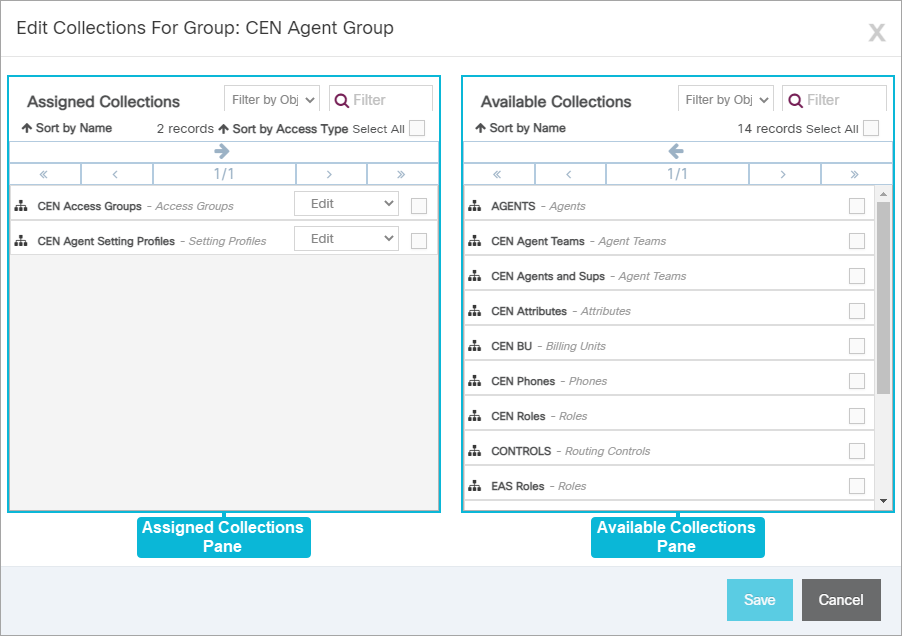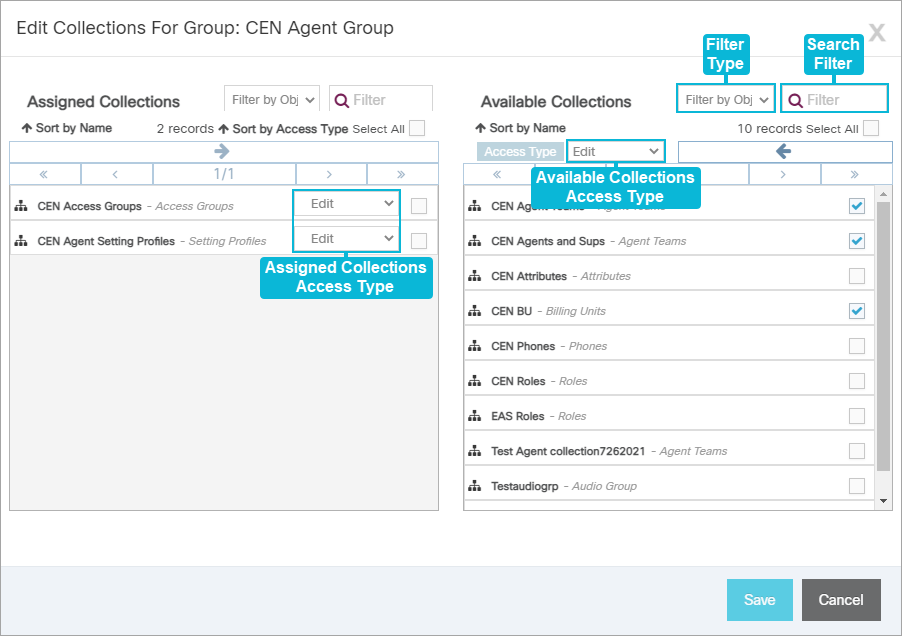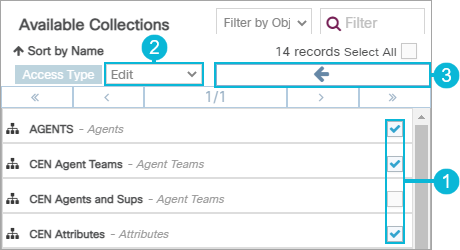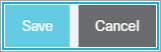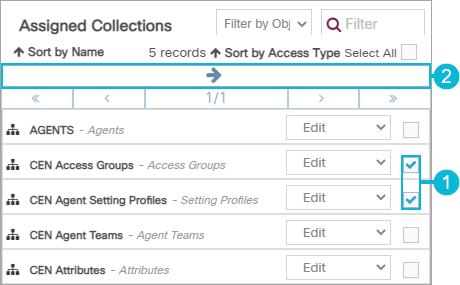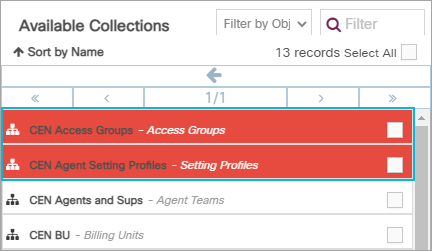Topic Updated: April 01, 2025
Assign or Un-assign Collections for an Access Group
When a collection is assigned to a group, it is automatically associated with any users that are also assigned to the access group. Follow the instructions below to learn more about assigning or un-assigning collections for an access group.
Accessing the Edit Collections for Group Dialog
Access the Edit Collections For Group dialog by doing the following:
Locate the group needing collections assigned or un-assigned.
Click the Edit Collections task icon located on the same row of the group.
Understanding the Edit Collections For Group Interface
The Edit Collections For Group dialog opens allowing you to assign or un-assign collections for the group.
Assigned Collections Pane – Lists all collections currently assigned to the selected access group.
Available Collections Pane – Lists all collections currently available for assigning to the selected access group.
Filter Type – Filter which allows for the selection of the type of collection to display. This filter is available in both the Available Collections and the Assigned Collections panes.
Search Filter – Enter text into this field to find a specific collection by name. This filter is available in both the Available Collections and the Assigned Collections panes.
Available Collections Access Type – Drop-down menu that displays when collections are selected in the Available Collections pane. This drop-menu allows you to select the access type assigned to the selected collections as they are assigned to the group. The following access types are available:
- Assignment – Users assigned to the group can change user and group assignments, but they cannot add or remove objects for the collection.
- Edit – Users assigned to the group can add or remove objects for the collection, but they cannot change user and group assignments.
- Manage – Users assigned to the group can change the user and group assignments, and they can also add or remove objects for a collection.
- Read – Users assigned to the group can view assignments and objects, but they cannot make changes.
Assigned Collections Access Type – Drop-down menu which allows you to change the access type for collections that are already assigned to the group.
To learn more about using assignment panes, see Assignment Panes Interface.
To assign collections to a group:
- Place a check next to each collection to assign to the group in the Available Collections pane. To quickly select all available collections for assignment, click the Select All check box.
- Choose the type of access to assign to the collections by clicking the Access Type drop-down.
- Click the Assign button to move selected collection(s) to the Assigned Collections pane.
The selected collections now display at the top of the Assigned Collections pane. The green highlighting indicates any collections recently assigned, but not yet saved.
- Click the Save button to save the changes, or click the Cancel button to cancel the operation.
To un-assign collections from a group:
- Place a check next to each collection to select them in the Assigned Collections Pane. To quickly select all assigned collections for removal, click the Select All check box.
- Click the Un-assign button to move selected collections to the Available Collections pane.
The selected collections now display at the top of the Available Collections pane. The red highlighting indicates any collections recently un-assigned, but not yet saved.
- Click the Save button to save the changes, or click the Cancel button to cancel the operation.
See Also