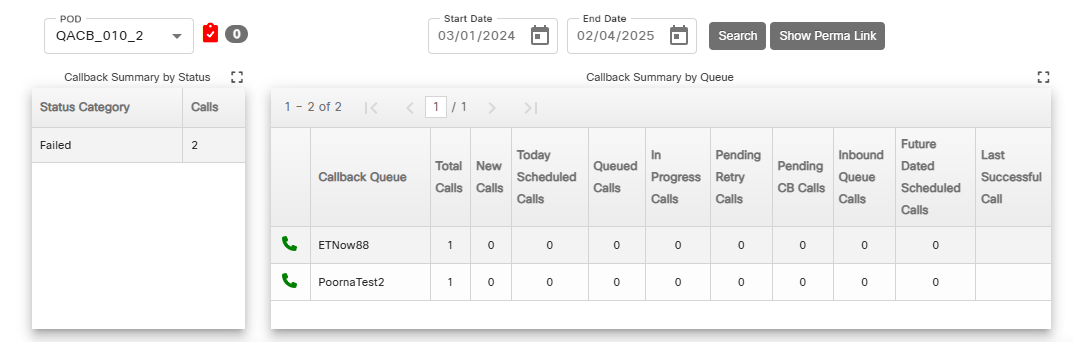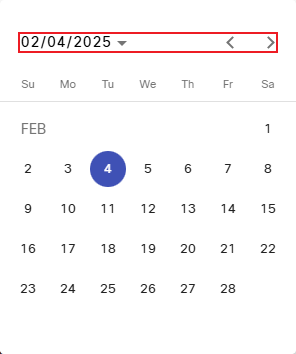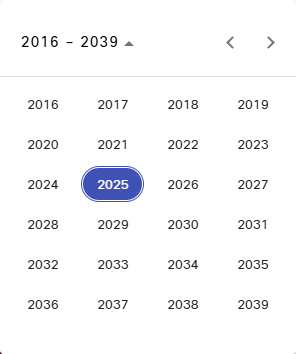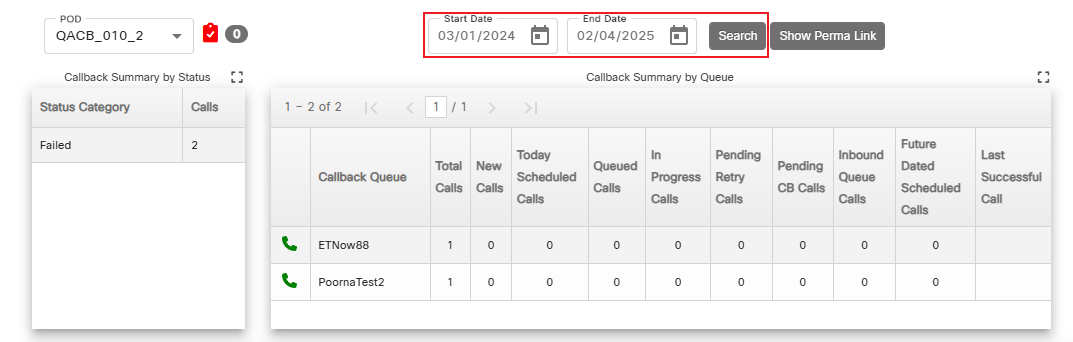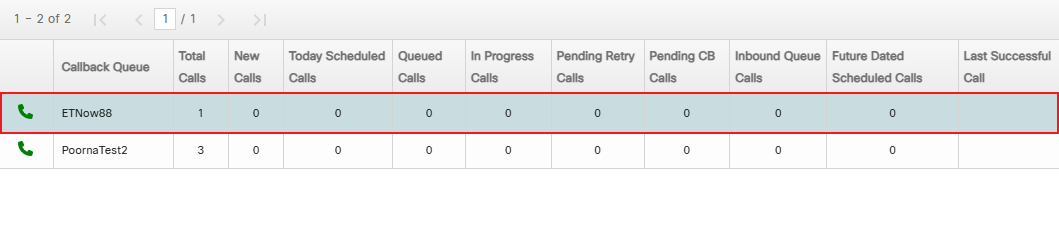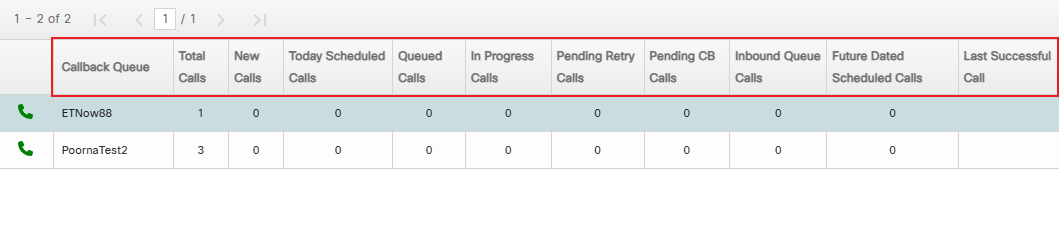Topic Updated: April 01, 2025
View Callback Summaries for a Specific Date Range
Within the Callbacks tool, users can view callback summaries by both status and queue for a selected date range.
Changing the Callback Summary Date Range
Change the date range by doing the following:
- Enter or select a date for both the Start Date and End Date fields.
NOTE:
Select a date using the calendar that displays below each field for selecting the date. Use the arrows to navigate between months or years. Clicking the date at the top of the calendar changes to the year selection view.
The year selection view allows for the quick selection of a year. Use the arrows to navigate between the available years displayed.
- Click the Search button to display results for the selected date range.
The Callback Summary by Status and Callback Summary by Queue sections now show data for all the days within the selected date range.
Viewing Details for a Specific Callback Queue
Filter the summary and detail data displayed on the Callbacks grid by selecting a Callback Queue under the Callback Summary by Queue section.
Reset the displayed Callbacks grid data to default by clicking on any of the callback queue headers within the Callback Summary by Queue section.
See Also