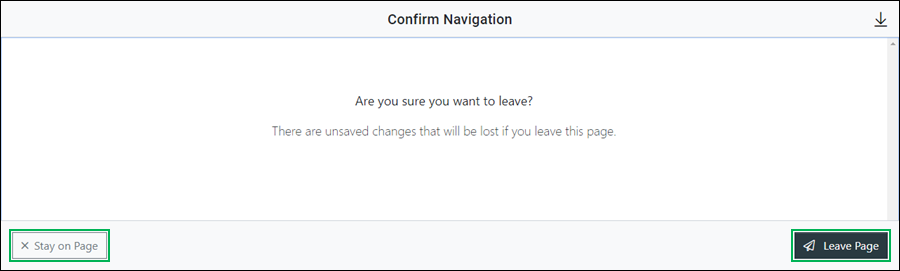Manage a Team
Using the Teams tool you can manage existing teams to do the following:
- Edit/change team information
- Assign or remove agents and supervisors for a team
- Set a primary supervisor
Accessing the Manage Team Interface
Locate the team you need to manage and access the Manage Team interface by doing the following:
- Click the Actions button.
- Select Manage to access.
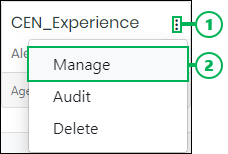
Using the Manage Team Interface
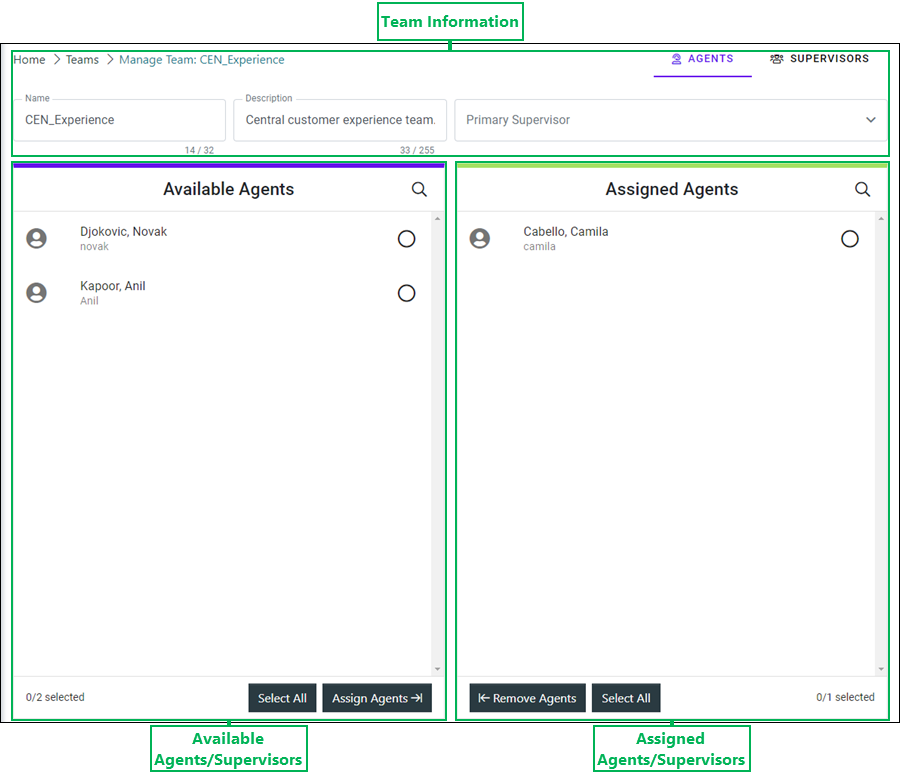
Team Information – This section allows you to view the team information and change the name, description, or primary supervisor.
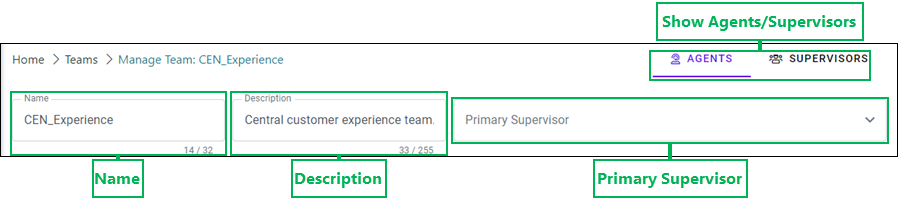
- Show Agents/Supervisors – Select either Agents or Supervisors to determine which displays on the Manage Team page.
- Name – Name of the team. Replace the text in this field to change the name of the team.
- Description – Provides a description of the team. Change or add the description for the team by entering text in this field. (Optional.)
- Primary Supervisor – Drop-down menu for selecting the team's primary supervisor.
Managing Agent/Supervisor Assignments Using the Assignment List Panes
Click to expand the sections below to see additional details.
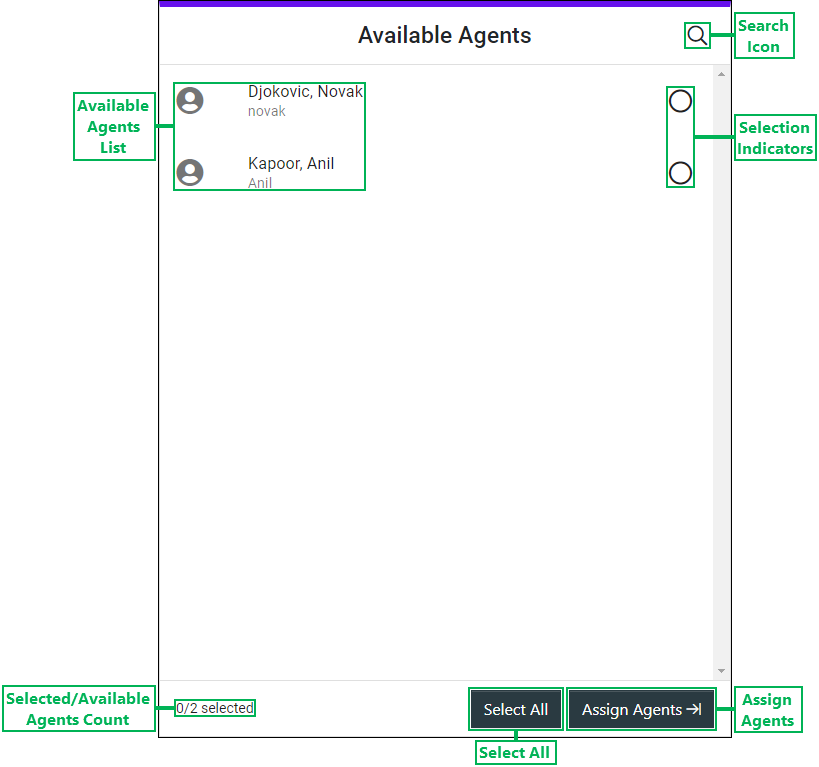
- Available Agents List – List of selectable agents available for assignment to the team.
- Selected/Available Agents Count – Displays the total number of agents selected out of the total number of agents available for assignment to the team.
- Search Icon – Clicking this icon displays the Search field. Enter text in this field and click the Magnifying Glass icon to search for a specific agent or agents that are available for assignment to the team.
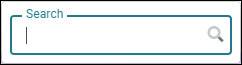
- Selection Indicators – When a list item is selected, this circle displays a checkmark.

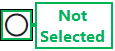
- Select All – Clicking this button selects all available agents.
- Assign Agents – Button used to assign the selected agent(s). Clicking this button moves the selected agent(s) over to the Assigned Agents pane.
Assigned Agents – This pane allows you to search for and remove agents assigned to the team.
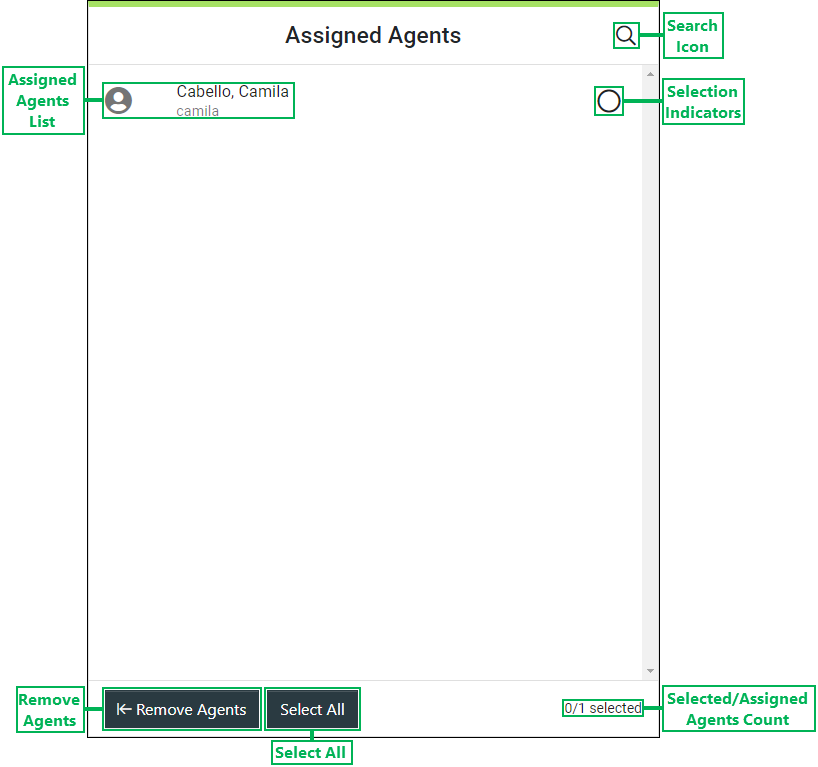
- Assigned Agents List – List of selectable agents currently assigned to the team.
- Selected/Assigned Agents Count – Displays the total number of agents selected out of the total number of agents assigned to the team.
- Search Icon – Clicking this icon displays the Search field. Enter text in this field and click the Magnifying Glass icon to search for a specific agent or agents that are available for assignment to the team.
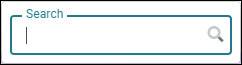
- Selection Indicators – When a list item is selected, this circle displays a checkmark.

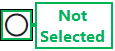
- Select All – Clicking this button selects all available agents.
- Remove Agents – Button used to remove the selected agent(s). Clicking this button moves the selected agent(s) over to the Available Agents pane.
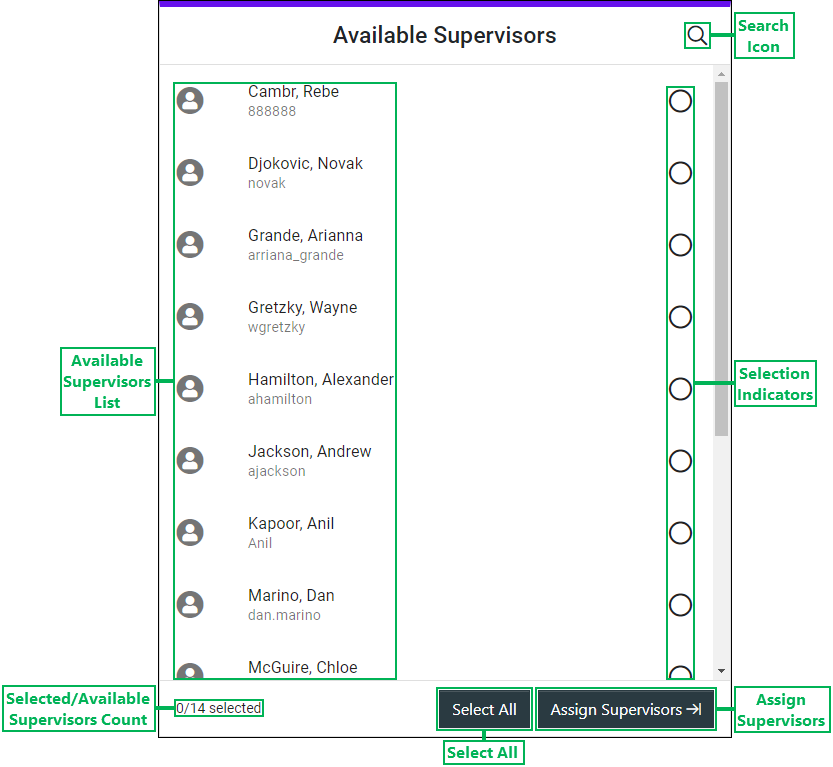
- Available Supervisors List – List of selectable supervisors available for assignment to the team.
- Selected/Available Supervisors Count – Displays the total number of supervisors selected out of the total number of supervisors available for assignment to the team.
- Search Icon – Clicking this icon displays the Search field. Enter text in this field and click the Magnifying Glass icon to search for a specific supervisor or supervisors that are available for assignment to the team.
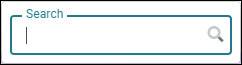
- Selection Indicators – When a list item is selected, this circle displays a checkmark.

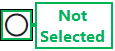
- Select All – Clicking this button selects all available supervisors.
- Assign Supervisors – Button used to assign the selected supervisor(s). Clicking this button moves the selected supervisor(s) over to the Assigned Supervisors pane.
Assigned Supervisors – This pane allows you to search for and remove supervisors assigned to the team.
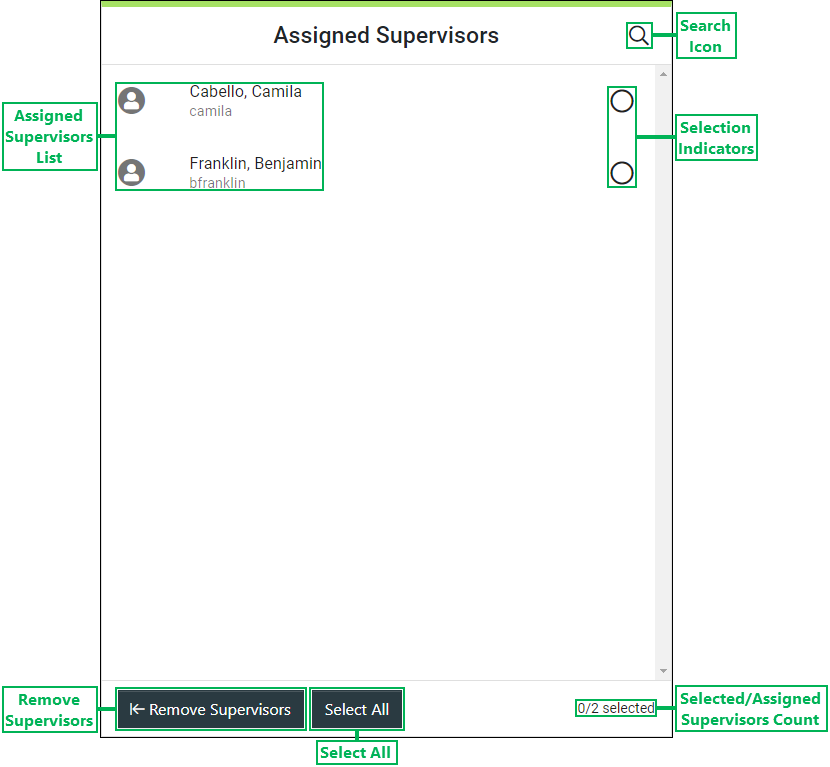
- Assigned Supervisors List – List of selectable supervisors currently assigned to the team.
- Selected/Assigned Supervisors Count – Displays the total number of supervisors selected out of the total number of supervisors assigned to the team.
- Search Icon – Clicking this icon displays the Search field. Enter text in this field and click the Magnifying Glass icon to search for a specific supervisor or supervisors that are available for assignment to the team.
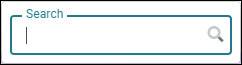
- Selection Indicators – When a list item is selected, this circle displays a checkmark.

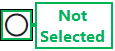
- Select All – Clicking this button selects all available supervisors.
- Remove Supervisors – Button used to remove the selected supervisor(s). Clicking this button moves the selected supervisor(s) over to the Available Supervisors pane.
Saving Changes
Save any changes by clicking Save, or click Cancel to cancel the operation.
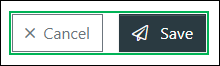
NOTE:
If canceling the operation, a Confirm Navigation panel displays. Click Leave Page to confirm canceling. To close the panel and return to the previous task, click Stay on Page.