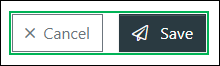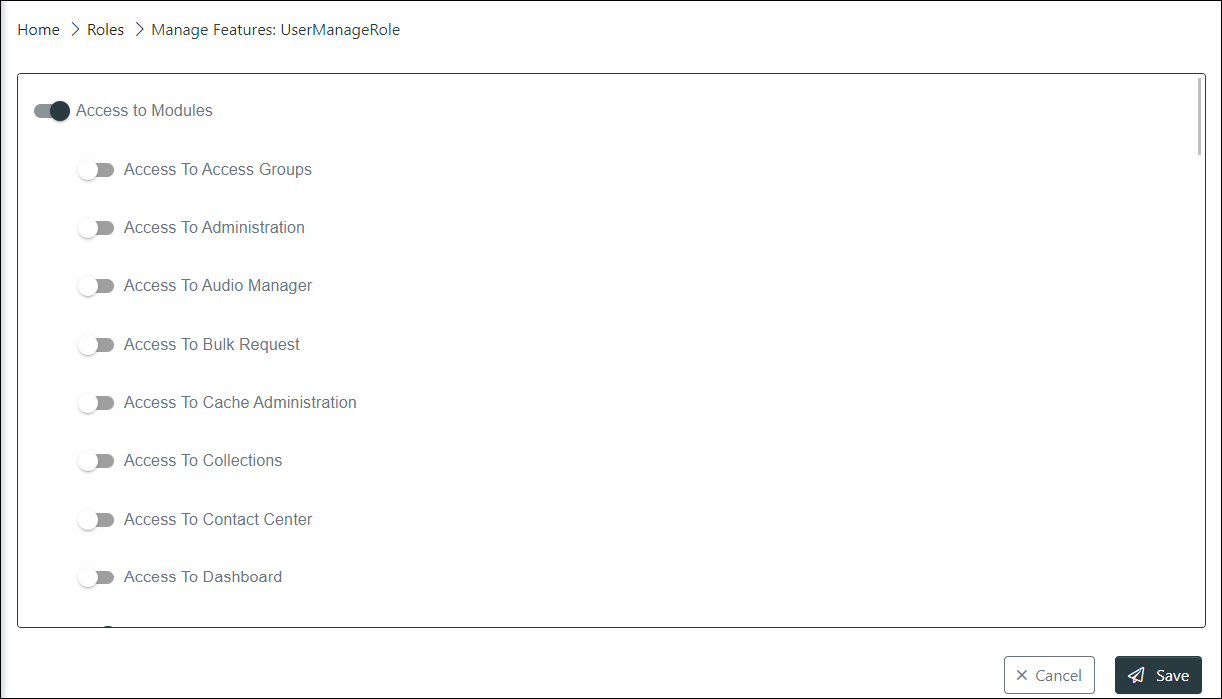Manage Features of a Role
Roles are used to control which Portal features users can access. After assigning users to a role, you must then turn on the features you want to allow those assigned users to have access to. This topic shows you how to enable and disable features for a role.
Accessing the Manage Features
Locate the role needing features turned on or off and do the following:
- Click the Actions button.
- Select Features to access the Manage Features interface.
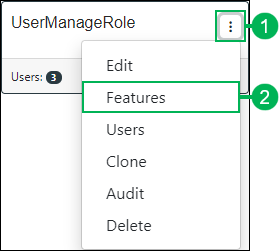
Using the Manage Mange Features
The Manage Features interface opens allowing you to enable or disable features for the role.
Features are divided into the following two main types:
Access – To gain access to any Portal features, you must first turn on the Access to Modules option. This allows you to turn on or off access to the main Portal features from the global navigation menu.
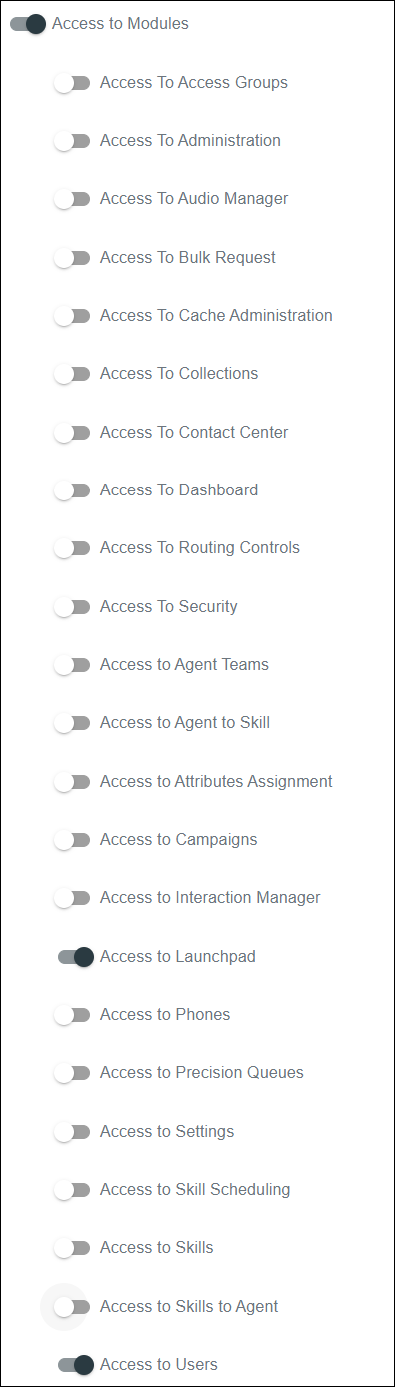
Manage – To manage the level of control a role has within Portal features and any sub-features, you can turn on or off any of the Manage feature options. When turning these features on, many expand to reveal an additional subset of features giving you even more control over a feature.
NOTE:
When turning on features, their sub-features are also set to ON by default. Be sure to turn off any of those features you do not want enabled.
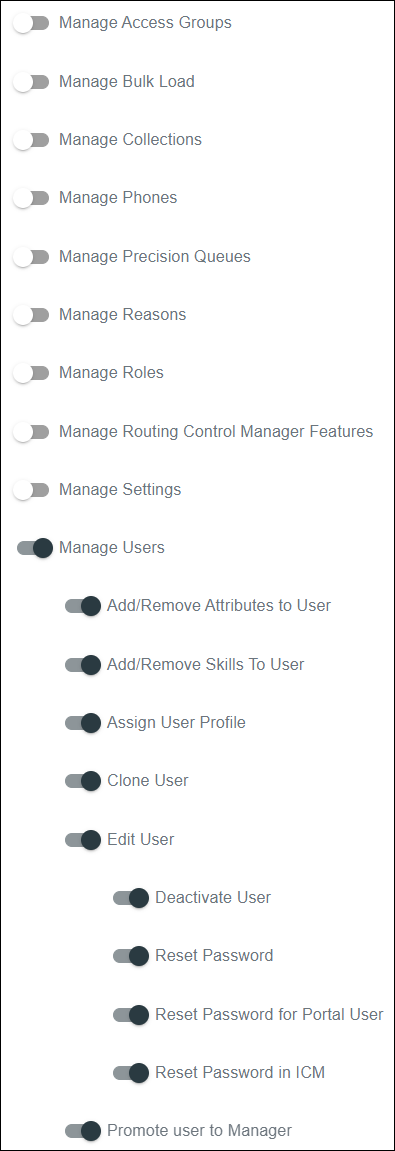
Turn Features On
Enable features by toggling the ON/OFF Switch to the ON position.

ON/OFF SWITCH "ON"
Turn Features Off
Disable features by toggling the ON/OFF Switch to the OFF position.

ON/OFF SWITCH "OFF"
Saving Changes
Save any changes by clicking Save, or click Cancel to cancel the operation.