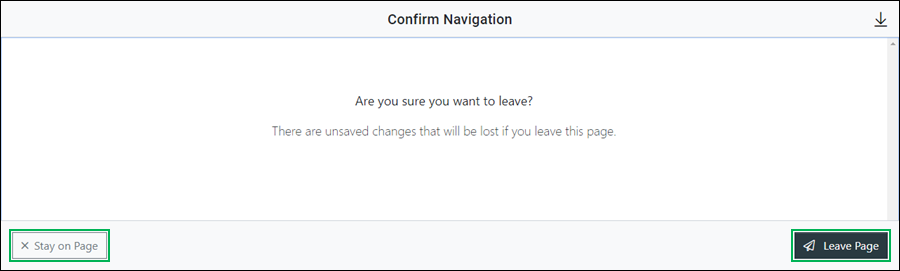Manage a Collection
Using the Security tool you can manage existing collections to do the following:
- Edit/change collection information
- Assign or remove objects for a collection
Accessing the Manage Collection Interface
Locate the collection you need to manage and access the Manage Collection interface by doing the following:
- Click the Actions button.
- Select Manage to access.
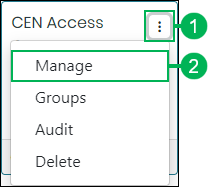
Using the Manage Collection Interface
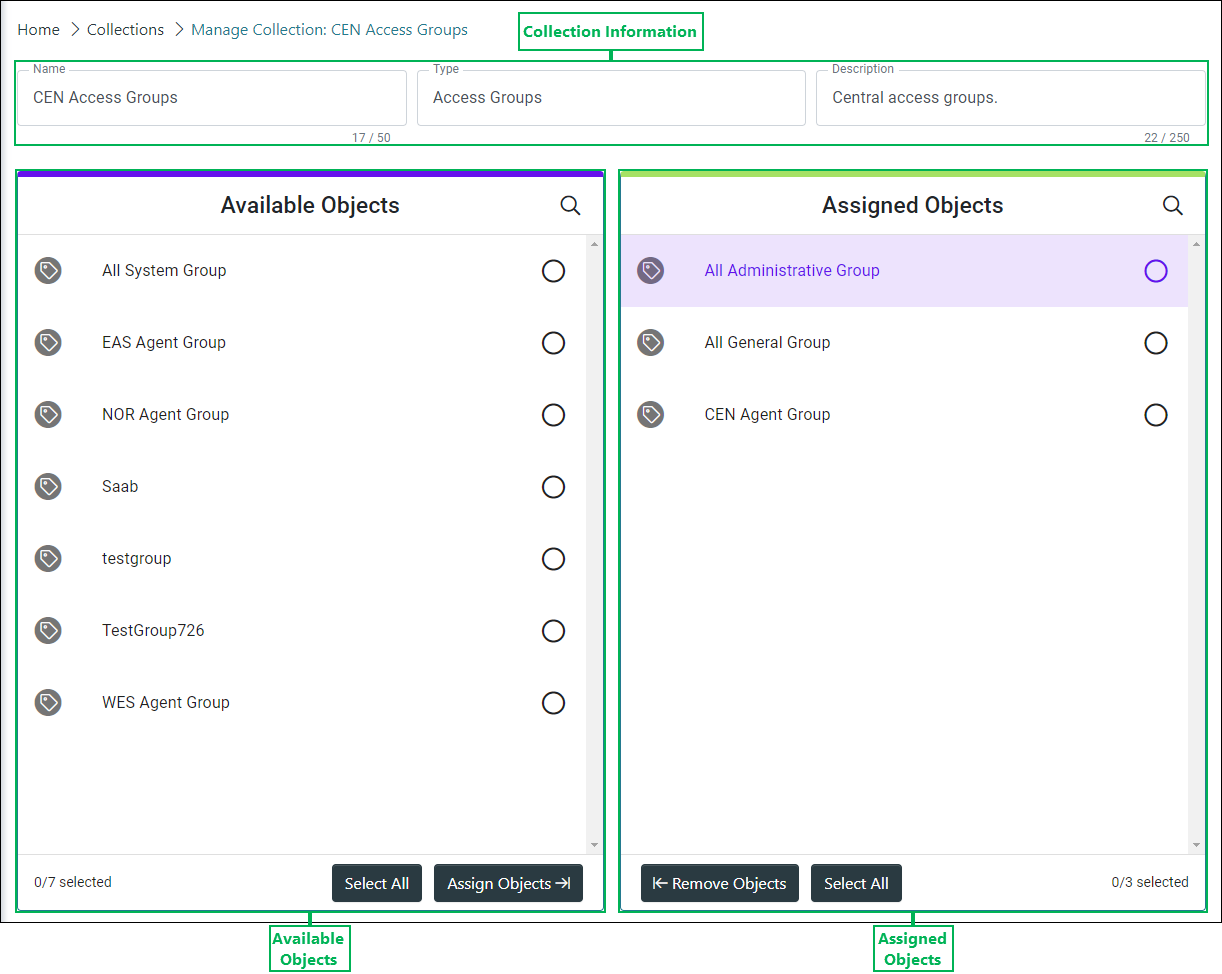
Collection Information – This section allows you to view the collection information and change the name and description.

- Name – Name of the collection. Replace the text in this field to change the name of the collection.
- Type – View the selected type of objects this collection contains. This option cannot be changed after the initial creation of a collection.
- Description – Provides a description of the collection. Change or add the description for the collection by entering text in this field. (Optional.)
Managing Object Assignments Using the Assignment List Panes
Click to expand the sections below to see additional details.
Displays all objects available for assignment to the collection and allows you to assign objects.
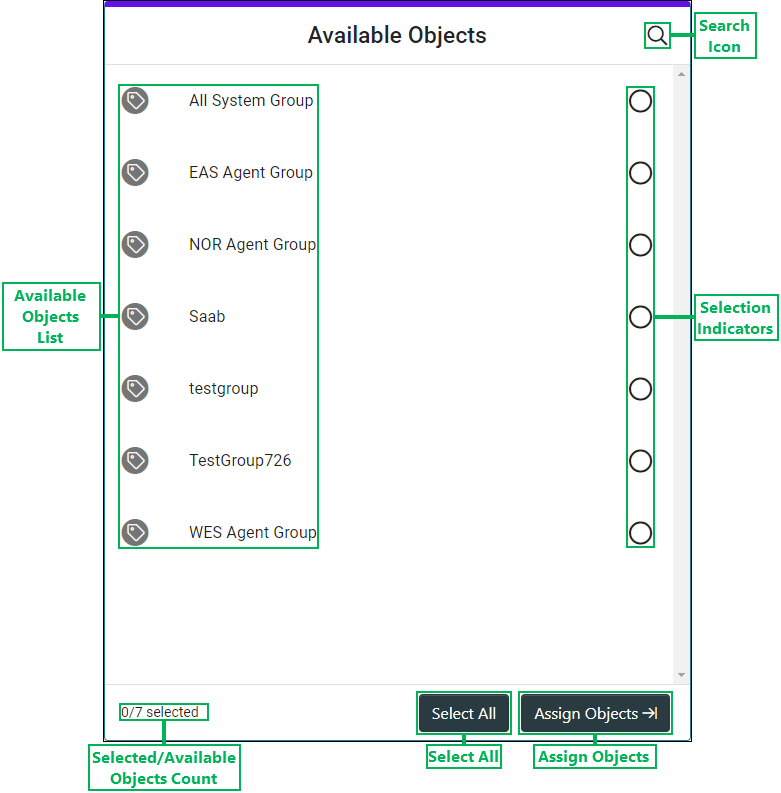
- Available Objects List – List of selectable objects available for assignment.
- Selected/Available Objects Count – Displays the total number of objects selected out of the total number of objects available for assignment to the group.
- Search Icon – Clicking this icon displays the Search field. Enter text in this field and click the Magnifying Glass icon to search for specific objects that are available for assignment to the group.
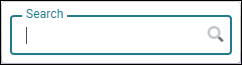
- Selection Indicators – When a list item is selected, this circle displays a check mark.

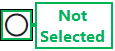
- Select All – Clicking this button selects all available objects.
- Assign Objects – Button used to assign the selected object(s). Clicking this button moves the selected object(s) over to the Assigned Objects section.
Displays all objects currently assigned to the collection and allows you to remove them.
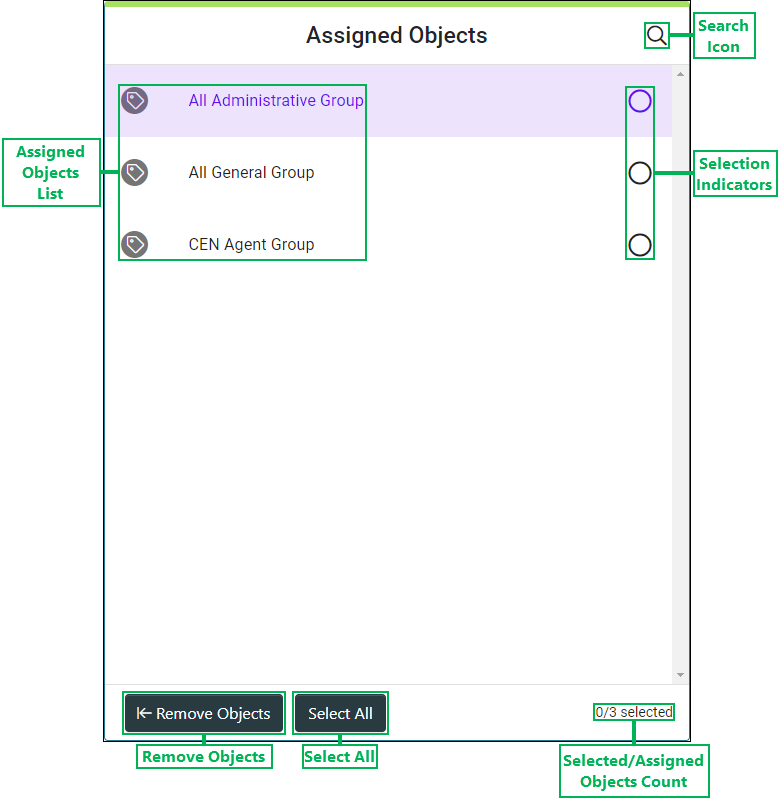
- Assigned Objects List – List of selectable objects currently assigned to the collection.
- Selected/Assigned Objects Count – Displays the total number of objects selected out of the total number of objects assigned to the collection.
- Search Icon – Clicking this icon displays the Search field. Enter text in this field and click the Magnifying Glass icon to search for specific objects that are assigned to the collection.
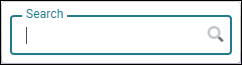
- Selection Indicators – When a list item is selected, this circle displays a check mark.

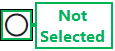
- Select All – Clicking this button selects all assigned objects.
- Remove Users – Button used to remove the selected object(s). Clicking this button moves the selected object(s) over to the Available Objects section.
Saving Changes
Save any changes by clicking Save, or click Cancel to cancel the operation.
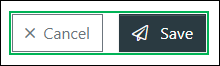
NOTE:
If canceling the operation, a Confirm Navigation panel displays. Click Leave Page to confirm canceling. To close the panel and return to the previous task, click Stay on Page.