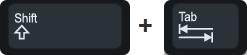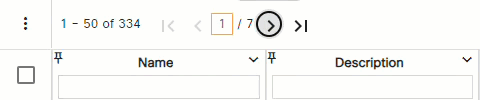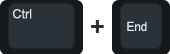Topic Updated: April 01, 2025
Accessibility Features
The Portal user interface is designed with accessibility in mind, allowing users of all abilities to navigate and interact with its features efficiently. This topic covers how to use the available accessibility features.
Key Accessibility Features
Tab Navigation
Tab Key – Pressing the Tab key within Portal's grid or assignment pane interface allows you to navigate between each of the available options, fields, icons, and buttons currently displayed on-screen. Pressing the Tab key while holding the Shift key allows you to navigate in reverse.
Tab Key
Shift +Tab Keys
Example: Tabbing through the top grid options.
Space Key for Dialogs
Space Bar Key – Press the Space Bar key to make selections or activate features and options within the Portal interface.
Space Bar Keys
Example: Pressing the Space Bar key to change the grid page.
Example: Pressing the Space Bar key to select and deselect items on the grid.
NOTE:
Popup dialogs within Portal have the Cancel button selected by default. This allows for you to press the Space Bar key to quickly close a dialog if opened by accident.
Keyboard Shortcuts for Grid Navigation
Ctrl + Home: Pressing the Home key while holding the Ctrl key navigates to the top of the grid.
Ctrl + End: Pressing the End key while holding the Ctrl key navigates to the bottom of the grid.
Global Navigation Menu
Ctrl + M: Pressing the M key while holding the Ctrl key changes the focus to the Portal Global Navigation Menu.
Please let us know how we can improve this topic by clicking the link below: