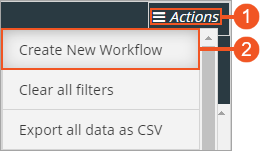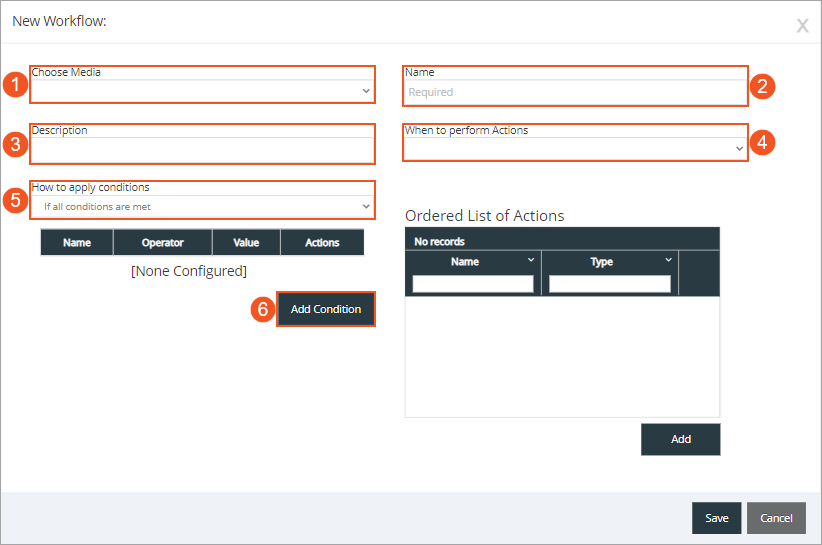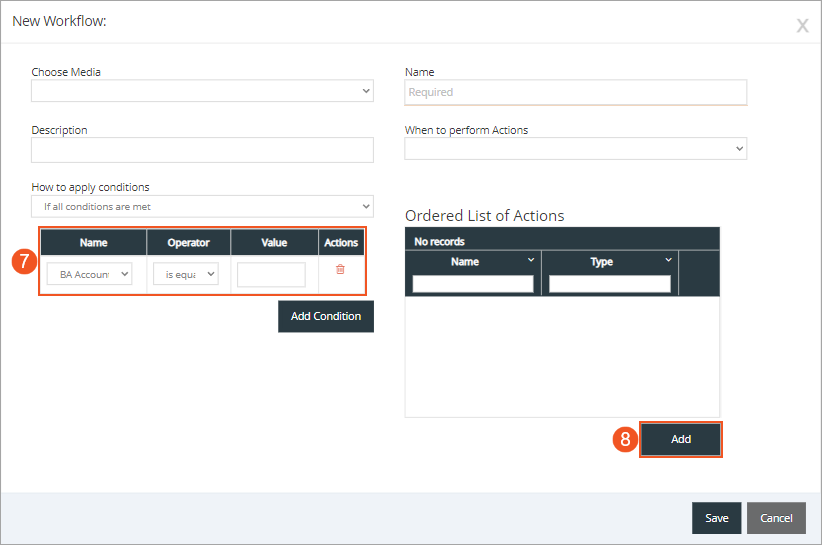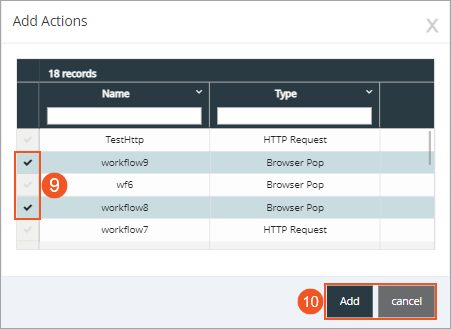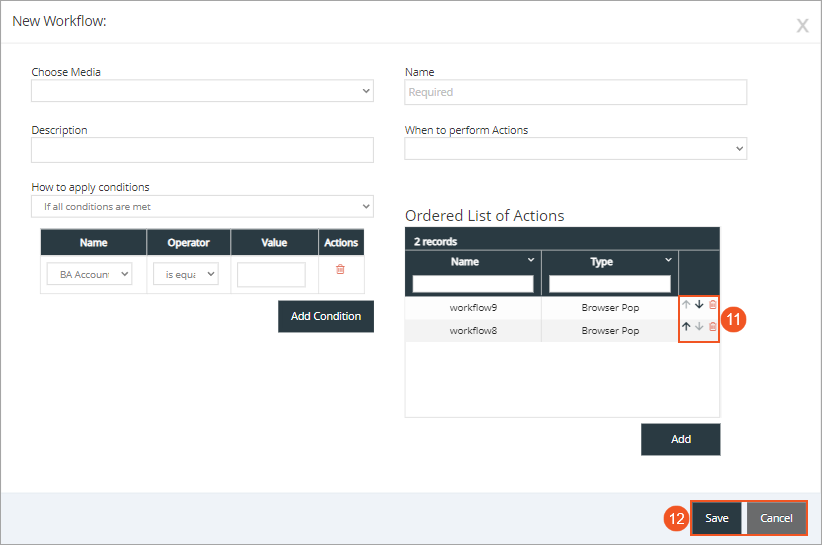Topic Updated: April 01, 2025
Create a Workflow
If a new workflow is needed, you can create it within the Finesse Workflow tool.
Accessing the Create New Workflow Dialog
Access the New Workflow dialog by doing the following:
- Click the Actions button .
- Select the Create New Workflow option.
The Create New Workflow dialog opens.
Adding a New Workflow
Add a new workflow by completing the following steps:
- Click the Choose Media drop-down list to select the media.
- Enter a name for the workflow in the Name field. (Limited to 40 characters.)
- Enter a description for the workflow in the Description field. (Limited to 128 characters.)
- Select the event that triggers the workflow from the When to perform Actions drop-down list.
NOTE:
The actions displayed in the When to perform Actions drop-down list change depending on the selected media.
- Select either If all conditions are met or If any conditions are met from the How to apply conditions drop-down list.
- Click the Add Condition button to add up to 5 conditions.
- Configure any conditions that you add by selecting a variable under Name, an Operator, and then enter a Value.
- Click the Add button under the Ordered List of Actions section. This opens an additional dialog allowing you to select actions for the condition(s).
- Place a check next to each action you want to add.
- Click the Add button to proceed with adding the actions, or click Cancel to return to the New Workflow dialog.
- Change the order of the actions using the up and down arrows. You can also click the trash can icon to remove any actions that are not needed.
- Click the Save button to save the new workflow, or click the Cancel button to cancel the operation.
See Also
Please let us know how we can improve this topic by clicking the link below: