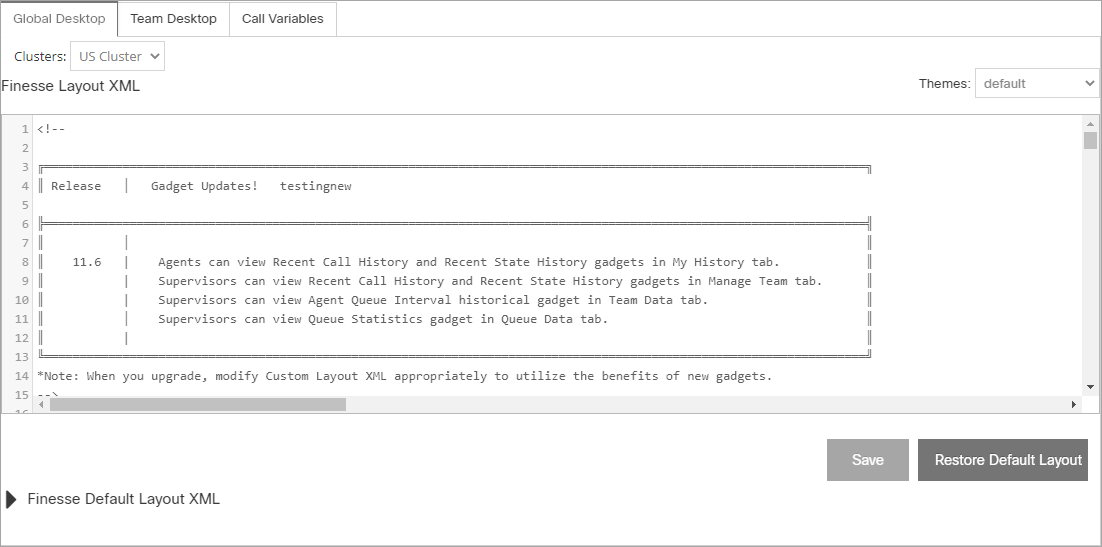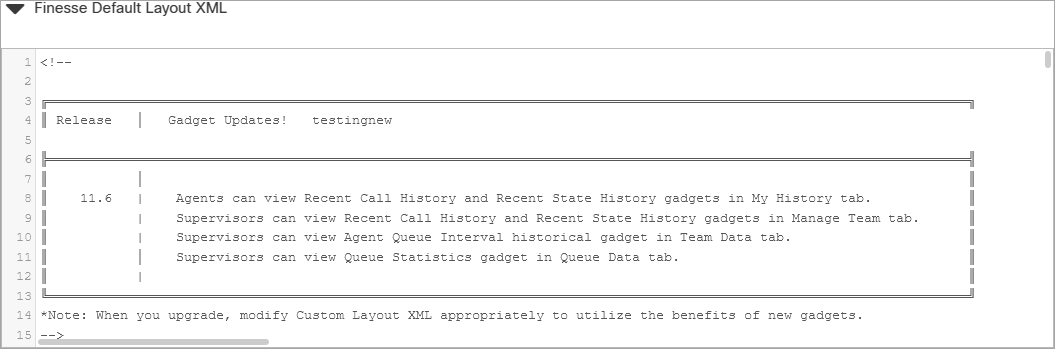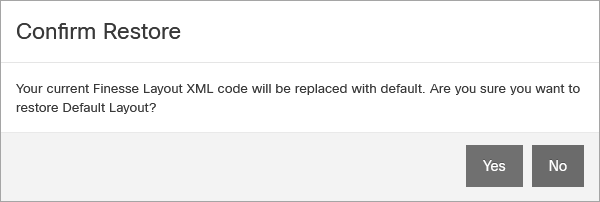Topic Updated: April 01, 2025
Configure Global Desktop
Finesse Global Desktop is a customizable interface for both agent and supervisor desktops within a contact center. Administrators can adjust the Global Desktop layout in Finesse by editing XML configuration found in Portal. It provides flexibility in tailoring the desktop view for different roles, ensuring a consistent experience across all users in a specific Finesse cluster. This topic shows you how to configure the Global Desktop to customize a global appearance for agents and supervisors.
- Cluster Selection:
- Choose the Finesse cluster whose desktop layout you want to customize.
- Theme Selection:
- Select a theme for the Finesse Layout XML text field. This option does not affect the appearance of the Finesse Desktop for agents or supervisors.
- Edit Layout XML:
- Modify the XML in the Finesse Layout XML field to adjust the layout for agents and supervisors.
- Below are some basic example XML templates to help customize the Global Desktop layout in Finesse:
Basic Agent Desktop Layout
<desktop>
<gadgets>
<gadget>http://your-server/gadget-url-1.xml</gadget>
<gadget>http://your-server/gadget-url-2.xml</gadget>
</gadgets>
</desktop>Supervisor Desktop with Extra Gadgets
<desktop>
<gadgets>
<gadget>http://your-server/supervisor-gadget-1.xml</gadget>
<gadget>http://your-server/supervisor-gadget-2.xml</gadget>
<gadget>http://your-server/monitor-gadget.xml</gadget>
</gadgets>
</desktop>Minimalist Layout (One Gadget)
<desktop>
<gadgets>
<gadget>http://your-server/simple-gadget.xml</gadget>
</gadgets>
</desktop>NOTE:
Click to expand and display the Finesse Default Layout XML. Use this XML as a reference when editing the Finesse Layout XML. This is also the default XML that gets restored after clicking the Restore Default Layout button, as shown below.
- Save Changes:
- Click this button to save any changes made to the Finesse Layout XML text field.
- Restore Default:
- Click the Restore Default Layout button to revert to the original XML layout, confirming the action when prompted.
- After clicking the Restore Default Layout button the Confirm Restore dialog displays. Click the Yes button to confirm, or click the No button to cancel the operation.
See Also
Please let us know how we can improve this topic by clicking the link below: