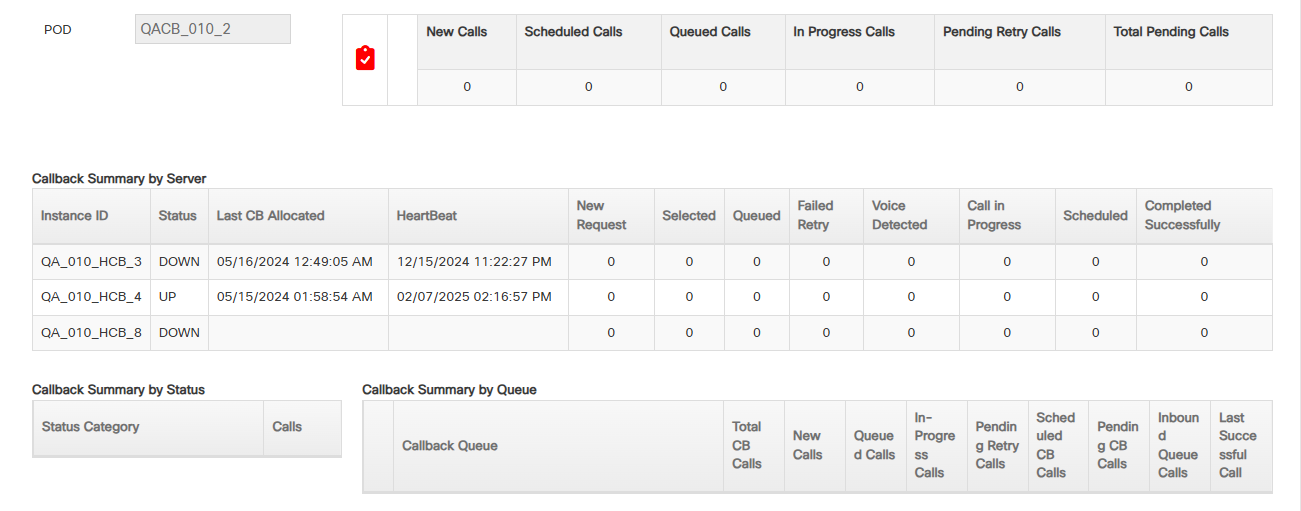Topic Updated: April 01, 2025
Using the Callbacks Wallboard
Using the Perma Link feature on the Callbacks dashboard, you can open and view the status for all callbacks for your organization on a wallboard outside of Portal. After copying and pasting the URL provided on the Perma Link dialog, the wallboard displays without requiring a Portal sign in. The data displayed on the wallboard page automatically refreshes every few seconds (based on the frequency configured for the organization).
- Offer Callbacks and Call Status Overview – View the current status of the Offer Callbacks feature and a quick overview of the number of calls by status.
- Offer Callback Automation Status – This icon indicates that Offer Callback Automation is enabled or disabled. A green icon indicates Offer Callback Automation is enabled, and red icon indicates it is disabled.
- Offer Callback Status – This icon indicates when the Offer Callbacks features is enabled or disabled. A green icon indicates Offer Callbacks are enabled. When disabled, this icon contains a red slash overlaying it. If Offer Callback Automation is disabled, this icon does not display.
- Callback Summary by Server – View the current server status and a summary of callbacks for that server.
- Callback Summary by Status – View the summary of callbacks by their current status.
- Callback Summary by Queue – View the summary of callbacks by the queue names.
Please let us know how we can improve this topic by clicking the link below: