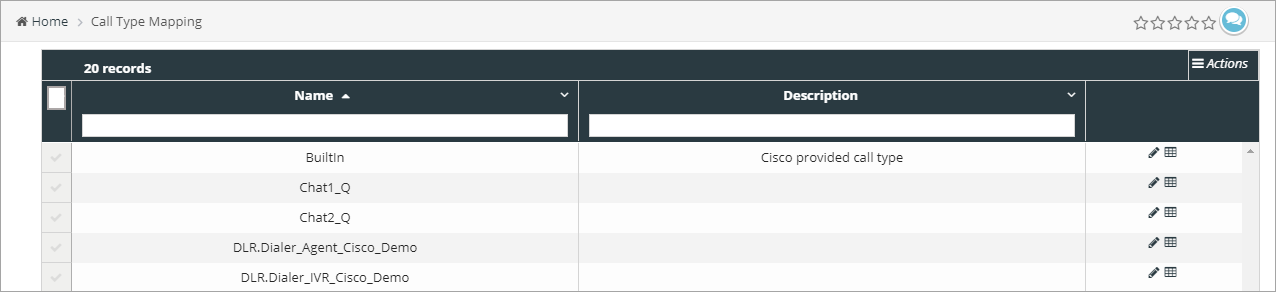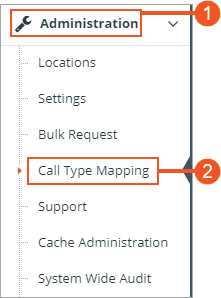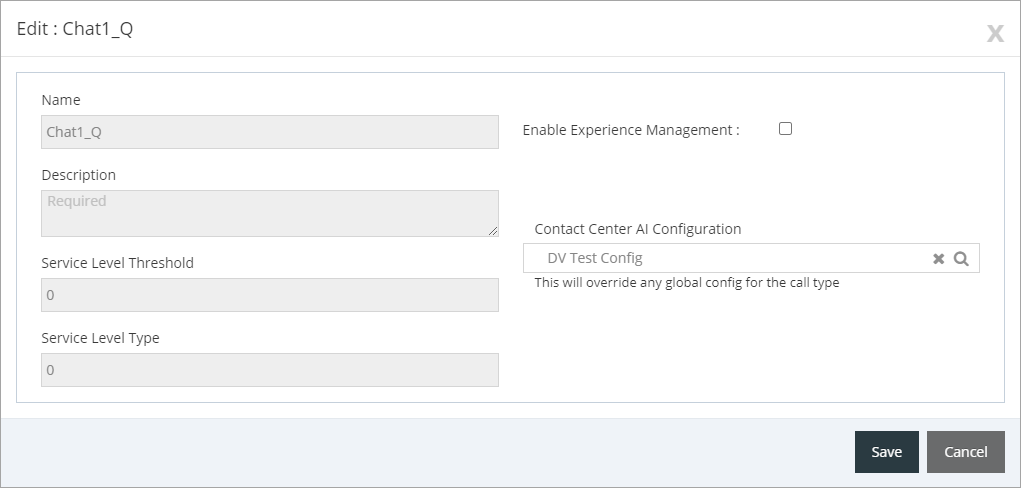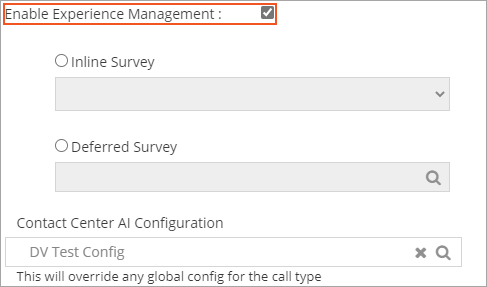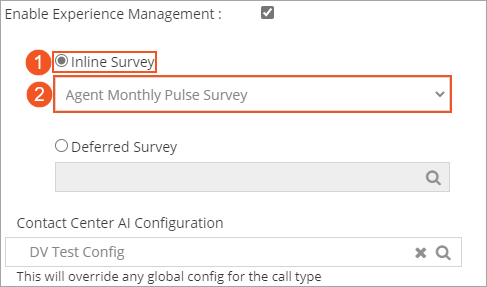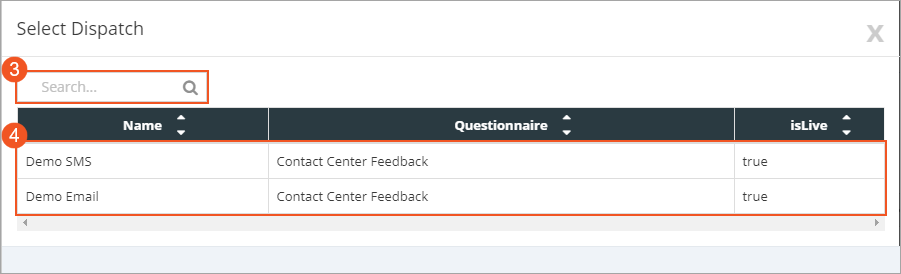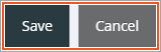Topic Updated: April 01, 2025
Call Type Mapping
With Webex Experience Management enabled for Humanify Portal the Call Type Mapping feature becomes available within the Administration tools. This feature allows you to enable Experience Management and assign surveys for each available call type.
Accessing Call Type Mapping
To access the Call Type Mapping page:
- Select Administration from the Humanify Portal navigation menu. The menu expands to reveal additional tools.
- Click Call Type Mapping to access the Call Type Mapping tool.
Editing a Call Type Mapping
Edit a call type mapping to enable Experience Management and select an inline or deferred survey for that call type.
- Locate the call type you want to edit.
- Click the Edit Call Type Mapping icon located on the same row of the call type.
The Edit dialog displays.
Enable Experience Management
Experience Management must be enabled to assign a survey to the call type. To enable, place a check next to the Enable Experience Management option.
Selecting an Inline Survey
To assign an inline survey, do the following:
- Click to select the Inline Survey option.
- Click the drop-menu below the Inline Survey option to select from a list of available surveys.
Selecting a Deferred Survey
To assign a deferred survey, do the following:
- Click to select the Deferred Survey option.
- Click the search field below the Deferred Survey option to display a dialog showing a list of surveys you can choose from.
- On the Select Dispatch dialog, use the Search field to find a specific survey.
- Click to select the survey you want to use.
Saving the Call Type Mapping Settings
Save any changes to the Call Type Mapping by clicking the Save button, or cancel the changes by clicking the Cancel button.
See Also
Please let us know how we can improve this topic by clicking the link below: