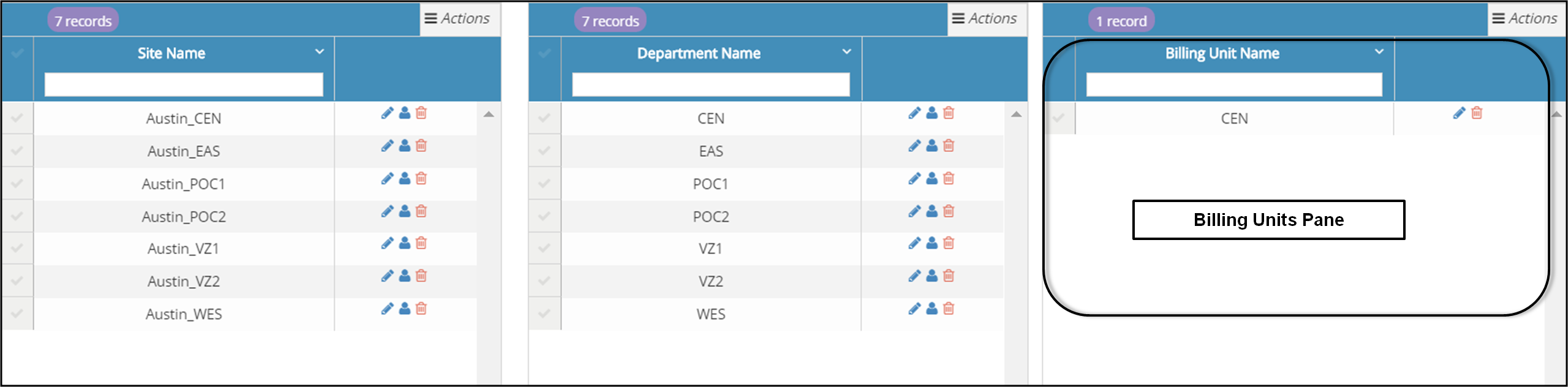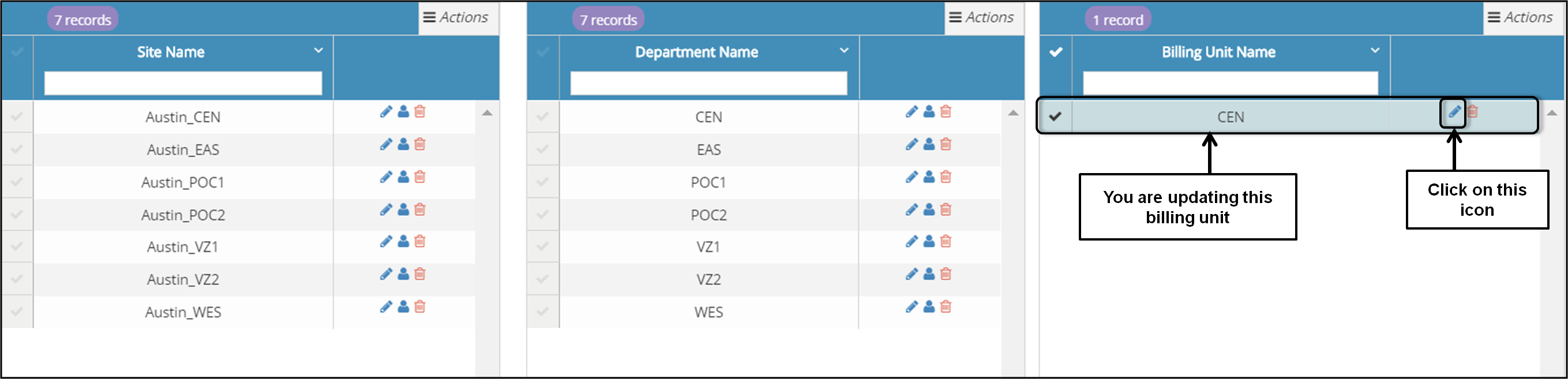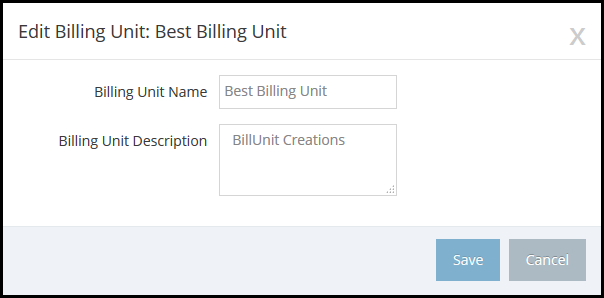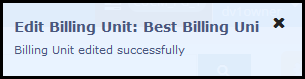Topic Updated: April 01, 2025
Update Information for an Existing Billing Unit
To update the information for an existing billing unit, you must be viewing the Locations page. If you are not viewing the Locations page, Working with Locations for information about displaying the Locations page.
To edit an existing billing unit, you will be working in the Billing Units pane (see the following screen capture).
To edit the information for an existing billing unit, perform the following steps:
In the Locations page, locate the billing unit that needs to be updated and click on the associated Edit Billing Unit icon (see the following screen capture).
Note: When you click anywhere on the row in which the billing unit is located, the entire row changes to a light green color to indicate that it is the selected billing unit.
The Edit Billing Unit pop-up window opens and displays the existing information for the selected billing unit.
In the Edit Billing Unit pop-up window, enter the following information:
Billing Unit Name - Required. If appropriate, you can update the name of the billing unit. Remember that each billing unit must have a unique name.
Department Description - You can provide or update the description of the billing unit. There is no rule for what you should enter into this box. Enter information that you feel is appropriate to describe the billing unit.
After updating the information in the Edit Billing Unit pop-up window, click on the Save button to save the updated information. A confirmation window opens in the upper right corner of the page to confirm that you have successfully updated the billing unit. See the following screen capture.
The confirmation pop-up window closes automatically after a few seconds.
Note: If you change your mind about updating the billing unit, and if you have not yet saved the information, you can close the Edit Billing Unit pop-up window without saving your changes by clicking on the Cancel button.
When you click on the Cancel button, the Save button changes to the Continue button and a warning message is displayed to confirm your intentions to cancel the billing unit update. Click on the Continue button to close the Edit Billing Unit pop-up window without saving the information and without updating the billing unit. See the following screen capture.
Please let us know how we can improve this topic by clicking the link below: