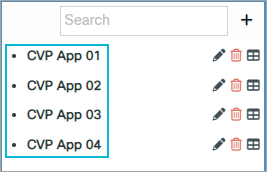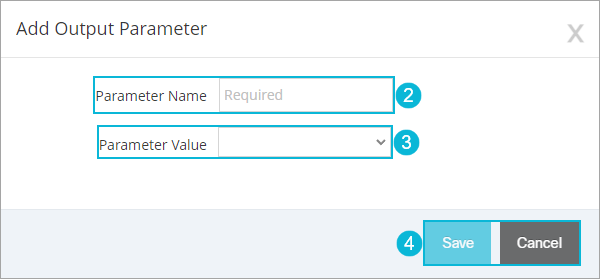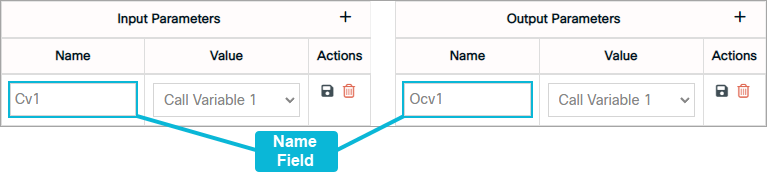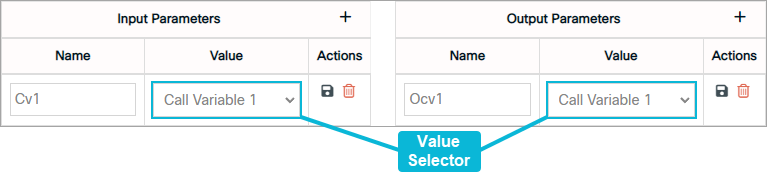Topic Updated: April 01, 2025
Configure a CVP Application
When configuring a CVP application, you can perform the following tasks:
- Add input/output parameters
- Edit input/output parameter name variable selection
- Delete parameters
Selecting a CVP Application to Configure
Click on the name of a CVP application to select it and access the configuration.
Adding a New Input or Output Parameter
Add an Input Parameter
To add a new input parameter, do the following:
- Click the Add Input Parameter icon located at the top of the Input Parameter section. This opens the Add Input Parameter dialog.
"Add Input Parameter" Icon
NOTE:
You can add a total of 15 input parameters per each CVP application.
- Enter a name for the parameter into the Parameter Name field.
- Select the call or ECC variable to assign to the value for the parameter by clicking on the Parameter Value drop-down list.
- Save the new parameter by clicking the Save button, or cancel the operation by clicking the Cancel button.
Add an Output Parameter
To add a new output parameter, do the following:
- Click the Add Output Parameter icon located at the top of the Output Parameter section. This opens the Add Output Parameter dialog.
NOTE:
You can add a total of 15 output parameters per each CVP application.
"Add Output Parameter" Icon
- Enter a name for the parameter into the Parameter Name field.
- Select the call or ECC variable to assign to the value for the parameter by clicking on the Parameter Value drop-down list.
- Save the new parameter by clicking the Save button, or cancel the operation by clicking the Cancel button.
Editing an Input or Output Parameter
Existing parameters can be changed to meet new needs or requirements for the application. You can edit the name or change the value associated with them.
Rename a Parameter
Change a parameter's name by replacing the text in the Name field located within the Name column
Change Parameter Value
Assign a new call or ECC variable to a parameter by clicking on the Value Selector located under the Value column.
Save Parameter Changes
Save any changes made to an input or output parameter by clicking the Save icon.
Deleting an Input or Output Parameter
Delete an input or output parameter by clicking the Delete icon located on the same row as the parameter.
See Also