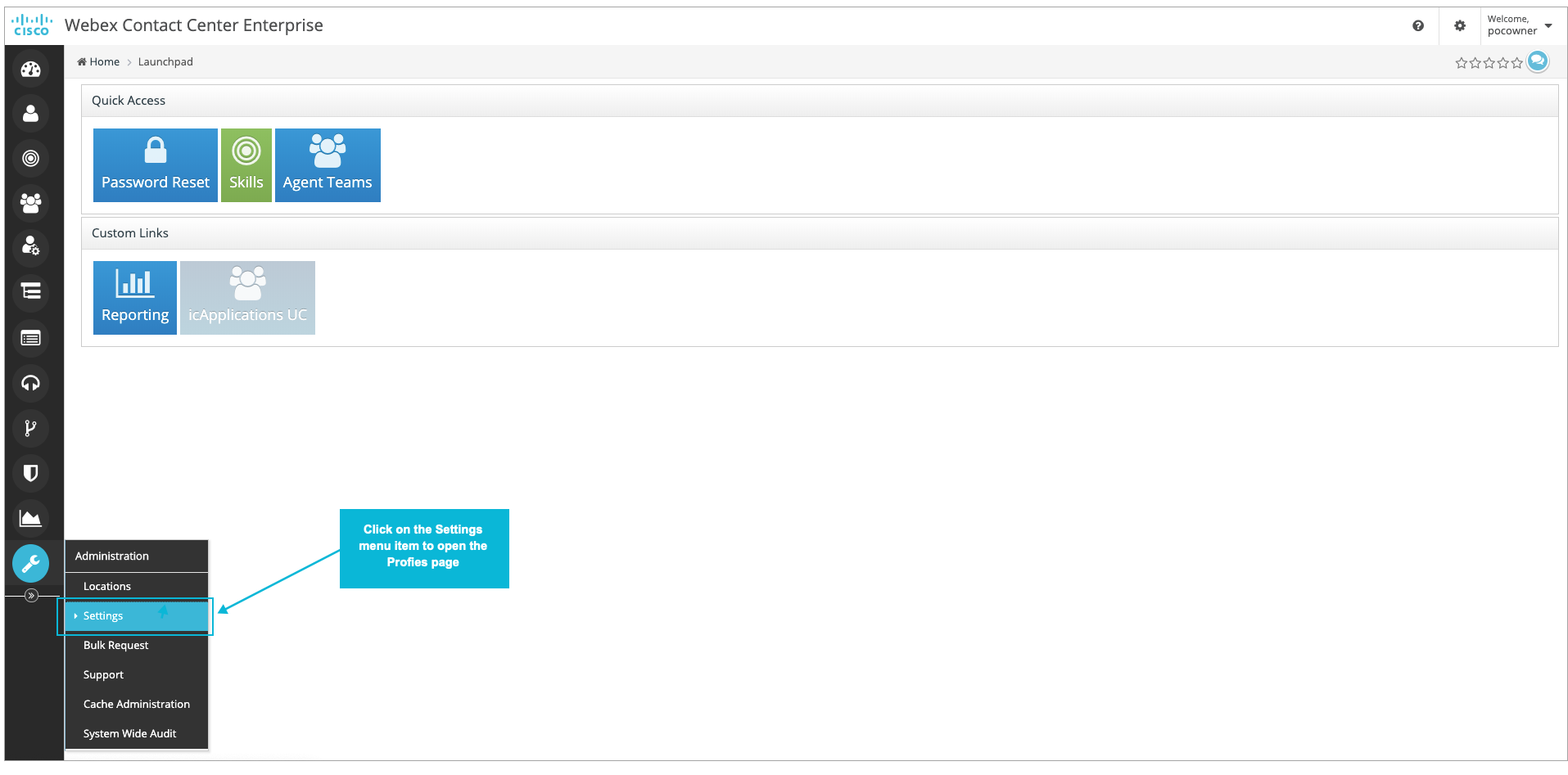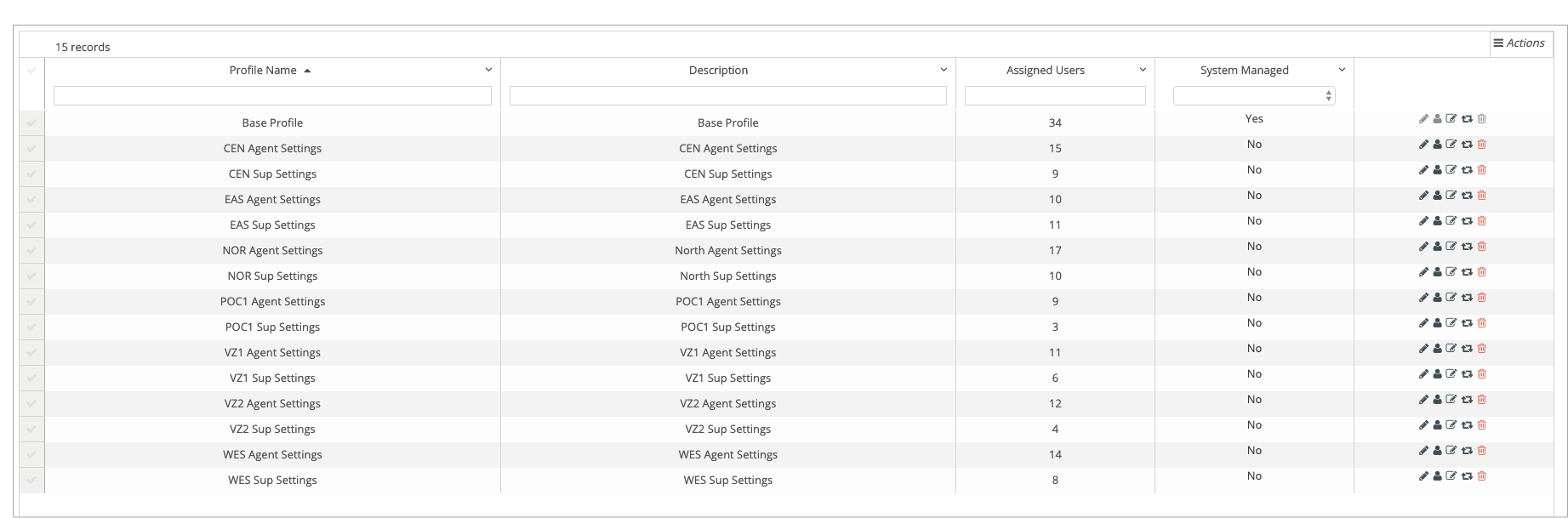Topic Updated: April 01, 2025
Settings
For every user, there are settings that control certain aspects of behavior whenever the user is logged on to specific applications. These settings are associated with profiles which in turn are associated with users.
To work with the settings that are assigned in user profiles, in the expanded Administration menu item, click on the Settings menu item.
When you click on the Settings menu item, the Profiles page is displayed. See the following screen capture.
Note: You can view this list in its entirety either as a PDF file or as a spreadsheet by clicking on one of the icons in the upper right corner of this page. For more information, Export and View Grid Data.
The Profiles page opens and displays all profiles that are currently available to be assigned to users. The Profiles page lists the name of each profile, a short description of each profile, the number of users assigned to each profile, and task icons associated with each profile.
The sections that follow assume that the Profiles page is the current page. The Profiles section includes the following topics:
- Features of the Profiles Page .
- Create a New Profile.
- Assign Users to a Profile.
- Edit Profile Information.
- Edit Profile Settings.
- Delete a Profile.
Note: Information about individual settings is available in the following appendix: Profile Settings By Type.