Call interactions
When an incoming call is received, you will see the alert in the InteractionSync pane. Interactions can be accepted or rejected utilizing the call controls.
Receive an interaction
An incoming alert appears in the InteractionSync pane. The following controls are available when a call is received.
The Call from field in the Activity record will be empty, when an inbound interaction from a new number with no records appears.
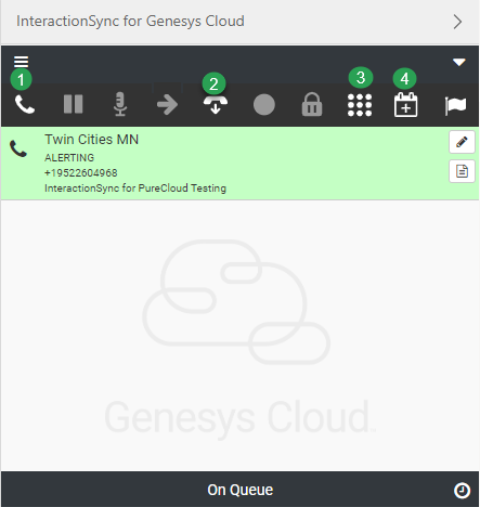
-
Pick Up: Click to accept the interaction.
-
Disconnect: Ends the interaction. See Reject an interaction
-
Keypad: Provides entry of account numbers related to the call.
-
Schedule a callback: Allows the agent to schedule a callback. See Schedule a Callback
Accept an interaction
When a call is accepted, the display controls change to manage an accepted call.
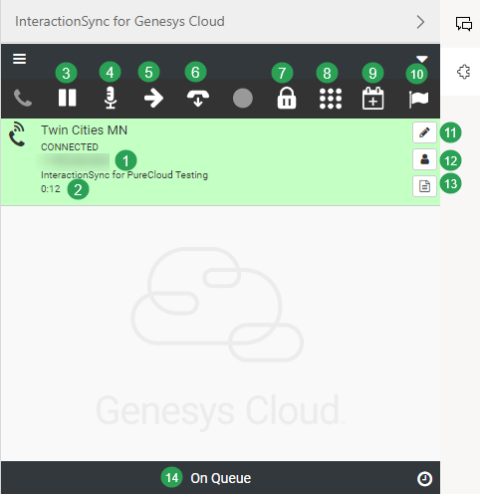
-
Customer number: Shows the customer's phone number.
-
Timer: Displays the amount of time the interaction is connected.
-
Hold: Places a call on hold and retrieves the call when clicked again.
-
Mute: Mutes the call. Can toggle between mute and unmute.
-
Transfer: Transfers the call between available queues and agents. See Call Transfer
-
Disconnect: Ends the call.
-
Secure Pause: Allows the recording of an interaction to be paused. A customer can still be heard, but the conversation is not recorded when Secure Pause is enabled.
-
Keypad: Provides entry of account numbers related to the call.
-
Schedule a callback: Allows the agent to schedule a callback. See Schedule a Callback.
-
Flag Voice Quality Issue: Checks the quality of the call when having issues.
-
Interaction Log: Allows the agent to add notes during the call and track activity for future reference. The agent can update the log up to two minutes after the call is disconnected. See Interaction Log
-
Wrap up: Click for the drop-down to select a wrap up code for the call. See Wrap up
-
Script: The script associated to the interaction is accessible via the CTI panel.
-
Agent state: Determines the current agent's status. See Agent Status
Reject an interaction
When an incoming call is rejected or not answered, the call gets disconnected and the display controls change to manage a rejected call.
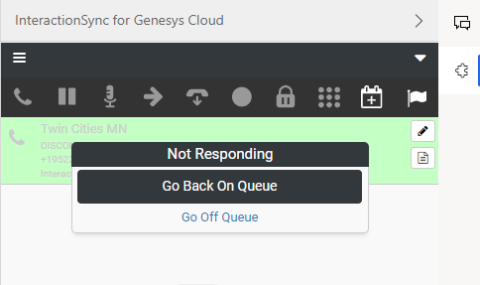
The option is presented to go back on queue or go off queue.
Make an Outbound interaction
InteractionSync for Genesys Cloud provides the ability for the agents to place an outbound call to the customer.
-
Select the hamburger icon located on the top left side of the Genesys Cloud pane.
-
Go to New interaction.
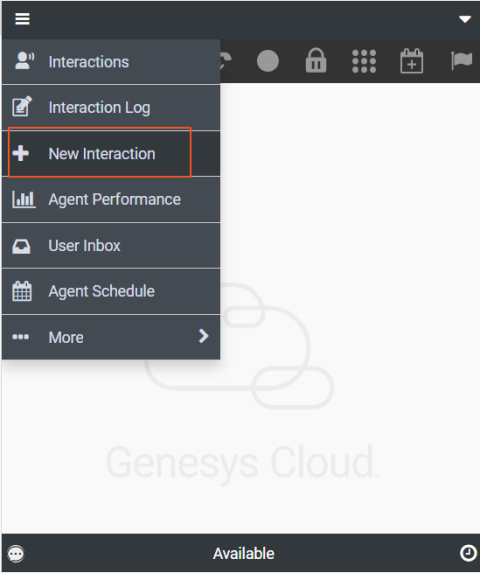
-
Select Phone Call from the drop-down.
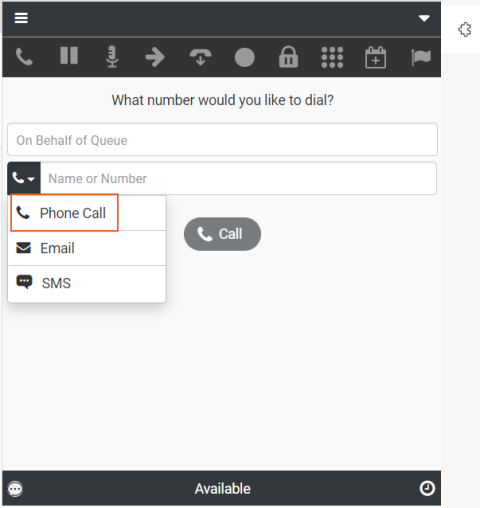
-
Interaction to a customer can be placed in two ways:
-
On Behalf of Queue: Enter the desired queue and search for name or number you want to place an interaction to.
-
Directory search: Enter a phone number or a contact, using the directory search.
-
-
Click Call.
Result: The interaction is placed. Once connected, the display controls change accordingly and a screen pop entity related to the customer's information appears.