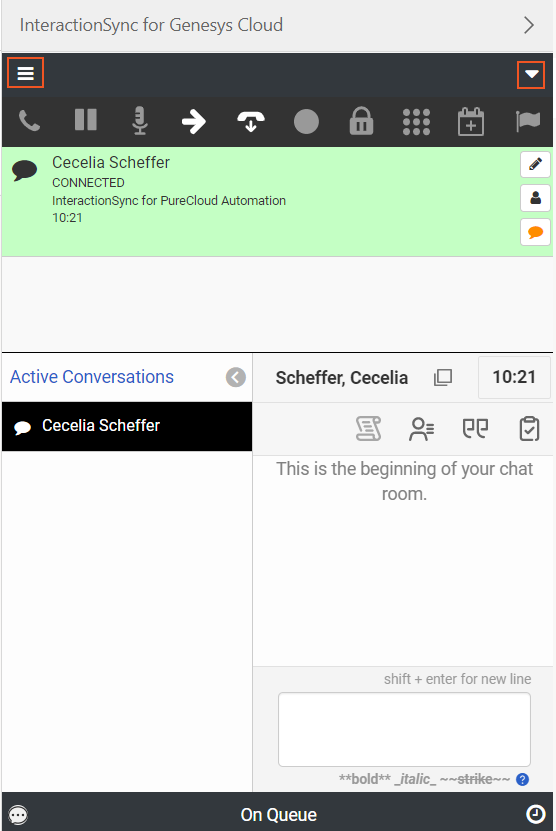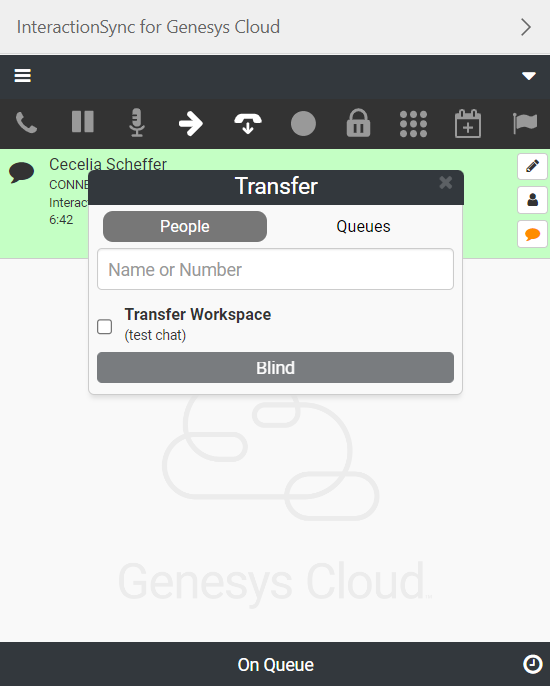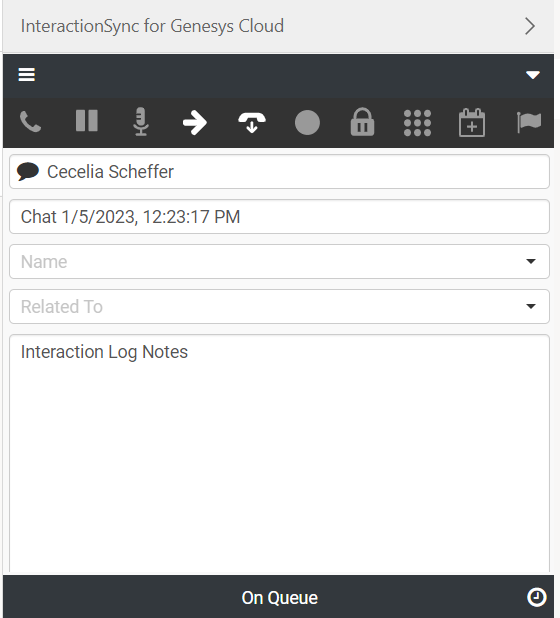Chat interactions
When a chat is sent to an agent, an embedded chat window opens up in the InteractionSync pane. A Screen pop will either appear displaying the existing information attached with the interaction or a new one can be created. See New entity to create a new one.
The chat interactions open up in a new browser window, if the embedded feature is not enabled by your administrator. Up to three different chat interactions can be handled simultaneously.
Notes:
-
The embedded chat window minimizes once the interaction is complete.
-
When the embedded chat is open, the menu and drop-down buttons are not available to be used. This is expected behavior and the buttons can be accessed by minimizing the embedded chat window.
The Active Conversations tab in the chat window displays the chats that are currently active in the interaction.
Transfer a chat interaction
Chat interactions only support Blind Transfer. A Blind transfer is sent to an agent or queue without notification.
CIFv2: When a workspace transfer with entity records occurs, all the records are added to the ISync sidebar association drop-down.
-
Search for an agent or queue and click Blind to transfer the interaction.
-
Notes can be added to track the activity for future reference. Refer Interaction Log for more information.
-
Once the transfer is done, proceed to Wrap up.
Note: The Transfer Workspace option is available only for an existing entity. -
Click Disconnect to complete the interaction.