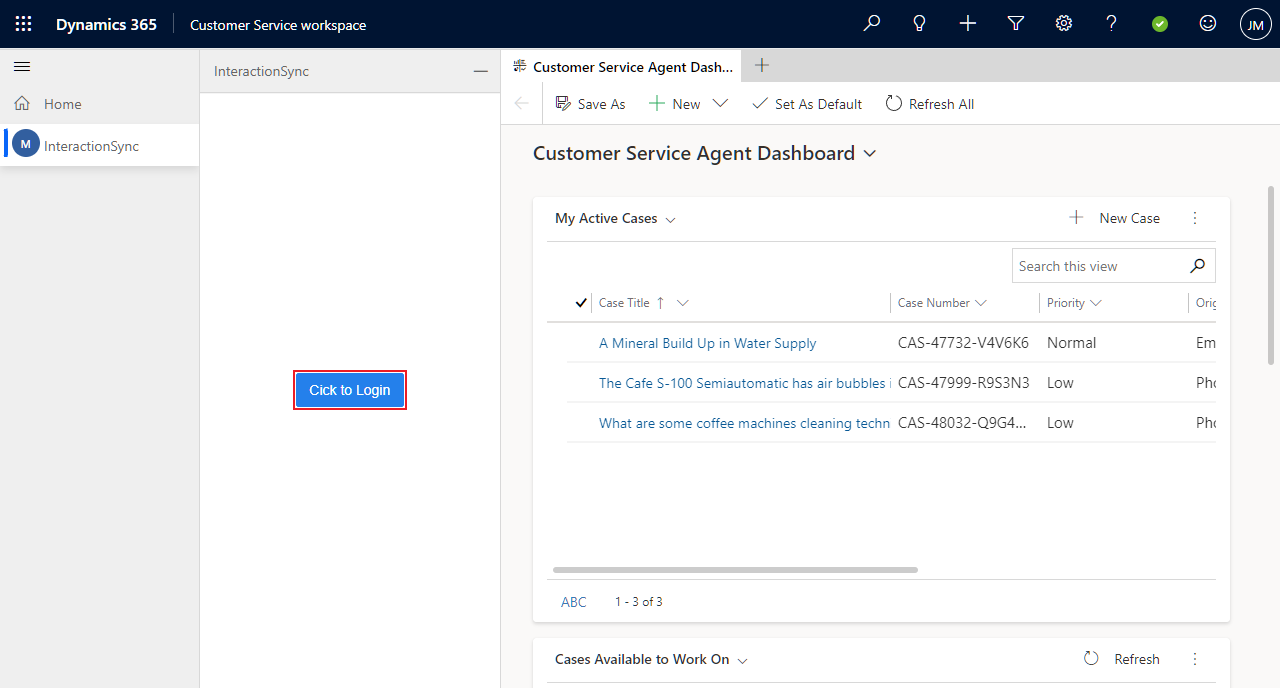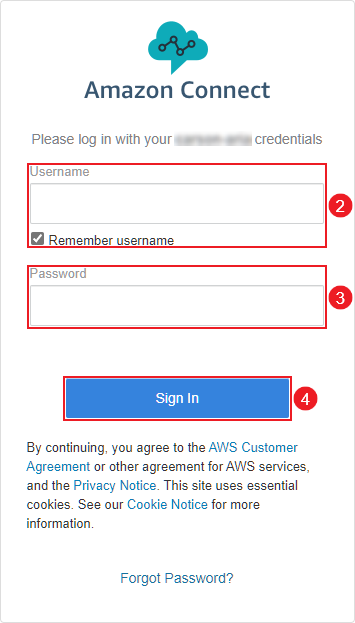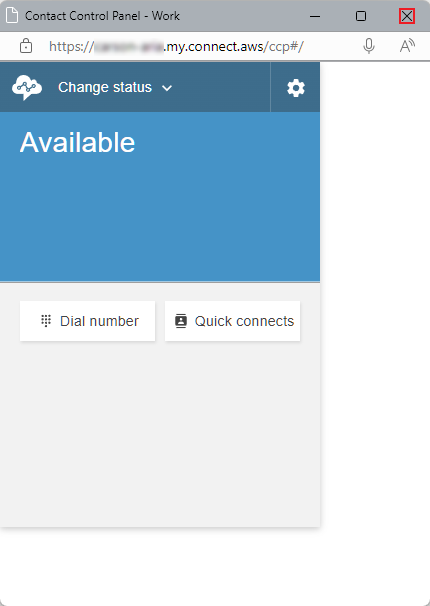Sign Into Amazon Connect
After signing into Microsoft Dynamics 365, you must sign into your Amazon Connect account as well.
Signing Into Amazon Connect
Sign into Amazon Connect by doing the following:
- Click the Click to Login button located in the Amazon Connect pane within Dynamics 365. This opens the Amazon Connect sign in dialog in a separate browser window.
- Enter your username into the Username field.
Note:
Place a check in the Remember username option to have your web browser remember your username for the next time you log in.
- Enter the password associated with your Amazon Connect account into the Password field.
- Click the Sign In button to complete the sign in process.
- Close the Amazon Connect Contact Control Panel browser window and return to the Dynamics 365 page. The page should refresh and display the Amazon Connect Contact Control Panel signed in within the Dynamics 365 interface.
For additional help and support with Amazon Connect, access the AWS Knowledge Center.