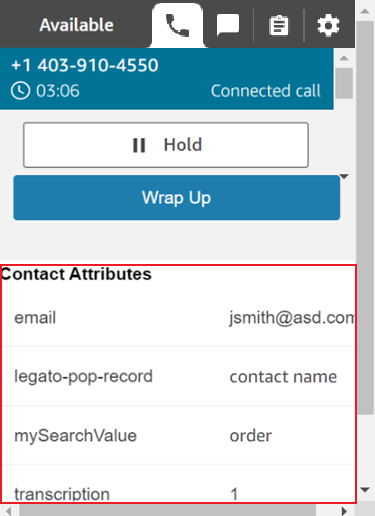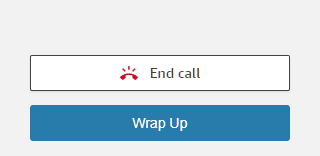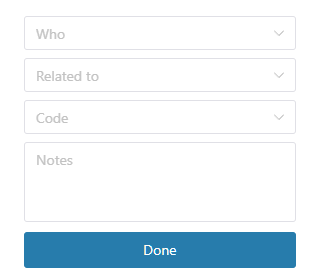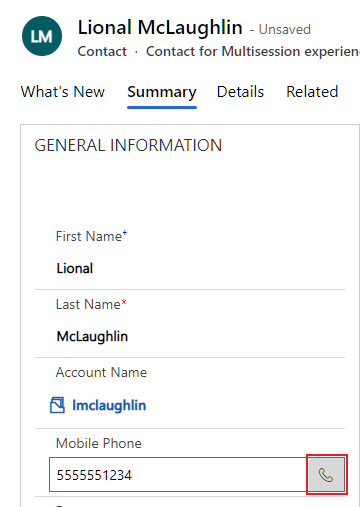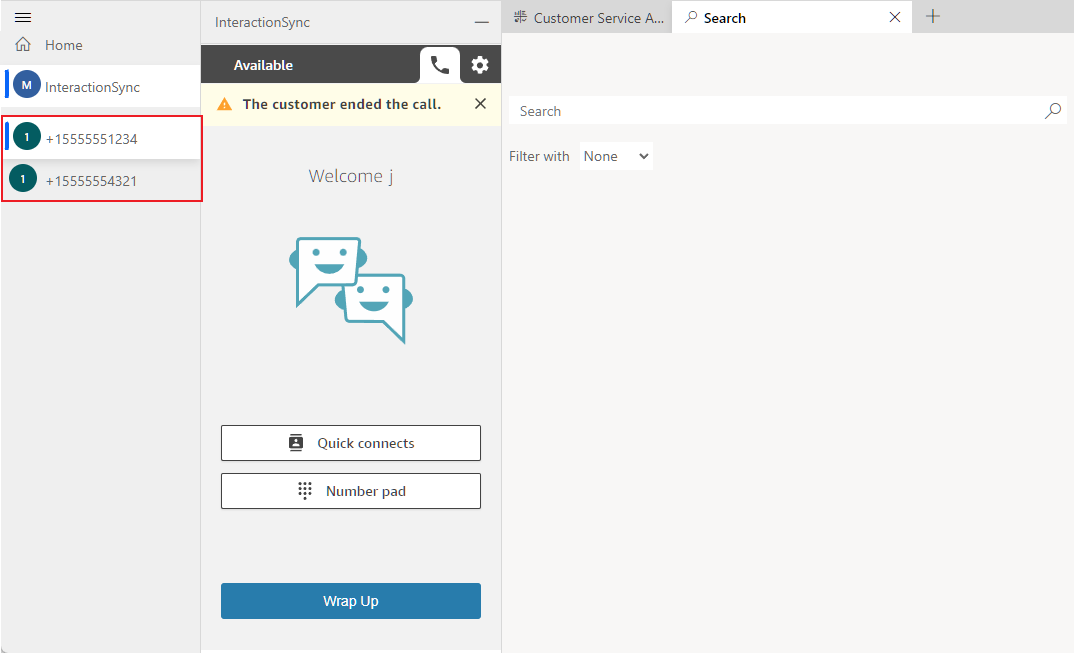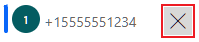Manage Interactions
InteractionSync integrates the Amazon Connect Contact Control Panel (CCP) within the Dynamics 365 CRM interface, allowing you to manage all customer interactions with the following added features:
- Screen pops
- View contact attributes
- Customer follow-ups
- Queued callbacks
- Wrap up
- Click to dial
Accessing Amazon Connect and Dynamics 365 Documentation
AWS and Microsoft both offer great documentation for learning how to use the many features of Amazon Connect and Dynamics 365. Access the links below to find support and learn the basics for using these services:
Microsoft Dynamics 365 Documentation
Using Screen Pops
Depending on your organization's InteractionSync queue configuration, Dynamics 365 may automatically display screen pops (also known as entities) matched to the call upon receiving the call or when the call is accepted. These entities allow you to view, update, or collect specific information related to the call or the contact. To learn more about screen pops, refer to the Using Screen Pops topic.
Viewing Contact Attributes
Contact attributes are configured and defined by the administrator and provide important information about the incoming contact. They are displayed within the Amazon Connect CCP upon receiving a call, allowing you to
Schedule Customer Follow-ups and Callbacks
Use
Wrap Up a Call
To ensure the contact or call information and details are properly synchronized with Dynamics 365, use the Wrap Up feature during or after a call. After clicking the Wrap Up button, you can select options from the following fields:
- Who – Can include the following:
- Contacts
- Leads
- System Users
- Related To –This drop-down menu includes a list of pre-defined activities to associate with the Who selection. The options in this field are used by your organization to categorize and quantify the reasons for customer calls.
- Code – Includes a list of wrap up codes for you to select.
- Notes – Enter any notes or details you also want to include in the wrap up. Any note entered is added to the activity record.
Using the Click to Dial Feature
InteractionSync adds another useful feature with its integration into Dynamics 365 by letting you click to dial a contact's telephone number from within a displayed entity. When you see a telephone number, click the Click To Dial icon located beside it to automatically call the contact using Amazon Connect.
Managing Contact Sessions
Each accepted or rejected call creates a new session in which an agent can access using the tabs displayed on the left side.
Viewing Contact Sessions
Click on a tab to select and view that specific contact session.
Close a Session
When hovering over a session tab, an X displays on the right side. Click the X to close the session.