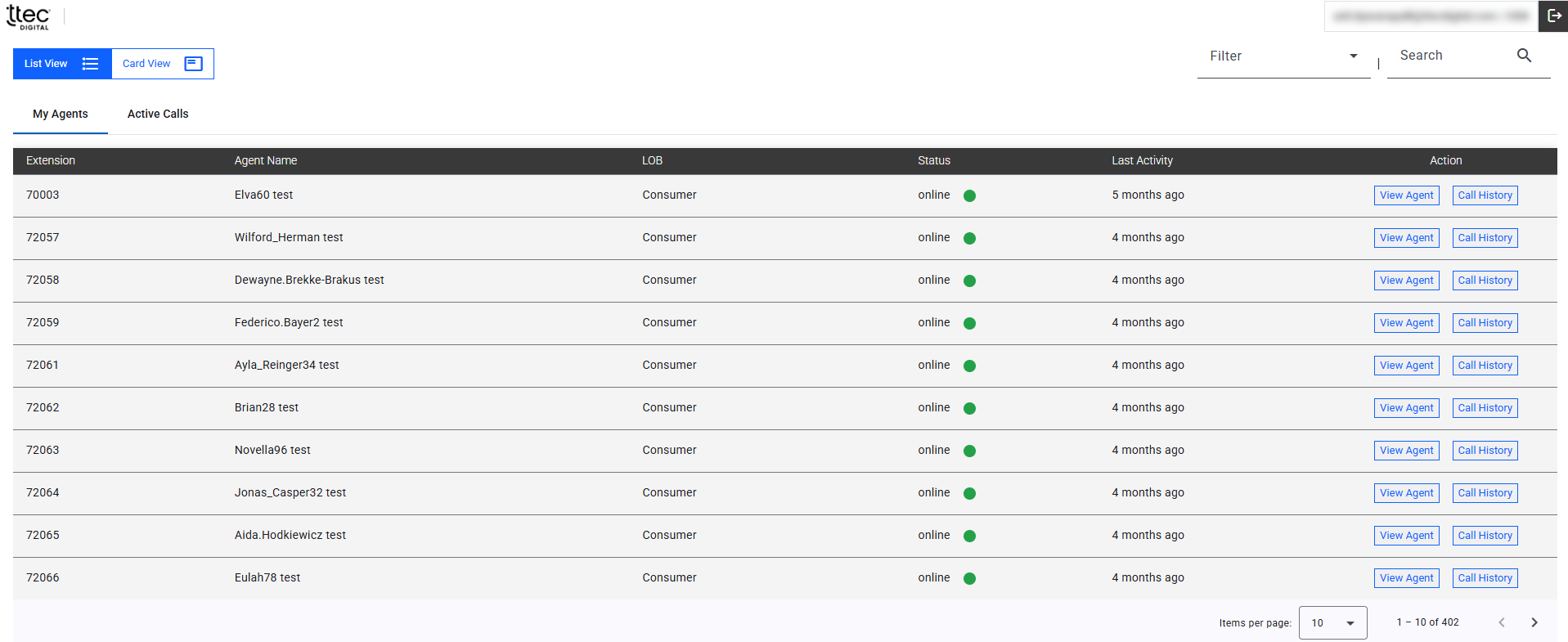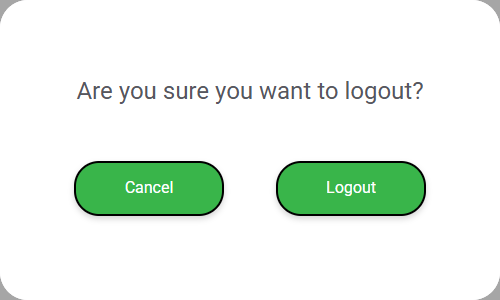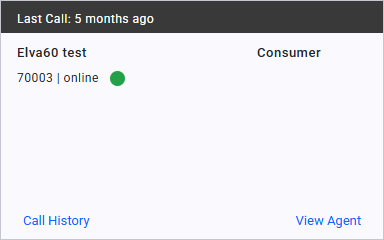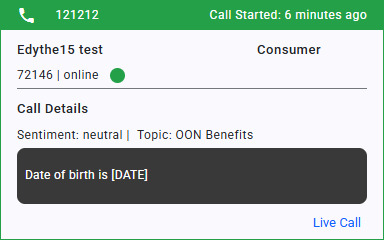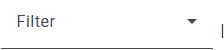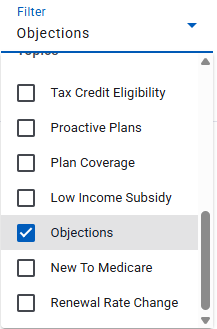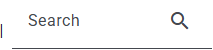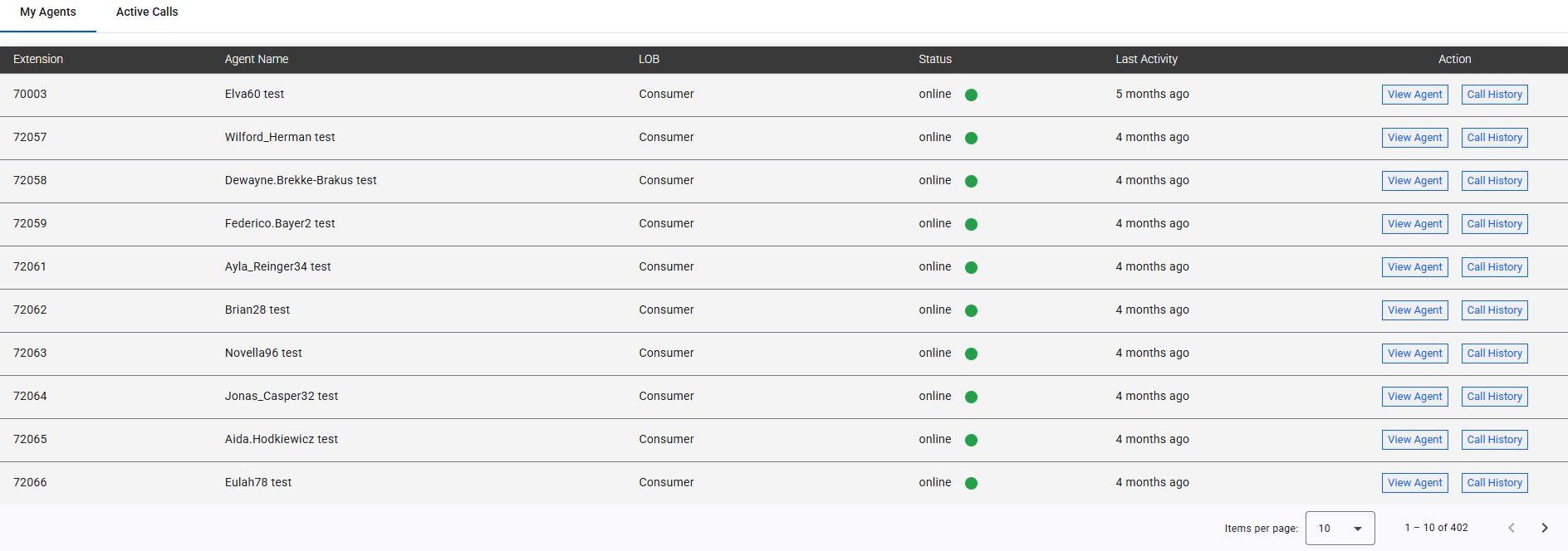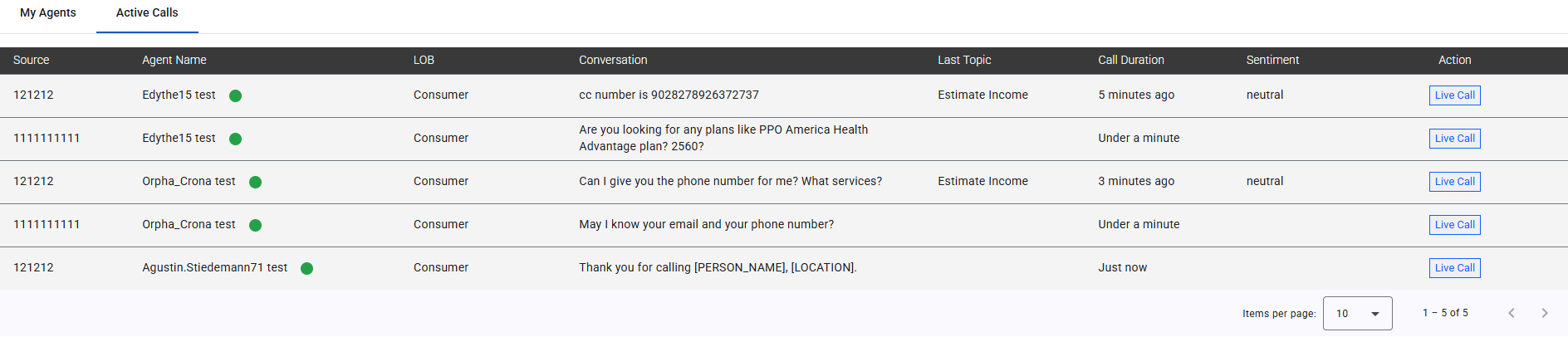Supervisor Dashboard Overview
The Associate Assist Supervisor user interface empowers you to manage your team efficiently through an intuitive Supervisor Dashboard. Use the top navigation bar to view your information and log out of Associate Assist, switch between List View and Card View to customize how agent and call data is displayed, and leverage the Filter drop-down and Search field on both the My Agents and Active Calls tabs to quickly locate specific agents, view their details, or monitor live calls, ensuring seamless oversight and enhanced team performance.
Associate Assist Supervisor User Interface
The Supervisor Dashboard contains the following key user interface elements:
- Navigation Bar
- Change View Buttons
- Filter Drop-down
- Search Field
- My Agents Tab
- Active Calls Tab
Navigation Bar
The Navigation Bar, found at the top of the screen, displays your email address, extension, and a log out button.
- Email Address: Displays the email address of the supervisor logged into the Associate Assist tool.
- Extension Number: The number located to the right side of the email address is the extension number for your contact center platform.
- Log Out (
 ): Opens a log out confirmation window that allows you to log out of Associate Assist.
): Opens a log out confirmation window that allows you to log out of Associate Assist.
Change View
The List View and Card View buttons allow you to change how agent and call information is presented on-screen. Click a button to switch between card and list views for both agents and active calls.
The current selected view is highlighted in blue.
- Card View: This view provides a detailed snapshot of each agent and call, making it easier to see comprehensive information at a glance. It is ideal for quickly assessing the status and details of individual agents and calls.
Example Agent Card
Example Active Call Card
- List View: This view organizes agents and calls in a streamlined, vertical list, allowing you to see more entries at once. It is the best view for managing a larger number of agents and calls efficiently, providing a clear overview without needing to scroll through detailed cards.
Example Agent List View
Example Active Calls List View
Filter Drop-down
The Filter drop-down menu displays a list of filter options that are tailored to your organization based on common customer interaction topics and lines of business (LOBs), ensuring relevant and efficient data management. This filter is available when viewing both the My Agents and Active Calls tabs.
Filter
Filter Drop-down with Selection
Search Field
Enter relevant text into the Search field to locate a specific agent or active call.
My Agents Tab
The My Agents tab provides supervisors with a real-time overview of their assigned agents, displaying key details such as extension, name, line of business (LOB), current status, and last activity. Supervisors can quickly assess agent availability and access tools like View Agent and Call History to support performance monitoring and coaching.
To learn about using the features found within the My Agents tab, see Monitor Agents.
Active Calls Tab
The Active Calls tab provides supervisors with a live view of all ongoing calls across their assigned agents. It displays essential call details such as agent name, call duration, and line of business (LOB), enabling supervisors to monitor real-time activity, identify potential issues, and offer immediate support when needed.
To learn about using the features found within the Active Calls tab, see Monitor Active Calls.
Pagination Controls
Pagination Controls are available on both the My Agents and Active Calls tabs and allow supervisors to navigate through multiple pages of data within the dashboard. Located at the bottom of each tab, these controls enable users to change the number of items displayed on the page and move forward or backward between pages, making it easy to browse large sets of agent or call records efficiently.