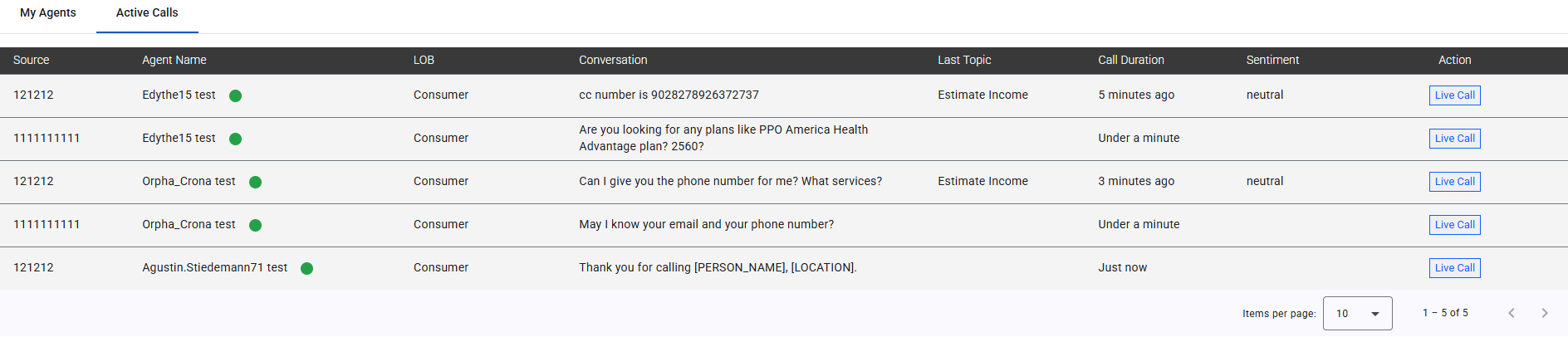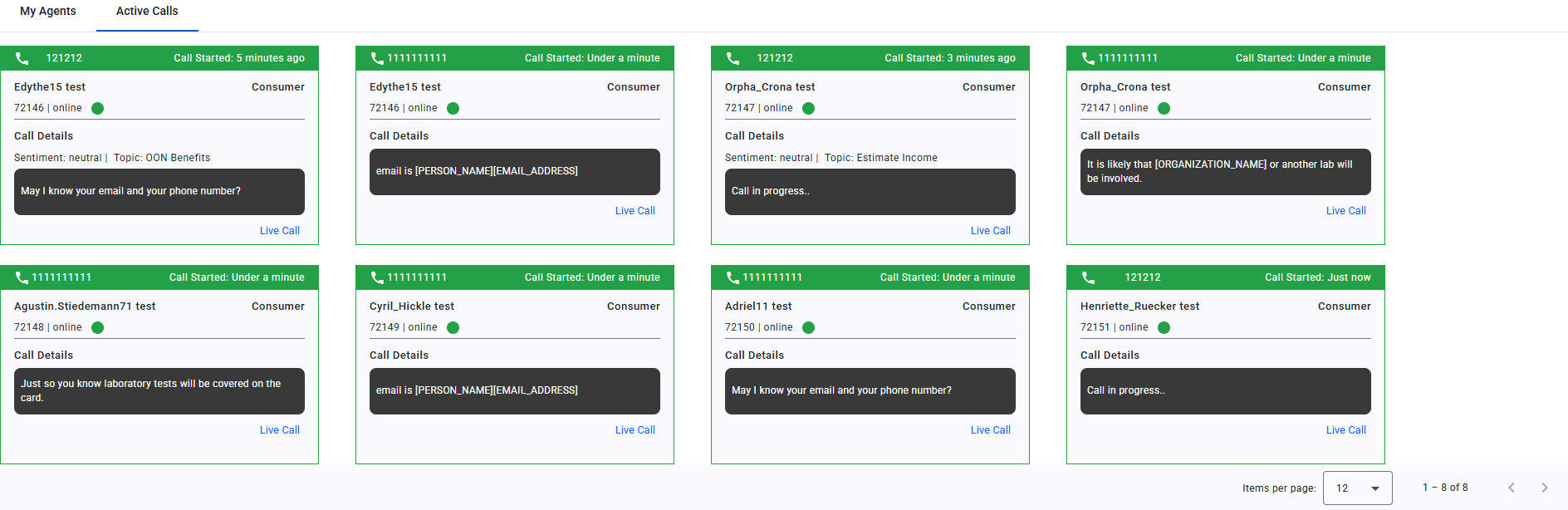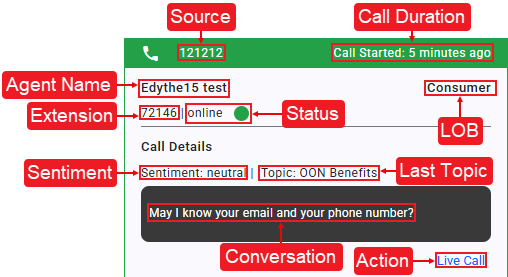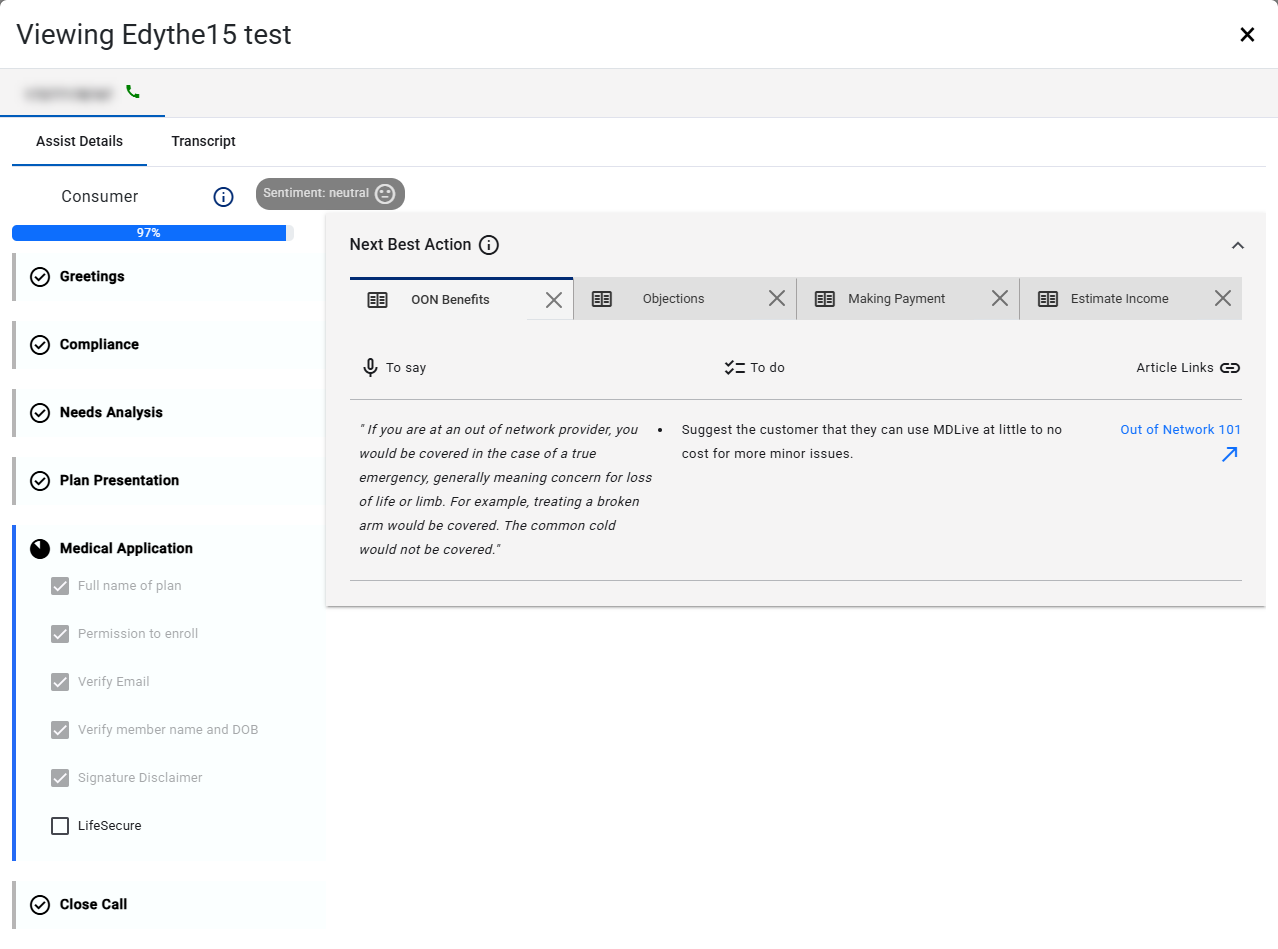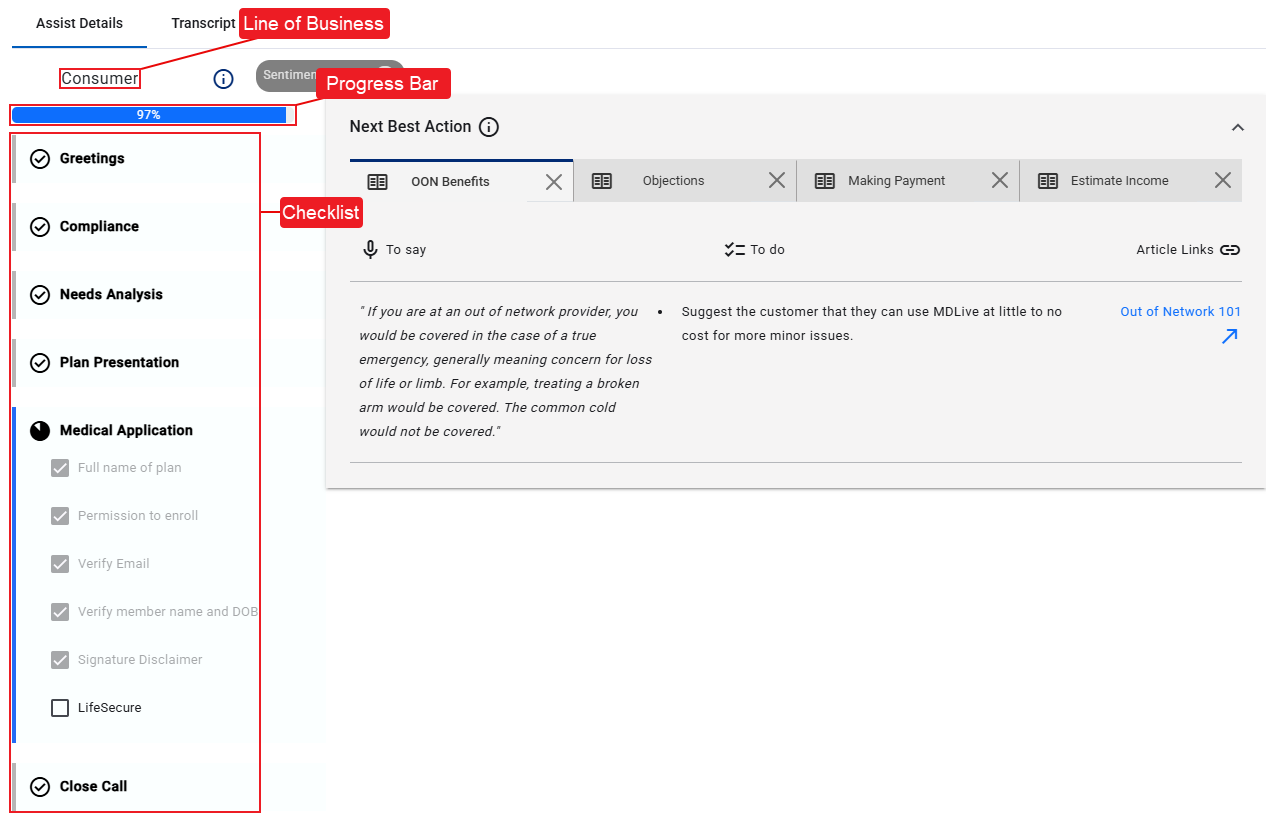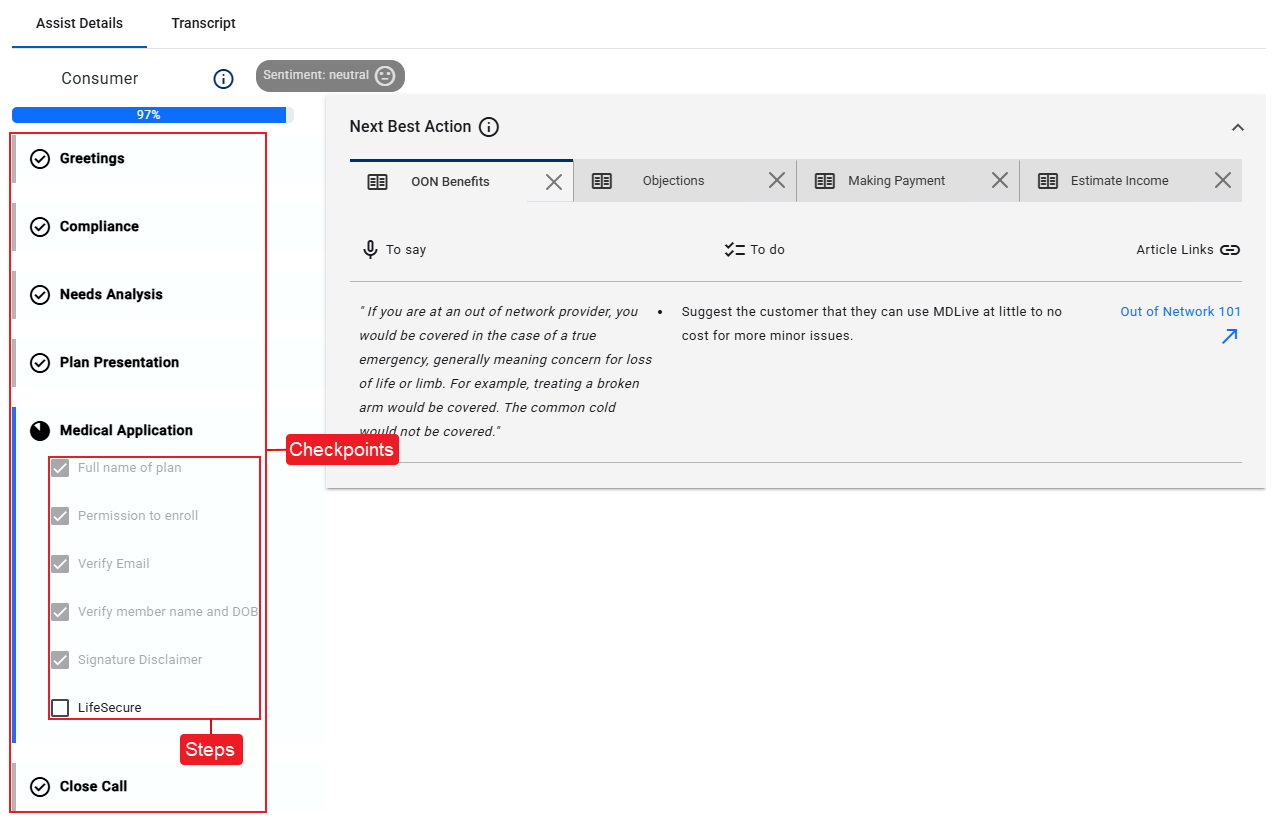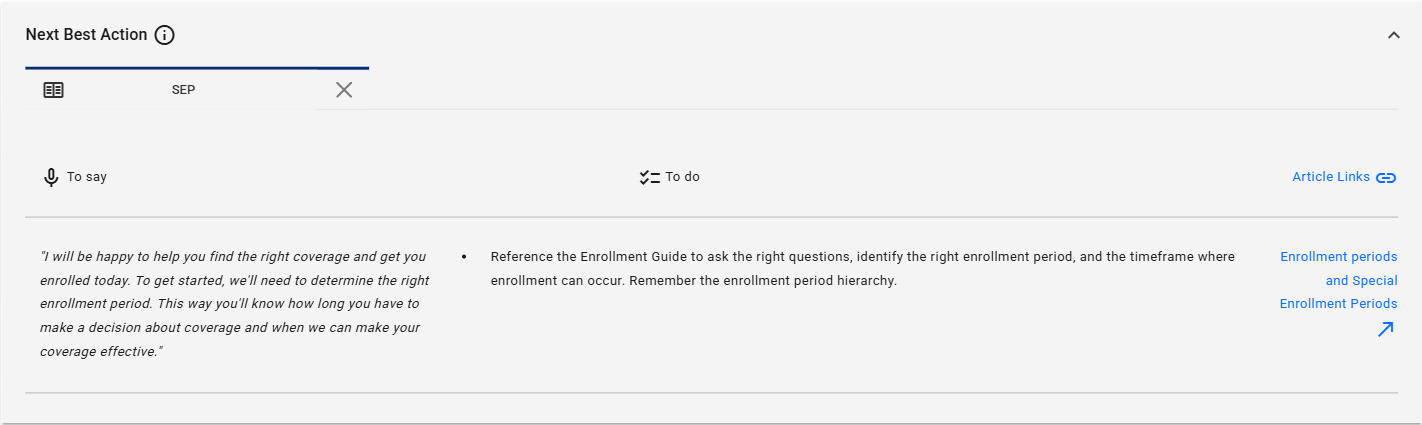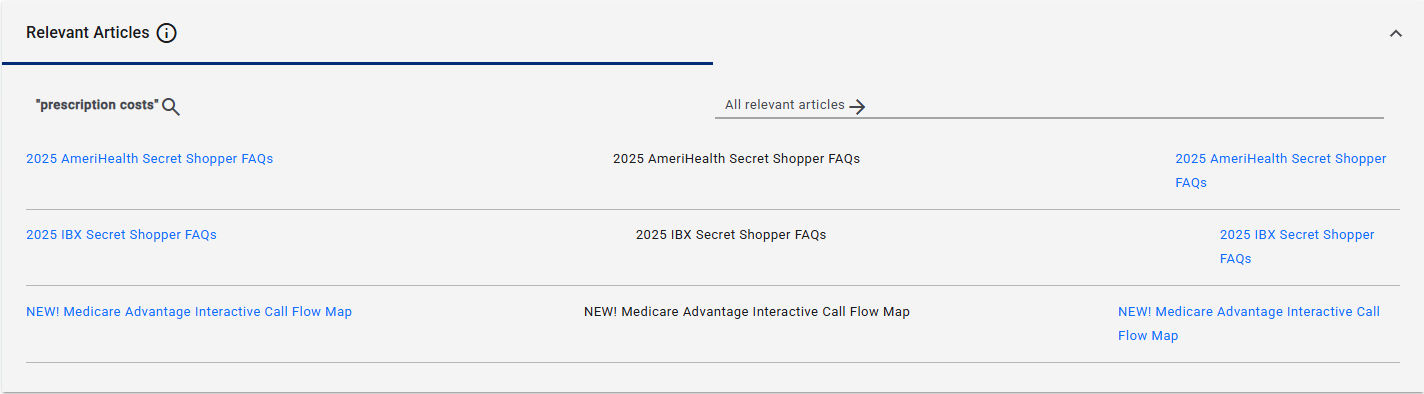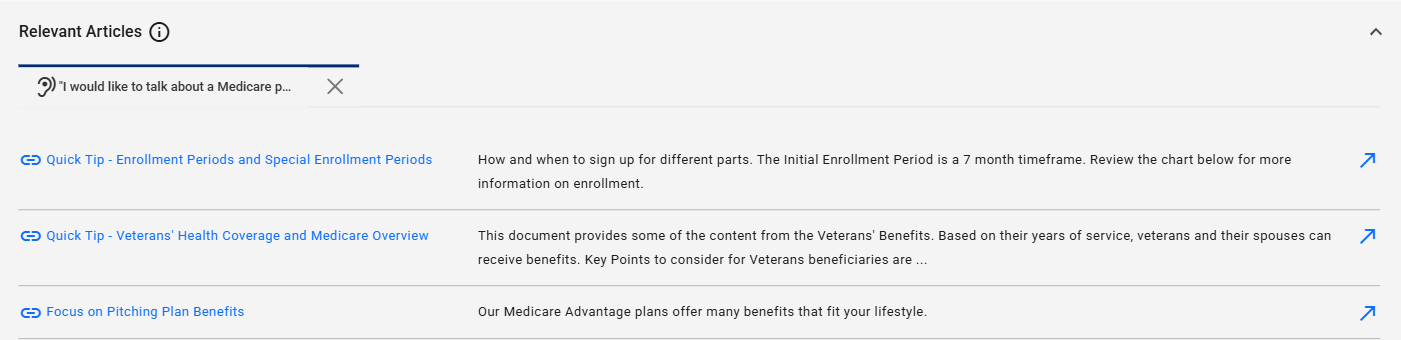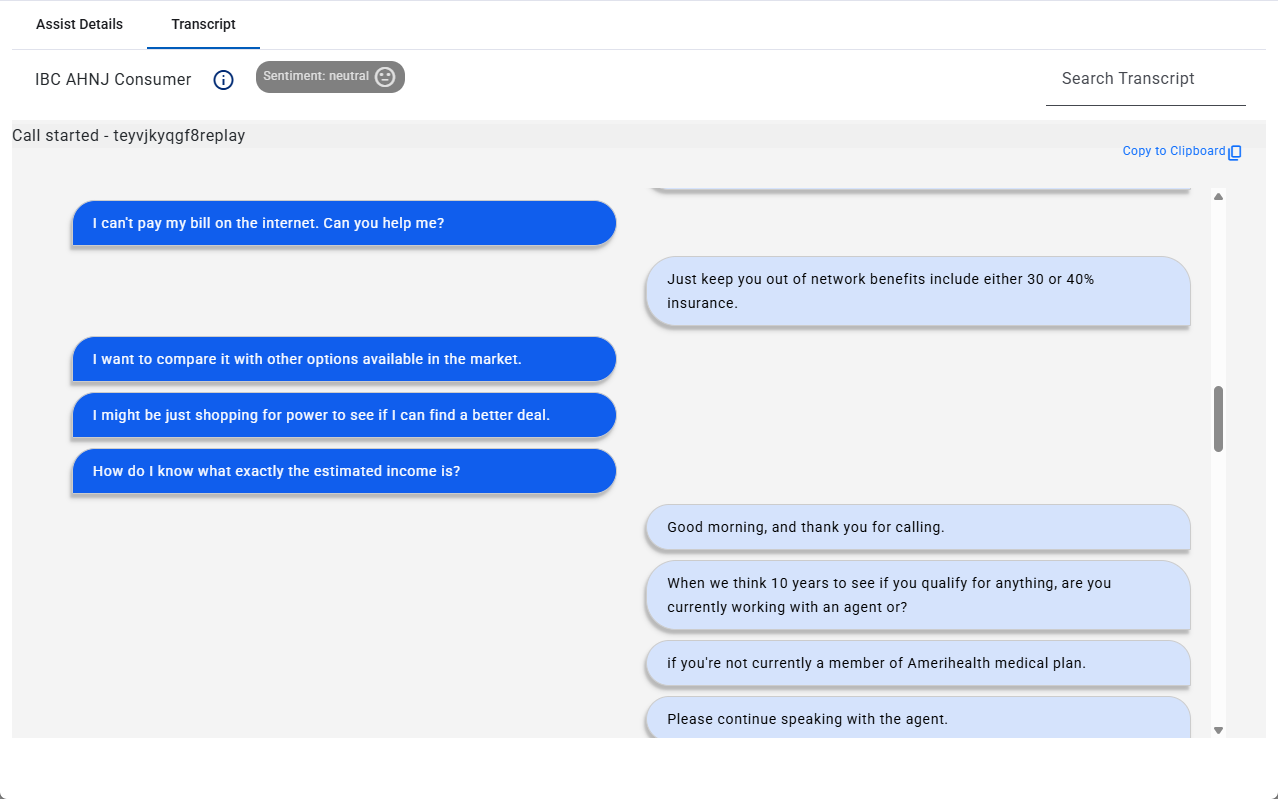Monitor Active Calls
The Active Calls tab gives supervisors a real-time overview of ongoing calls, showing key details, such as agent name, call duration, sentiment, and line of business (LOB) to support effective monitoring and timely assistance.
Active Calls Tab Overview
Monitor live interactions by accessing the Active Calls tab. This tab displays all ongoing calls for your assigned agents.
Active Calls (List View)
When using List View for the Active Calls tab, ongoing calls are displayed in a structured, column-based format. This layout presents essential call information, allowing supervisors to efficiently monitor multiple live interactions and identify where support may be needed.
Active Calls Tab (List View)
Active Calls (Card View)
When viewing the Active Calls tab in Card View, each ongoing call is displayed as an individual card containing key call details. This layout provides a visual snapshot of each individual interaction, making it easy to focus on specific calls and quickly assess where attention may be needed.
Active Calls Tab (Card View)
Active Call Details
Regardless of the selected view, the Active Calls tab displays the following consistent call information, allowing supervisors to monitor key details across all ongoing interactions:
- Source – Indicates where the call originated, such as the customer's phone number.
- Agent Name – Displays the name of the agent currently handling the call.
- LOB – Identifies the business area or department associated with the call, helping categorize the interaction by function or service type.
- Conversation – Provides a brief preview of the most recent utterance from the ongoing interaction.
- Last Topic – Shows the most recent topic or issue discussed during the call, based on AI analysis.
- Call Duration – Displays the elapsed time of the current call, updated in real-time.
- Sentiment – Reflects the emotional tone of the conversation, typically categorized as positive, neutral, or negative.
- Action – Provides access to Live Call, allowing supervisors to monitor. See the Live Call section for additional details.
Live Call
Clicking Live Call opens a dialog where you can view and monitor an active interaction between an agent and a customer in real-time. This feature enables passive listening without notifying either party, providing insight into the conversation’s context, tone, and progress through the Assist Details tab. You can also follow the live conversation transcript in the Transcript tab within the same dialog.
Supervisors can monitor live calls in real-time but cannot interact with the conversation.
Assist Details Tab
The checklist interface feature of Associate Assist is found within the Assist Details tab. It displays the agent's current progress within the call using visual cues, such as a progress bar and icons, to track their tasks.
Line of Business
Displays the Line of Business (LOB) that relates to the call. A LOB refers to a specific service category or client focus handled by the contact center.
Progress Bar
The progress bar reflects the agent's progress as checklists and steps are completed throughout their session.
Checklist
The Checklist is composed of multiple Checkpoints, each containing a series of Steps. Status icons dynamically update to reflect real-time progress throughout the current call, providing clear visual indicators of completion and next actions:
-
 Checkpoint In Progress – Displays the agent’s current checkpoint in progress, represented by a pie icon that gradually fills as each step is completed.
Checkpoint In Progress – Displays the agent’s current checkpoint in progress, represented by a pie icon that gradually fills as each step is completed. -
 Checkpoint Pending – Shows a checkpoint the agent has not yet started, with no steps completed.
Checkpoint Pending – Shows a checkpoint the agent has not yet started, with no steps completed. -
 Checkpoint Complete – Displays beside completed checkpoints.
Checkpoint Complete – Displays beside completed checkpoints. -
 Incomplete Step – Displays beside each step that is not yet complete within a checkpoint.
Incomplete Step – Displays beside each step that is not yet complete within a checkpoint.
If Associate Assist fails to automatically check a step, you can mark it manually.
-
 Complete Step – Displays beside any step automatically marked as completed by the AI engine.
Complete Step – Displays beside any step automatically marked as completed by the AI engine. -
 Agent Completed Step – Displays beside any step manually marked as completed by the agent.
Agent Completed Step – Displays beside any step manually marked as completed by the agent.
Caller Sentiment
During a call, Sentiment reflects the AI’s perception of the conversation:
- Positive – Indicates a friendly or satisfied tone, suggesting the caller is happy with the interaction.
- Neutral – Reflects a neutral or balanced tone, with no strong positive or negative emotions detected.
- Negative – Signals a frustrated or upset tone, alerting you to potential dissatisfaction or issues.
A negative sentiment can reflect concerns such as pricing, not just frustration or anger. Agents can discuss options to help ease their concern and improve their experience.
Next Best Action
The Next Best Action feature provides the agent real-time call guidance with a suggested script to follow, a task to complete, and relevant article links. For example, it might offer a script to address customer concerns, a task to reference a product guide, and a link to supporting resources.
- To say – A generated script for the agent to read or follow during customer interactions.
- To do – A generated action for the agent to perform for effective customer assistance.
- Article Links – Links to resources providing quick access to action-related information.
Relevant Articles - Agent Search
During a call, agents can use the search feature to quickly find helpful resources for their conversations. When they perform a search, the Relevant Articles panel displays. This panel can contain the following types of resources based on the agent's search:
- Articles
- FAQs
- Guides
Relevant Articles - AI Engine Search
The AI engine can also automatically display resources in the Relevant Articles panel based on the agent's conversation, marked by a Heard (![]() ) icon. For example, if a customer discusses a specific need, the AI might suggest articles, such as FAQs or guides, to help the agent respond effectively.
) icon. For example, if a customer discusses a specific need, the AI might suggest articles, such as FAQs or guides, to help the agent respond effectively.
Transcript Tab
When monitoring an agent's Live Call, the Transcript tab allows you access and view the real-time transcript during the call. It identifies both the customer and agent dialogue with timestamps, sentiment analysis, and a search feature.
- Search Transcript – Enter text to locate specific words or sections within the call transcript.
- Call started – Shows the call’s phone number, date, time, and the assigned session ID.
- Copy to Clipboard – Copy the transcript to paste into notes or systems for documentation and sharing.
- Customer – Transcribed customer dialogue, displayed in blue chat bubbles.
- Agent – Transcribed agent dialogue, displayed in light blue chat bubbles.
- Call ended – Shows the date and time stamp for when the call ends.
PII (Personally Identifiable Information) is redacted from call transcripts in real-time when requested by the customer. All transcripts are stored with PII redacted to maintain privacy and ensure compliance.