Force PIN Change
Force PIN Change refers to the process of forcing a customer or member to change their PIN when authenticating in cloud. The procedure's functionality depends on the presence of specific scenarios in the caller's context that trigger its invocation. When it is determined that the caller necessitates a mandatory PIN change, they are directed through the Force PIN Change process to ascertain their identity. Upon successful identification, the caller is granted permission to modify their PIN. After the PIN has been changed, the caller will proceed along the regular authentication path within the system. This is a test Change (5/14/2025)
Please see Adding a New Force PIN Change Profile for more information.
The snapshot shows how Force PIN Change can be accessed from the Profiles under Authentication.
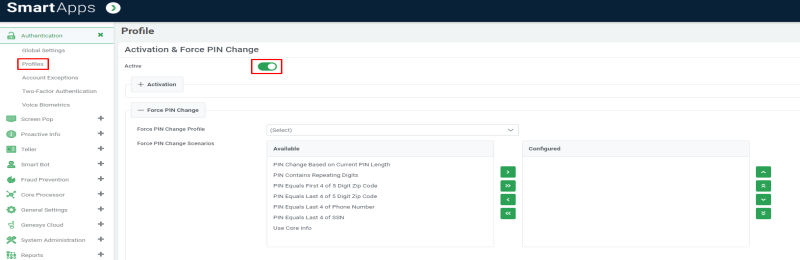
Active
The toggle button allows the Force PIN Change process to be turned on or off for the profile.
Force PIN Change Authentication Profile
This field holds the authentication profile to be utilized when requesting additional authentication information during the PIN change process. A pull-down list presents a selection of Force PIN Change authentication profiles that have been previously established to handle force PIN changes.
Force PIN Change Scenarios
Specific scenarios must exist for the caller to trigger the Force PIN Change process. These scenarios are defined within each authentication profile.Note: If a PIN matches a selection in the Customer Activation scenarios list, it can still be considered a Force PIN Change. The list is only used to trigger the determination of Force PIN Change vs. Customer Activation.
The following scenarios are supported:
| Option | Description |
|---|---|
| PIN change based on current PIN length | This option involves comparing the PIN entered with the minimum required PIN length and the maximum required PIN length to determine if the PIN meets standards. In case the PIN falls short, a Force PIN Change will be initiated. |
| PIN equals last 4-digits of SSN | This option involves comparing the PIN entered by the caller with the Social Security Number (SSN) on record. If the PIN matches the last four digits of the SSN, and it is not determined that the customer has already set up a PIN, a Force PIN Change is initiated. |
| PIN equals last 4-digits of 5-digit zip code | This option involves comparing the PIN entered by the caller with the last four digits of the member’s 5-digit zip code on record. If the PIN matches the last four digits of the zip code and it is not determined that the customer has already set up a PIN a Force PIN Change is initiated. |
| PIN equals first 4-digits of 5-digit zip code | This option involves comparing the PIN entered by the caller with the first four digits of the customer’s 5-digit zip code on record. If the PIN matches the first four digits of the zip code and it is not determined that the customer has already set up a PIN a Force PIN Change is initiated. |
| PIN contains repeating digits | This option examines whether the PIN entered by the caller contains repeating digits such as 1111, 2222, and so on. If the PIN contains repeating digits and it is not determined that the customer has already set up a PIN a Force PIN Change is initiated. |
| PIN equals last 4-digits of phone number | This option involves comparing the PIN entered by the caller with each phone number on record. If the PIN matches the last four digits of any phone number on record and it is not determined that the customer has already set up a PIN a Force PIN Change is initiated. |
|
Use core info (Core dependent) |
This option scans the core system for relevant information that indicates the need for a PIN change. Its functionality relies on the availability of core information. For further details, please refer to the documentation on Core Specific Authentication Options. |
These options may overlap with Customer Activation scenarios. Please see Resolving Customer Activation and Force PIN Change Conflicts to determine how the conflicts are handled.
-
To add an authentication option, choose the authentication method from the Available list and press single right arrow (>).
-
To remove a chosen authentication option, choose the authentication option from Configured list and press single left arrow (<).
-
Double arrow moves all the options from the Available list to the Configured list and vice versa.
-
To control the order in which the authentication questions will be presented to the caller, move options up or down using the up or down arrows provided to the right of the Configured authentication options box.
-
The order listed on the screen will be the order options are checked when a caller is authenticating.