Customer Activation
Customer Activation takes place when a new customer begins utilizing SmartApps, particularly in a manner that necessitates a PIN. This involves an initial setup procedure that is connected to the banking core utilized by the Credit Union.
Customer Activation is the term used to describe the process of enabling a new customer or member to establish an initial PIN, typically during their first usage of the system. This process is triggered by specific scenarios associated with the caller. Once it is determined that the caller requires activation, they are directed through the Customer Activation process to verify their identity. Upon successful identification, the caller is allowed to create a new PIN.
Subsequently, the caller proceeds along the standard authentication path within the system. If an activation is required, the caller will be guided through the authentication process using the 'Customer Activation' authentication profile associated with the setup of the authentication profile. Please see Adding a New Customer Activation Profile for more information.
The snapshot shows how Customer Activation can be accessed from the Profiles under Authentication.
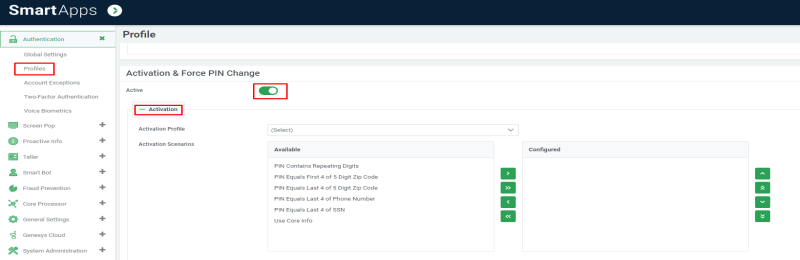
Active
The toggle button allows the Customer Activation process to be turned on or off for the profile.
Activation Profile
The Activation profile comprises the authentication profile designated for acquiring supplementary authentication information during the PIN setup process. A pull-down list is available, presenting a range of 'Customer Activation' authentication profiles that have been previously established to handle activations.
Activation Scenarios
Specific scenarios must exist for the caller to trigger the activation process. These scenarios are defined within each authentication profile.NOTE: If a PIN matches a selection in the Activation Scenarios list, it can still be considered a Force PIN Change. The list is only used to trigger the determination of Force PIN Change vs. Activation
The following scenarios are supported:
| Option | Description |
|---|---|
| PIN equals last 4 -digits of SSN |
This option involves comparing the PIN stored in the system with the last four digits of the Social Security Number (SSN) on record. |
| PIN equals last 4 -digits of 5-digit zip code | This option involves comparing the PIN stored in the system with the last four digits of the customer's 5-digit zip code on record. If the PIN matches the last four digits of the zip code and it is not determined that the customer has already established a PIN, an activation process is initiated. |
| PIN equals first 4 -digits of 5-digit zip code | This option involves comparing the PIN stored in the system with the first four digits of the customer's 5-digit zip code on record. If the PIN matches the first four digits of the zip code and it is not determined that the customer has already established a PIN, an activation process is initiated. |
| PIN contains repeating digits | This option examines whether the PIN stored in the system contains repeating digits, such as 1111, 2222, and so on. If the PIN contains repeating digits and it is not determined that the customer has already established a PIN, an activation process is initiated. |
| PIN equals last 4-digits of phone number | This option involves comparing the PIN stored in the system with each phone number on record. If the PIN matches the last four digits of any phone number on file and it is not determined that the customer has already established a PIN, an activation process is initiated. |
| Use core info (Core dependent) | This option scans the core system for relevant information that indicates the need for activation. Its functionality relies on the availability of core information. For further details, please refer to the documentation Core Specific Authentication Options. |
These options may overlap with Force PIN Changescenarios. Please see Resolving Customer Activation and Force PIN Change Conflicts to determine how the conflicts are handled.
-
To add an authentication option, choose the authentication method from the Available list and press single right arrow (>).
-
To remove a chosen authentication option, choose the authentication option from Configured list and press single left arrow (<).
-
Double arrow moves all the options from the Available list to the Configured list and vice versa.
-
To control the order in which the authentication questions will be presented to the caller, move options up or down using the up or down arrows provided to the right of the Configured authentication options box.
-
The order listed on the screen will be the order options are checked when a caller is authenticating.
Note: The number of options available will be limited depending on the setting for using hashed or encrypted pins. If hashed or encrypted PINs are used, the only activation scenarios that will function are:
| Option | Description |
|---|---|
| No Activation | The member on the account has not yet been activated. |
| Use Core Info | This option will use core information if available. This method will vary by core. Note: In SymXchange core – If the PIN is hashed the Core Info method will not be supported. This scenario is analyzed after Level 1. |