Features of the Security Page
The Security page consists of cards for all Groups, Collections, and Roles available. On this page you can do the following:
- View all groups, collections, and roles
- Filter and search for groups, collections, and roles
- Create new groups and collections
- Clone new roles
- Manage user assignment for groups
- Manage object assignment for collections
- Edit roles details
- Audit groups, collections, and roles
- Delete groups, collections, and roles
- Export groups, collections, and roles data
- Assign collections to groups
- Assign groups to collections
- Turn on / off features for roles
Using the Security Page Features
Upon accessing the Security page, the Groups Tab is selected by default. Select the tab for the type of security you wish to work with.
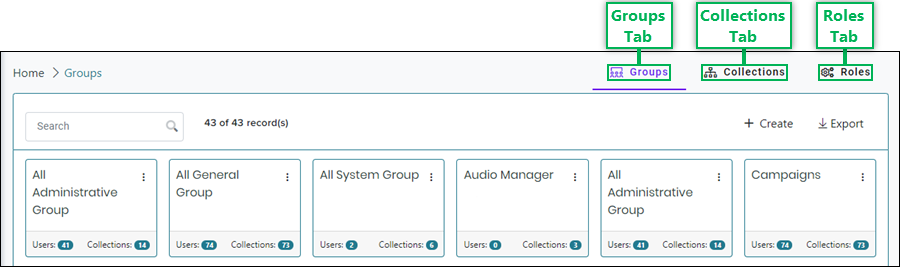
Groups
Refer to the descriptions below to learn more about the features found within the Groups tab.
Search Field – Enter text into this field to filter groups based on specific text.
Record Count – Displays the total number of groups currently displayed on the page out of the total available.
Create New Group – Opens the Create Group dialog allowing you to add a new group.
Export Group Data – Exports all group data in comma separated values (CSV) file format for viewing in Microsoft Excel or similar applications.
NOTE:
When exporting data, all data is included in the export. This includes any cards (or records) that are currently not displayed on the page.
Group Card – A card that displays the following information about each group displayed on the page:
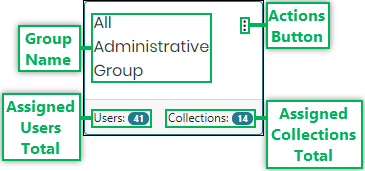
- Group Name – Displays the name of the group.
- Actions Button – Displays the menu for accessing the following actions to perform for a group:
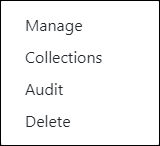
- Manage – Opens the Manage Group interface allowing you to change or update the group details and assign or un-assign users.
- Collections – Opens the Assign Collections interface allowing you to assign or un-assign collections for the group.
- Audit – Opens the Audit Group interface for viewing a history of changes made to the group.
- Delete – Opens the Confirm Group Delete dialog allowing for the deletion of a group that is no longer needed.
NOTE:
Some actions may not appear on the menu depending on your access permissions.
- Assigned Users Total – Displays the total number of users assigned to the group.
- Assigned Collections Total – Displays the total number of collections assigned to the group.
Collections
Refer to the descriptions below to learn more about the features found within the Roles tab.
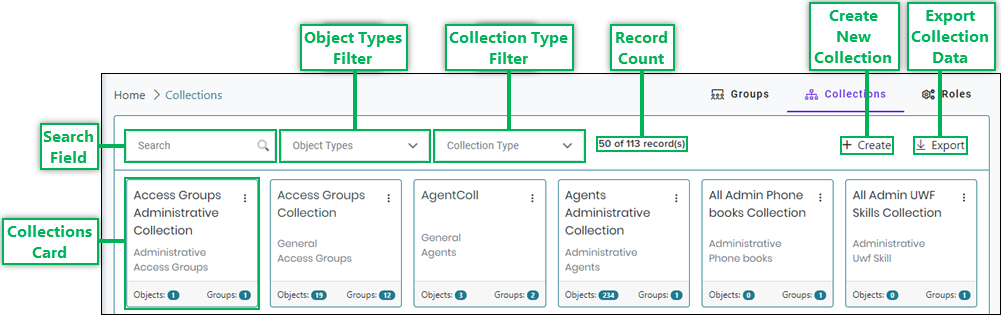
Search Field – Enter text into this field to filter collections based on specific text.
Object Types Filter – Filter used to select which type of collection cards to display on the page based on object types. When clicked, this filter displays a drop-down menu allowing for the selection of a specific object type.
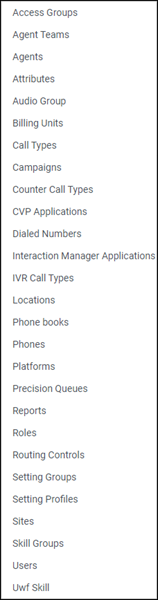
Collection Type Filter – Filter used to select which type of collection cards to display on the page based on collection types. When clicked, this filter displays a drop-down menu allowing for the selection of a specific collection type.
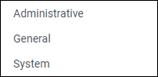
Record Count – Displays the total number of collections currently displayed on the page out of the total available.
Create New Collection – Opens the Create Collection dialog allowing you to add a new collection.
Export Collection Data – Exports all collection data in comma separated values (CSV) file format for viewing in Microsoft Excel or similar applications.
NOTE:
When exporting data, all data is included in the export. This includes any cards (or records) that are currently not displayed on the page.
Collection Card – A card that displays the following information about each collection displayed on the page:
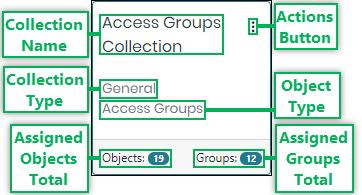
- Collection Name – Displays the name of the collection.
- Actions Button – Displays the menu for accessing the following actions to perform for a collection:
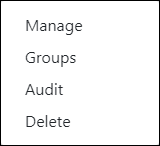
- Manage – Opens the Manage Collection interface allowing you to change or update the group details and assign or un-assign objects.
- Groups – Opens the Assign Groups interface allowing you to assign or un-assign groups for the collection.
- Audit – Opens the Audit Collection interface for viewing a history of changes made to the collection.
- Delete – Opens the Confirm Collection Delete dialog allowing for the deletion of a collection that is no longer needed.
NOTE:
Some actions may not appear on the menu depending on your access permissions.
- Collection Type – Displays the collection type.
- Object Type – Displays the type of objects assigned to the collection.
- Assigned Objects Total – Displays the total number of objects assigned to the collection.
- Assigned Groups Total – Displays the total number of groups assigned to the collection.
Roles
Refer to the descriptions below to learn more about the features found within the Roles tab.
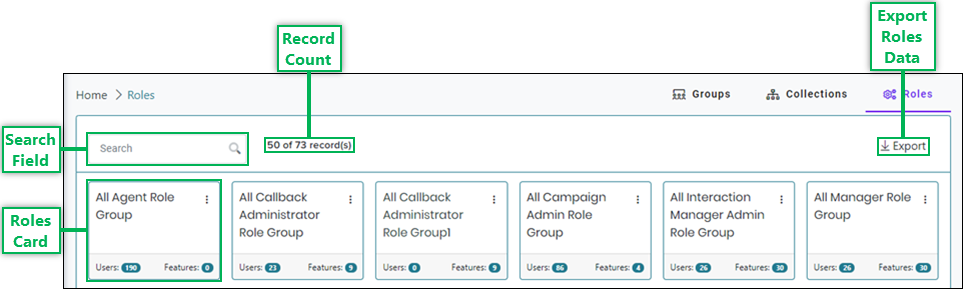
Search Field – Enter text into this field to filter roles based on specific text.
Record Count – Displays the total number of roles currently displayed on the page out of the total available.
Export Roles Data – Exports all roles data in comma separated values (CSV) file format for viewing in Microsoft Excel or similar applications.
NOTE:
When exporting data, all data is included in the export. This includes any cards (or records) that are currently not displayed on the page.
Role Card – A card that displays the following information about each role displayed on the page:
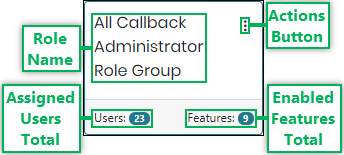
- Role Name – Displays the name of the role.
- Actions Button – Displays the menu for accessing the following actions to perform for a role:
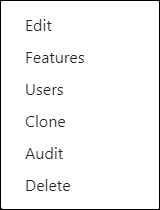
- Edit – Opens the Edit Role dialog allowing you to change or update the role details.
- Features – Opens the Manage Features interface allowing you to enable or disable Portal features for the role.
- Users – Opens the Assign Users interface allowing you to assign or un-assign users for the role.
- Clone – Opens the Clone Role dialog allowing you to create a new role based on the configuration of the selected role.
- Audit – Opens the Audit Role interface for viewing a history of changes made to the role.
- Delete – Opens the Confirm Role Delete dialog allowing for the deletion of a role that is no longer needed.
NOTE:
Some actions may not appear on the menu depending on your access permissions.
- Assigned Users Total – Displays the total number of users assigned to the role.
- Enabled Features Total – Displays the total number of features enabled for the role.
Loading Additional Security Page Data
The Routing Controls page can initially display up to 50 group, collection, or role cards (records). If more than 50 cards exist, you can have the page load more by clicking the Load more button located below the cards. Once clicked, the page will continuously load more cards as you scroll.
NOTE:
The Load more button only displays if more than 50 cards are available.
