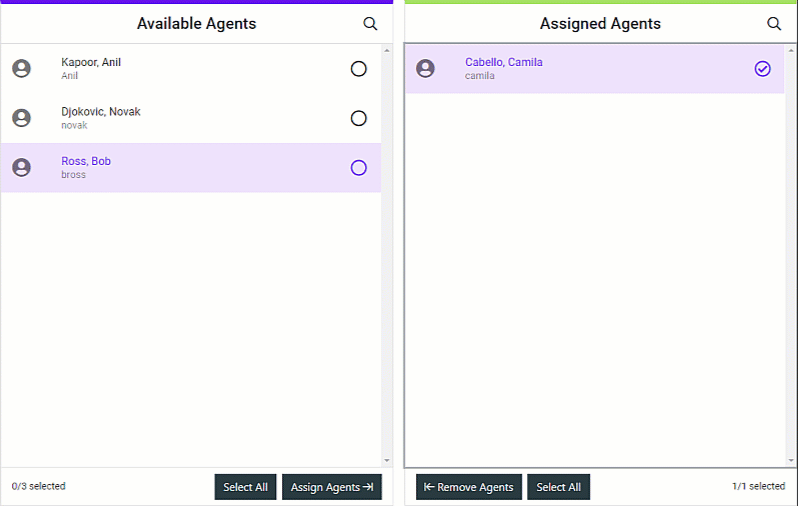Accessibility: Keyboard Shortcuts for Assignment Lists
Assignment lists, such as the Mange Team or Manage Skill interfaces, are frequently used in Portal to complete assignment tasks. These are designed with accessibility and user preference in mind, as they include keyboard control support outside of the traditional mouse, track pad, and touch interfaces. The keyboard shortcuts and controls are explained below.
Using Your Keyboard for Assignment Lists
Tab Key – Pressing the Tab key within the assignment list interface navigates between each of the available options, fields, and buttons currently on-screen.
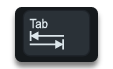
Tab Key
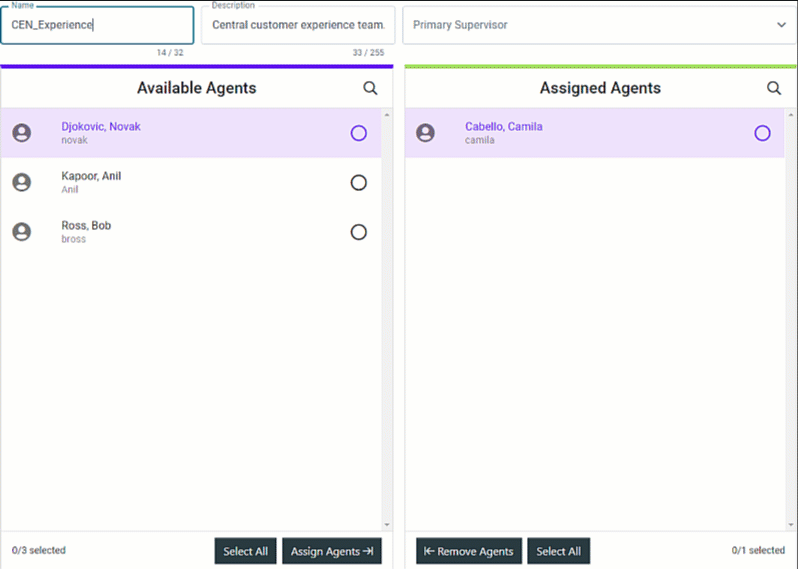
Arrow Keys: Up and Down – Pressing the Arrow Up and Arrow Down keys while working in an assignment list pane navigates between the list items.
NOTE:
Pressing the Arrow Up key while the top list item is highlighted navigates to the item at the bottom of the list. Pressing the Arrow Down key while the bottom list item is highlighted navigates to the item at the top of the list.
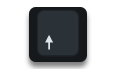
Arrow Up Key
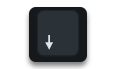
Arrow Down Key
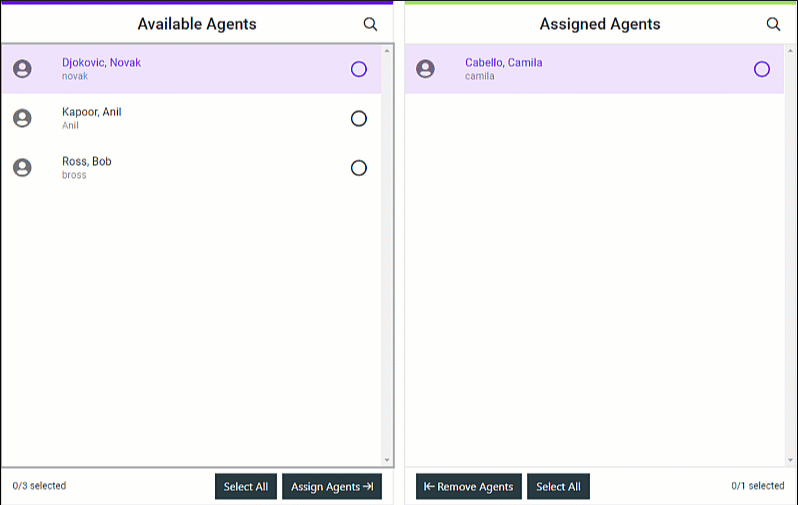
Ctrl + Arrow Key Up or Down – Pressing the Arrow Up or Arrow Down keys while holding the Ctrl key navigates to the very top or bottom of the list.
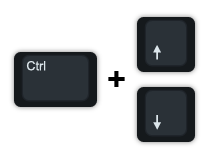
Ctrl Key + Arrow Up Key or Arrow Down Key
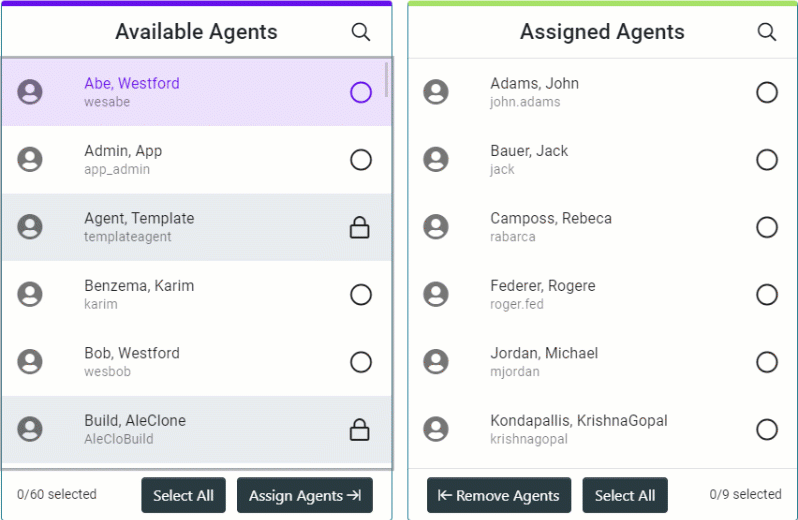
Space Bar Key – Selects or deselects the highlighted item by adding or removing a check mark in the selection indicator.

Space Bar Key
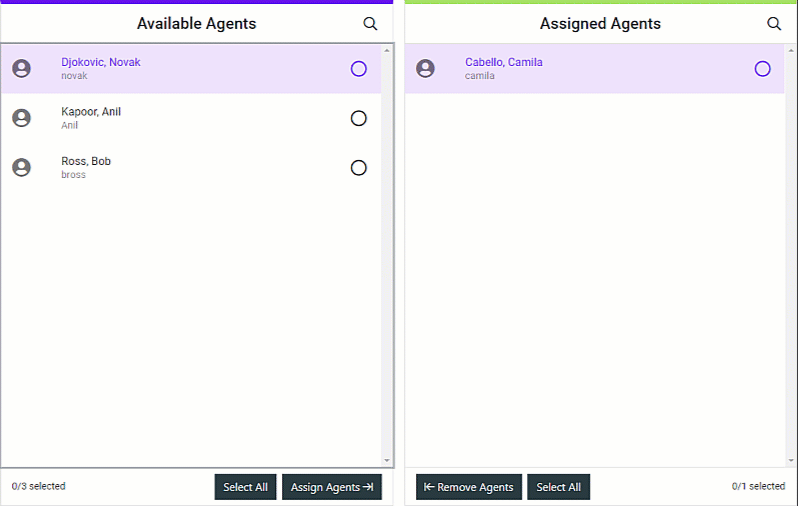
Ctrl + A – Hold the Ctrl key and press the A key to select or deselect all assignment list items.
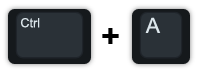
Ctrl Key + A Key
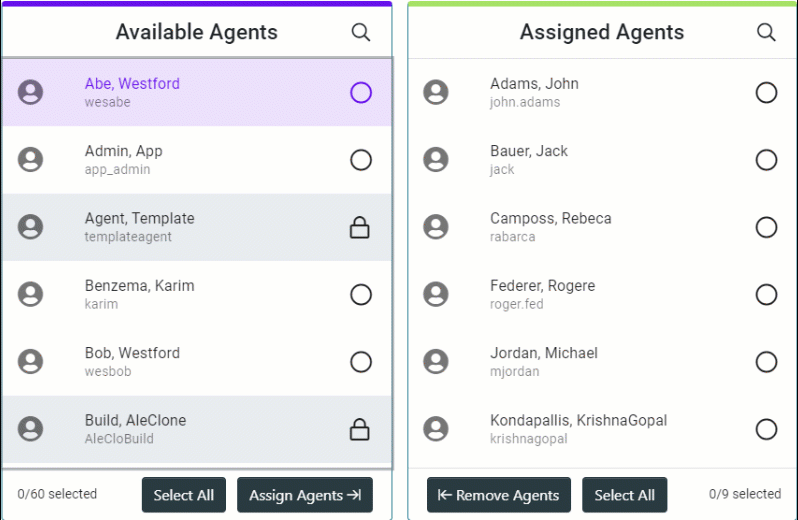
Enter Key – Pressing the Enter key moves any selected item(s) within the left pane to the right pane.
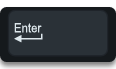
Enter Key
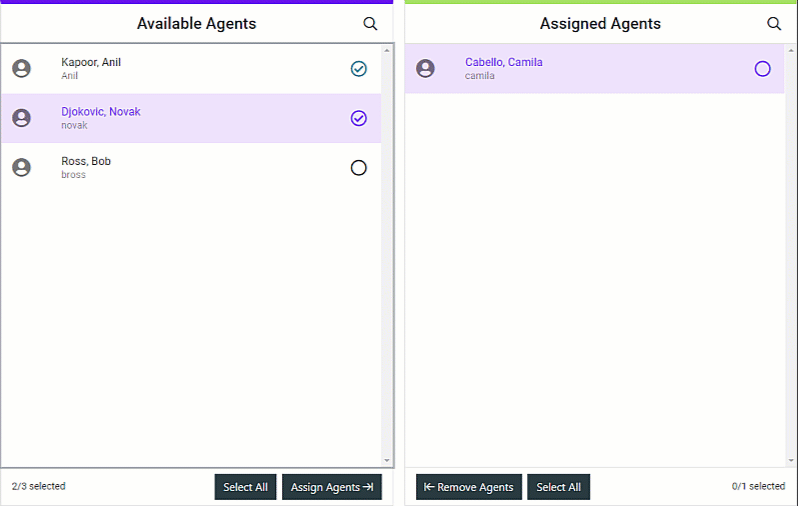
Backspace Key – Pressing the Backspace key moves any selected item(s) within the right pane to the left pane.
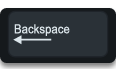
Backspace Key