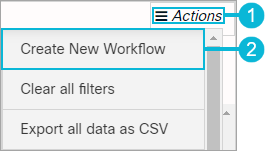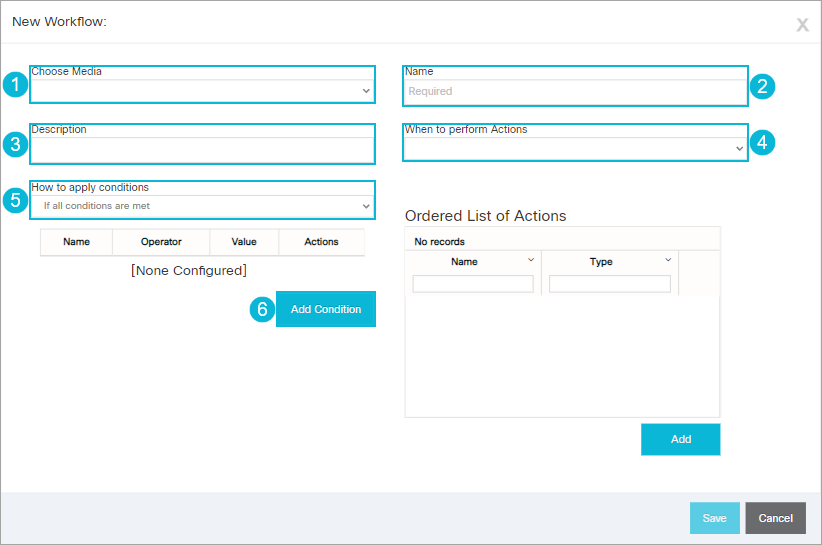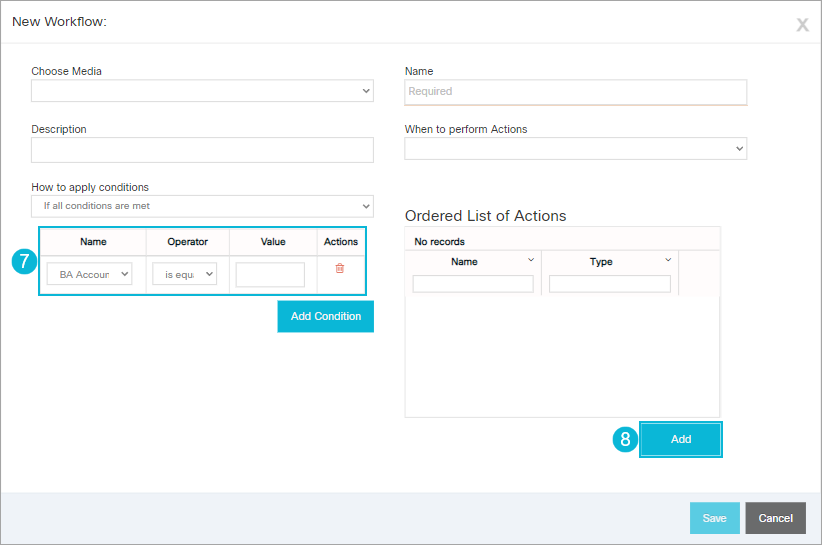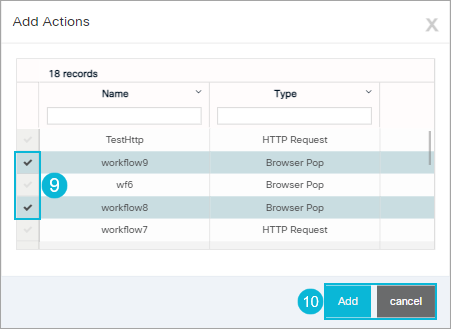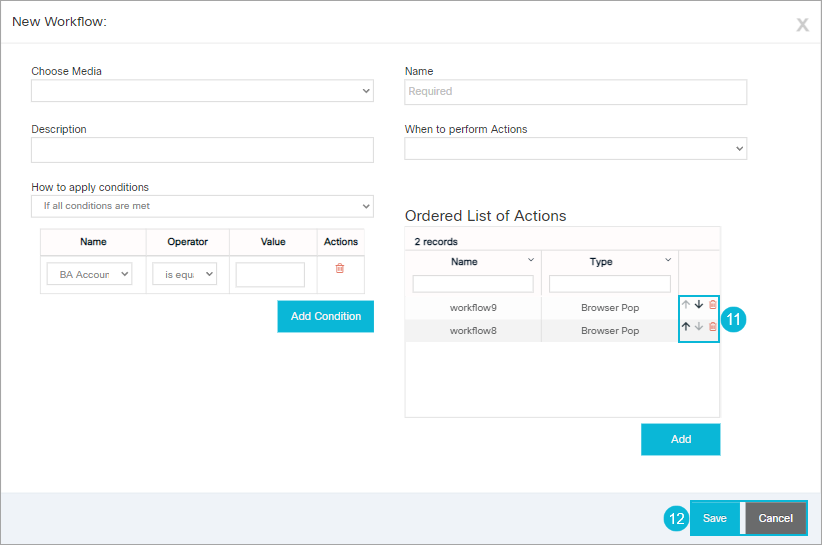Topic Updated: April 01, 2025
Create a Workflow
If a new workflow is needed, you can create it within the Finesse Workflow tool.
Accessing the Create New Workflow Dialog
Access the New Workflow dialog by doing the following:
- Click the Actions button .
- Select the Create New Workflow option.
The Create New Workflow dialog opens.
Adding a New Workflow
Add a new workflow by completing the following steps:
- Click the Choose Media drop-down list to select the media.
- Enter a name for the workflow in the Name field. (Limited to 40 characters.)
- Enter a description for the workflow in the Description field. (Limited to 128 characters.)
- Select the event that triggers the workflow from the When to perform Actions drop-down list.
NOTE:
The actions displayed in the When to perform Actions drop-down list change depending on the selected media.
- Select either If all conditions are met or If any conditions are met from the How to apply conditions drop-down list.
- Click the Add Condition button to add up to 5 conditions.
- Configure any conditions that you add by selecting a variable under Name, an Operator, and then enter a Value.
- Click the Add button under the Ordered List of Actions section. This opens an additional dialog allowing you to select actions for the condition(s).
- Place a check next to each action you want to add.
- Click the Add button to proceed with adding the actions, or click Cancel to return to the New Workflow dialog.
- Change the order of the actions using the up and down arrows. You can also click the trash can icon to remove any actions that are not needed.
- Click the Save button to save the new workflow, or click the Cancel button to cancel the operation.
See Also