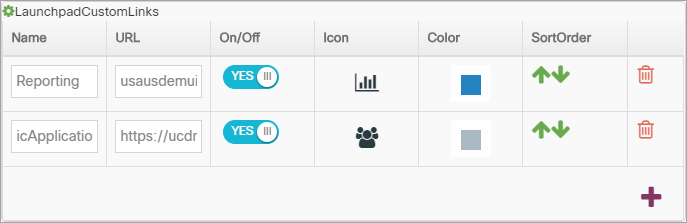Topic Updated: April 01, 2025
Launchpad - Custom Links
The LaunchPadCustomLinks setting defines applications that are added for specific users and are displayed on the Launchpad page in the Custom Links tab. Each external link is displayed as an icon and is displayed to any user who is assigned to the associated profile.
Input Types: Alphanumeric, Boolean, Graphic, Named Color
Enter the following information to define or update an external link:
Name - Enter a descriptive name for the external link. You can enter up to 32 alphanumeric characters.
URL - Enter the URL or path that is used to display the external link.
On/Off - The decision icon determines if the external link will be displayed and available to users. You can click on the decision icon to change the current setting: If the decision icon is set to "YES", the external link is displayed and available to users; if the decision icon is set to "No", the external link is hidden and unavailable to users.
Icon - When you define an external link, the "gauge" icon (
 ) is the default icon. You can click on the default icon to display a palette of available icons, from which you can choose an icon that is appropriate for the external link.
) is the default icon. You can click on the default icon to display a palette of available icons, from which you can choose an icon that is appropriate for the external link.Color - When the external link is initially defined, this column displays the default background color for the associated icon. Click on the default color to display the color palette from which you can select a different color to use as the background color.
Additional Function:
In the LaunchPadApps setting pane, click on the Add New Row button (
 ) in the bottom right corner of the pane to add a new row in which you can define a new external link that will be displayed in the Launchpad page.
) in the bottom right corner of the pane to add a new row in which you can define a new external link that will be displayed in the Launchpad page.If you no longer need a specific external link, you can click on the Trash icon (
 ) that is associated with the external link entry to remove the entire row. Once removed, you cannot recover the external link entry.
) that is associated with the external link entry to remove the entire row. Once removed, you cannot recover the external link entry.You can change the order in which the external links are displayed in the Launchpad page. The order in which they are listed in the LaunchPadApps setting pane is the order in which the codes will be listed in the Launchpad page. To change the order, you can move an entire row up or down by clicking on the appropriate arrow in the SortOrder column.