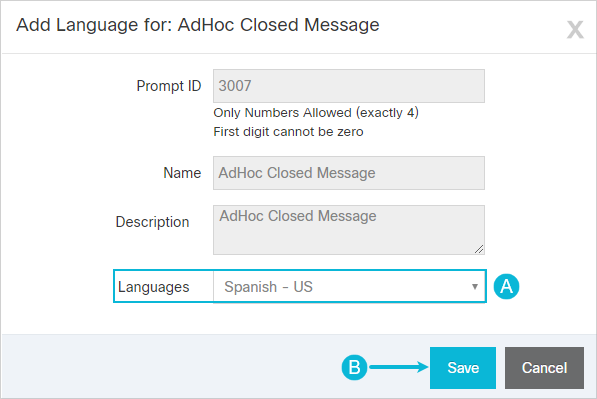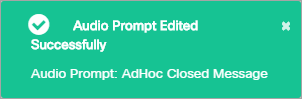Topic Updated: April 01, 2025
Add a Language to an Audio Prompt
Contact center audio is typically available in multiple languages. Audio Manager allows users to add languages to Audio Prompts, so they may specify which language an audio file contains.
Adding an Audio Language
- With the Audio Prompt selected, add a new language by clicking the Add Language task icon. This opens the Add Language dialog box.
- Add a language by doing the following:
- Click the Languages drop-down menu and select the language to add.
NOTE:
The following languages are available for selection:
- English - US
- Spanish - US
- French - FR
- German - DE
- English - UK
- Swedish - SE
- Finnish - FI
- Danish - DK
- Norwegian - NO
- Russia - RU
- Spanish - PR
- English - PR
- Vietnamese – vi
- Korean – ko
- Arabic - ar
- Tagalog – Tl
- Polish – pl
- Hatian Creole – ht
- Japanese - ja
- Mandarin
- Cantonese
- Portuguese
- English - Australia
- English - New Zealand
- English - Canada
- Afrikaans
- Albanian
- Armenian
- Azeri (Latin)
- Basque
- Belarusian
- Bulgarian
- Catalan
- Chinese
- Croatian
- Czech
- Danish
- Divehi
- Dutch
- English
- Esperanto
- Estonian
- Faroese
- Farsi
- FYRO Macedonian
- Galician
- Georgian
- Greek
- Gujarati
- Hebrew
- Hindi
- Hungarian
- Icelandic
- Indonesian
- Italian
- Kannada
- Kazakh
- Kyrgyz
- Latvian
- Lithuanian
- Malay
- Maltese
- Maori
- Marathi
- Mongolian
- Northern Sotho
- Norwegian (Bokm?l)
- Pashto
- Punjabi
- Quechua
- Romanian
- Sanskrit
- Serbian (Cyrillic)
- Slovak
- Slovenian
- Spanish
- Swahili
- Swedish
- Tamil
- Tatar
- Telugu
- Thai
- Tsonga
- Tswana
- Turkish
- Ukrainian
- Urdu
- Uzbek (Latin)
- Welsh
- Xhosa
- Zulu
- Spanish - MX
- Creole
- Bengali
- Other Language
If the required language is not available for selection, please submit a request to support to have it added.
- Click the Save button to save the changes, or click the Cancel button to cancel the operation.
An Audio Prompt Edited Successfully notification displays at the upper right side of the screen.
See Also