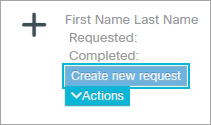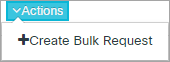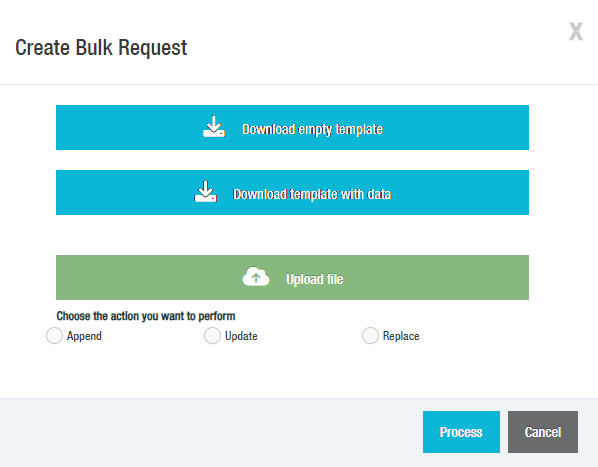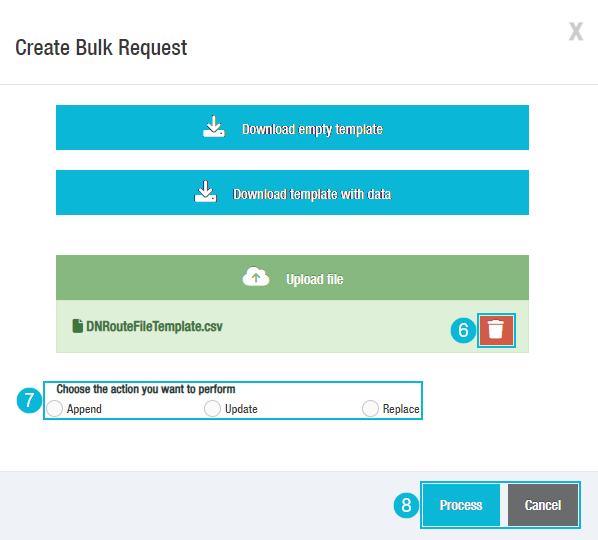Topic Updated: April 01, 2025
Create a New Directory Number Route Bulk Request
Use the Bulk Request feature to add multiple directory number routes at once.
Creating a New Request
Create a new directory number route bulk request by doing the following:
- Click the Create new request button.
- Alternatively, you can click on the Actions Button and select Create Bulk Request.
The Create Bulk Delete Request dialog opens.
- Click the Download empty template button to download an empty comma separated values (CSV) file for creating a new directory number list for bulk import.
- Click the Download template with data button to download a copy of the comma separated values (CSV) file containing the current directory number routes list. In this file you can add new and remove existing directory number routes.
- Click the Upload file button when your template is ready for uploading. This opens a dialog allowing you to search for and select the template file.
- A Delete icon appears next to the uploaded file allowing you to delete the uploaded file, if needed.
- Select the type of action you want to perform when processing the file.
NOTE:
The selected action changes how the file is processed:
- Append - Adds new directory number routes, from the template, to the existing list of available directory number routes. If this option is selected, a Collections selection list displays. You must select which collections are affected by the changes.
- Update - Updates existing directory number routes with any changes you made within the template.
Replace - Replaces all directory number routes that are currently available. If this option is selected, a Collections selection list displays. You must select which collections are affected by the changes.
- Click the Process button to begin processing the template file, or click the Cancel button to cancel the operation.
See Also