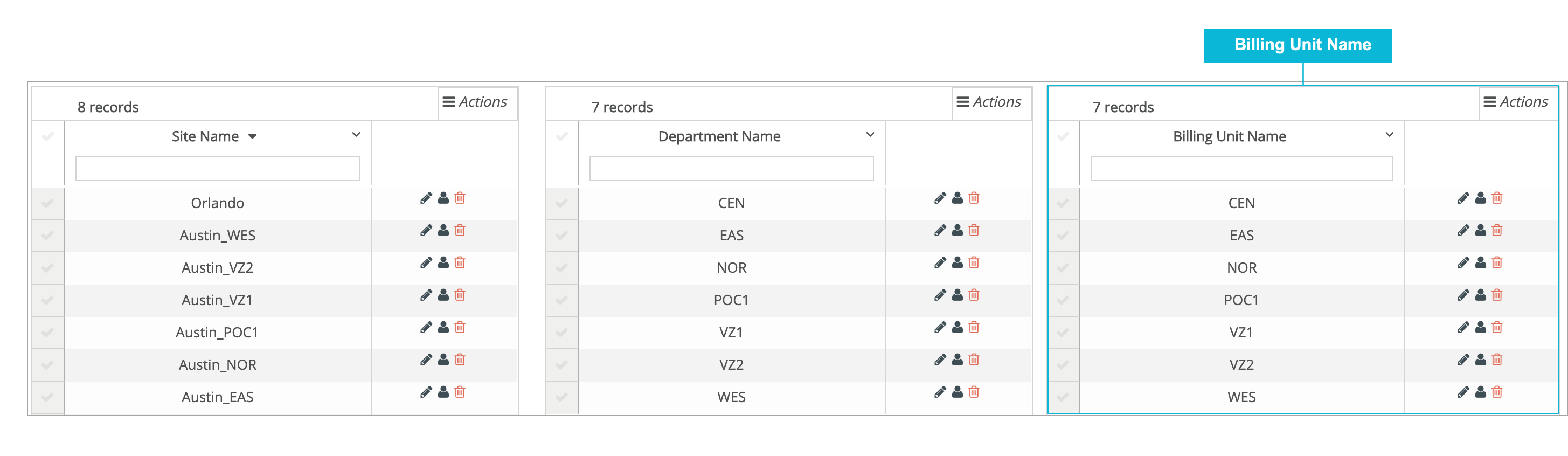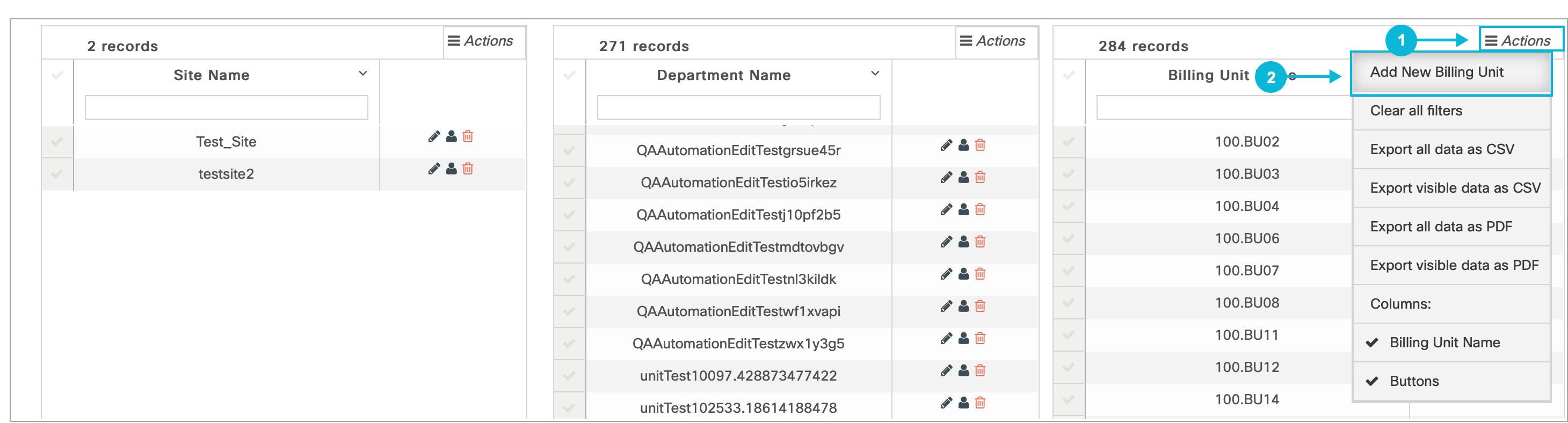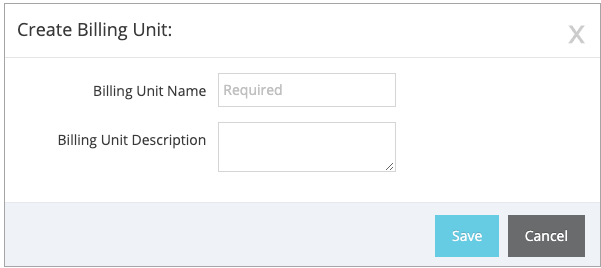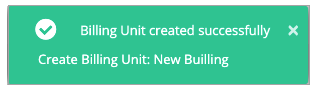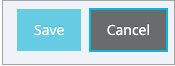Topic Updated: April 01, 2025
Create a New Billing Unit
To create a new billing unit, you must be viewing the Locations page. If you are not viewing the Locations page, Working with Locations for information about displaying the Locations page.
To create a new billing unit, you will be working in the Billing Units pane (see the following screen capture).
To create a new billing unit, perform the following steps:
In the Locations page, locate and click on the Add New Billing Unit button (see the following screen capture).
The Create Billing Unit pop-up window is displayed.
In the Create Billing Unit pop-up window, enter the following information:
Billing Unit Name - Required. Enter a name for the new billing unit. Each billing unit that you create must have a unique name.
Department Description - Enter a short description of the billing unit.
After providing all required information in the Create Billing Unit pop-up window, click on the Save button to save the information and to create the new billing unit. The new billing unit is added to the Billing Unit pane and a confirmation window opens in the upper right corner of the page to confirm that you have successfully created the new billing unit. See the following screen capture.
The confirmation window closes automatically after a few seconds.
Note: If you change your mind about creating the new billing unit, and if you have not yet saved the information, you can close the Create Billing Unit pop-up window without saving your changes by clicking on the Cancel button.
When you click on the Cancel button, the Save button changes to the Continue button and a warning message is displayed to confirm your intentions to cancel the billing unit creation. Click on the Continue button to close the Create Billing Unit pop-up window without saving the information and without creating the billing unit. See the following screen capture.