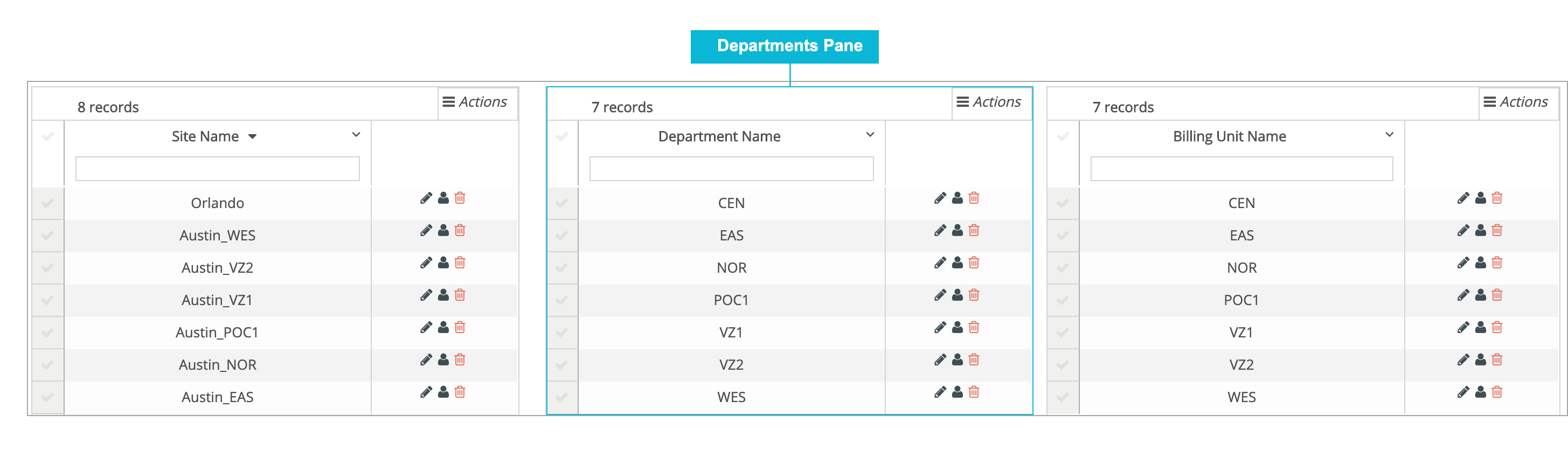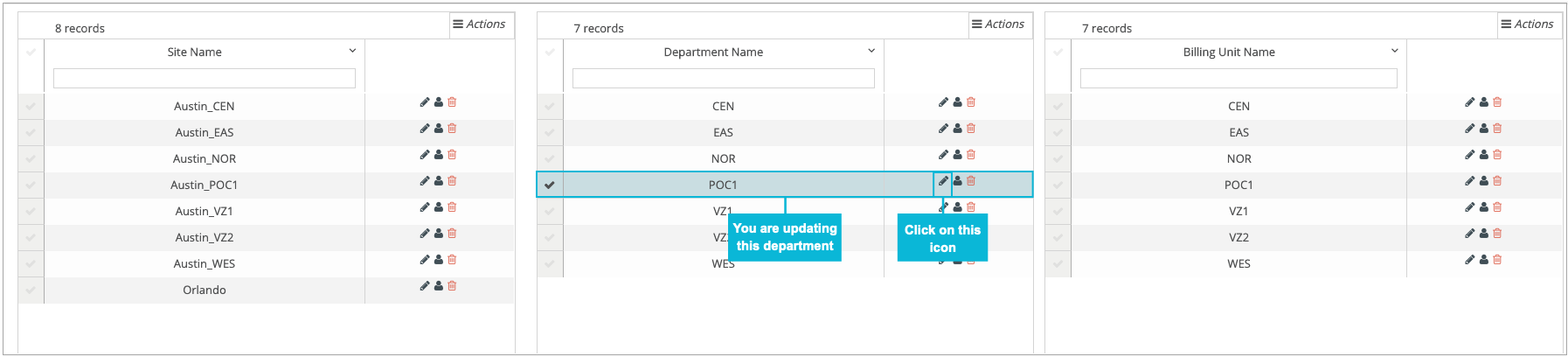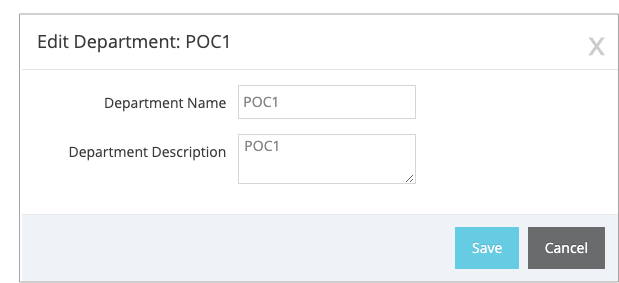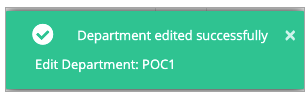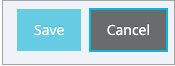Topic Updated: April 01, 2025
Update Information for an Existing Department
To update the information for an existing department, you must be viewing the Locations page. If you are not viewing the Locations page, Working with Locations for information about displaying the Locations page.
To edit an existing department, you will be working in the Departments pane (see the following screen capture).
To edit the information for an existing department, perform the following steps:
In the Locations page, locate the department that needs to be updated and click on the associated Edit Department icon (see the following screen capture).
Note: When you click anywhere on the row in which the department is located, the entire row changes to a light green color to indicate that it is the selected department.
The Edit Department pop-up window opens and displays the existing information for the selected department.
In the Edit Department pop-up window, add or update one or more of the following pieces of information that needs either to be added or updated:
Department Name - Required. If appropriate, you can update the department name.
Department Description - Enter or update the description of the department. There is no rule for what you should enter into this box. Enter information that you feel is appropriate to describe the department.
After entering or updating the information for the department, click on the Save button to save your changes. A confirmation window opens in the upper right corner of the page to confirm that you have successfully updated the site information. See the following screen capture.
The confirmation pop-up window closes automatically after a few seconds.
Note: If you change your mind about the information that you have updated, and if you have not yet saved your changes, you can close the Edit Department pop-up window without saving your changes by clicking on the Cancel button.
When you click on the Cancel button, the Save button changes to the Continue button and a warning message is displayed to confirm your intentions to cancel the changes. Click on the Continue button to close the Edit Department pop-up window without saving your changes. See the following screen capture.