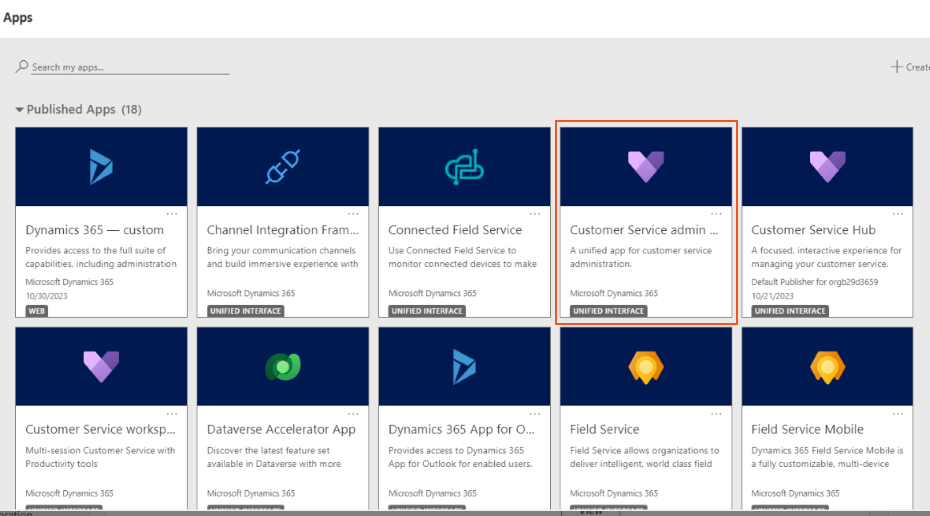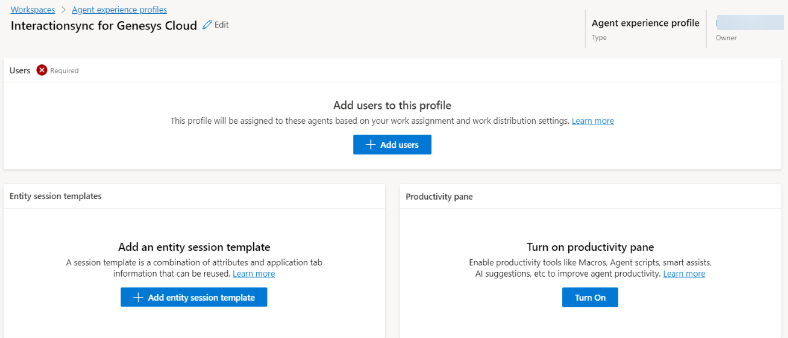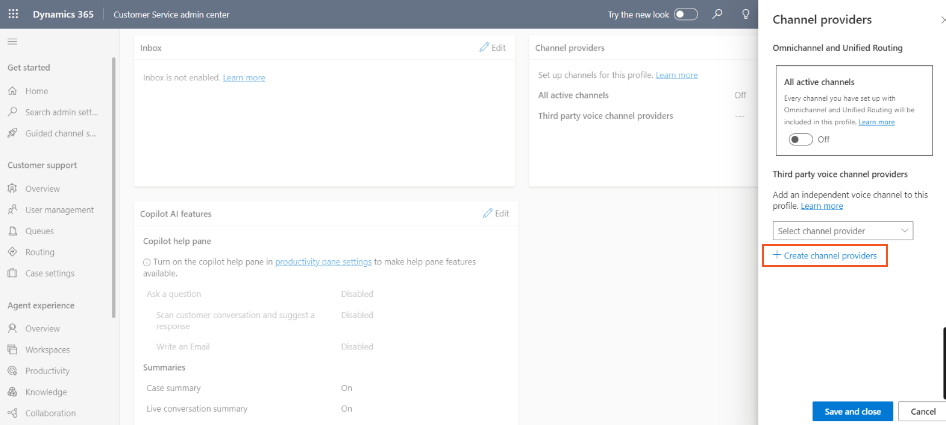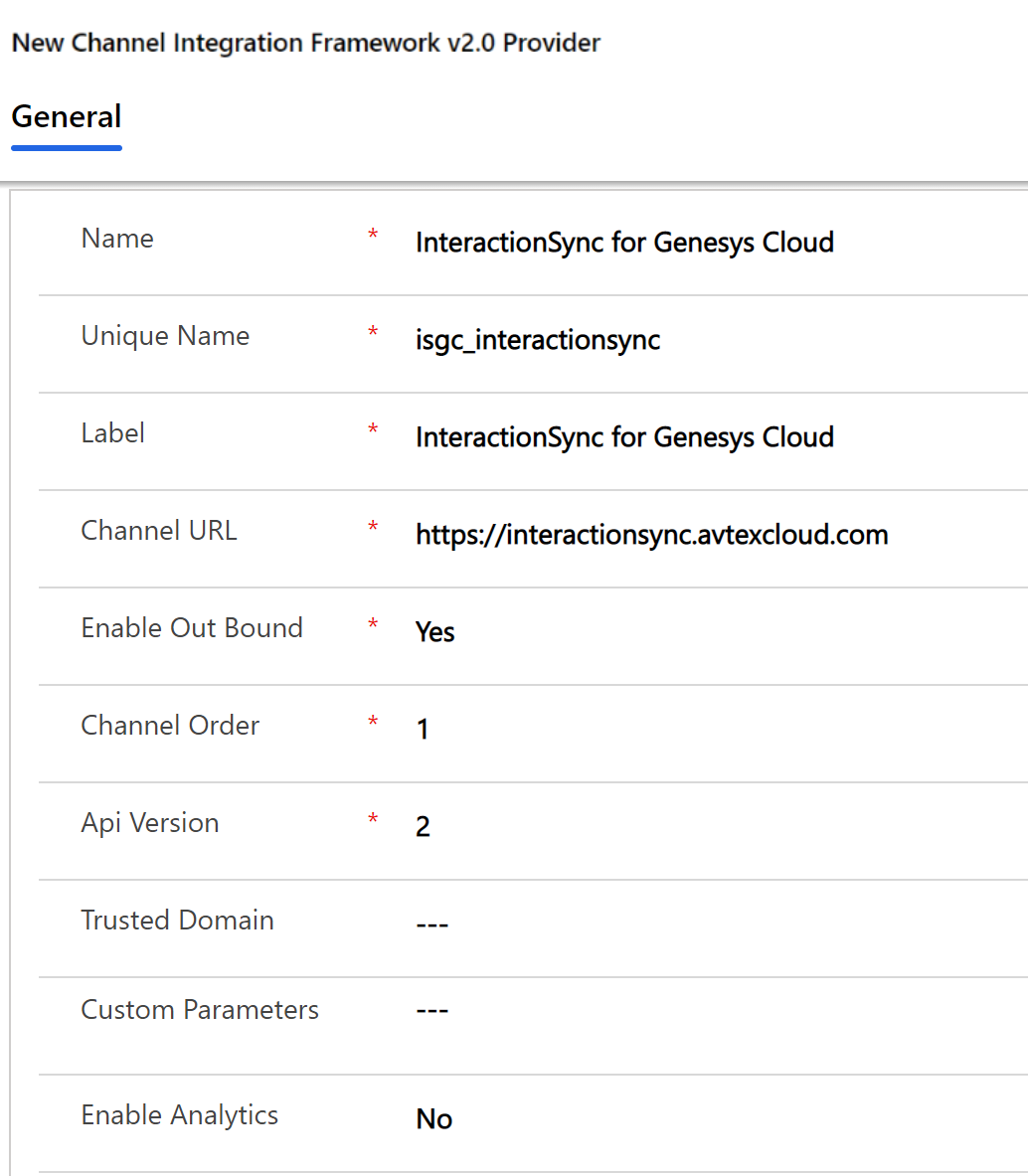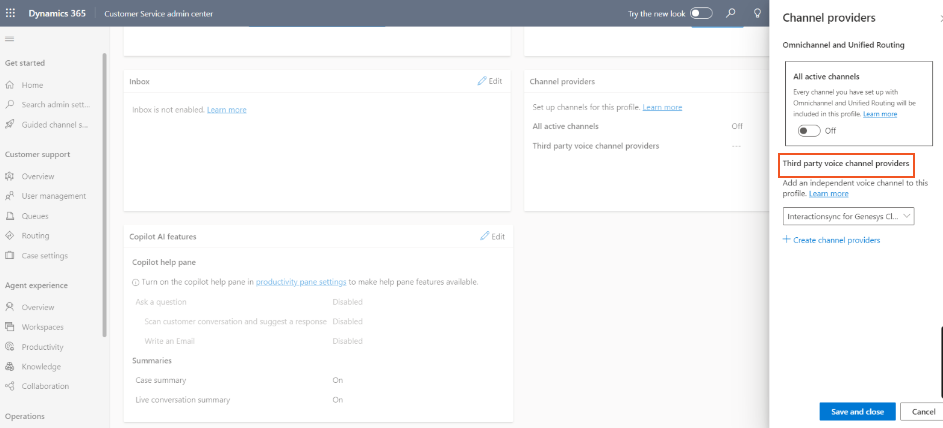Create app Profile
Dynamics 365 uses App Profiles to configure how the session apps behave. To manage the configuration, Dynamics CRM is used.
-
Navigate to Dynamics CRM environment.
-
From the app listing view, select Customer Service admin center.
-
Select Workspaces from the Agent experience section.
-
From the Agent experience profiles, click Manage.
-
Click New, enter the values and click Create.
Field Name
Value
Name InteractionSync for Genesys Cloud Unique Name isgc_interactionsync Result: App profile is created.
-
Once App profile page is created, Add users to this profile page is displayed.
-
Click Add users to navigate to the App Profile user assignment.
-
Select the desired user from the list and click Add to view the Agent experience profiles page.
-
From the Agent experience profiles page, navigate to the Channel providers tab and click Edit. Click Create channel providers link to create new channel provider for the Unified Interface.
-
Fill out the channel provider settings as follows:
Field Name Value Name InteractionSync for Genesys Cloud Unique Name isgc_interactionsync Label InteractionSync for Genesys Cloud Channel URL https://interactionsync.avtexcloud.com Enable Out Bound Yes
Note: Mandatory setting for the ClicktoDial functionality to work.Channel Order 1 Api Version 2 Custom Parameters leave blank unless separate configurations required. See Create app Profile.
-
Click Save & Close.
Result: Channel provider is created.
-
Once returned to the App profile page, navigate to Channel provider tab and click Edit. In the Third party voice channel providers section, search and select the channel provider created.
-
Click Save & Close.
Result: CIFV2 setup is successfully completed.