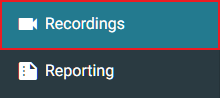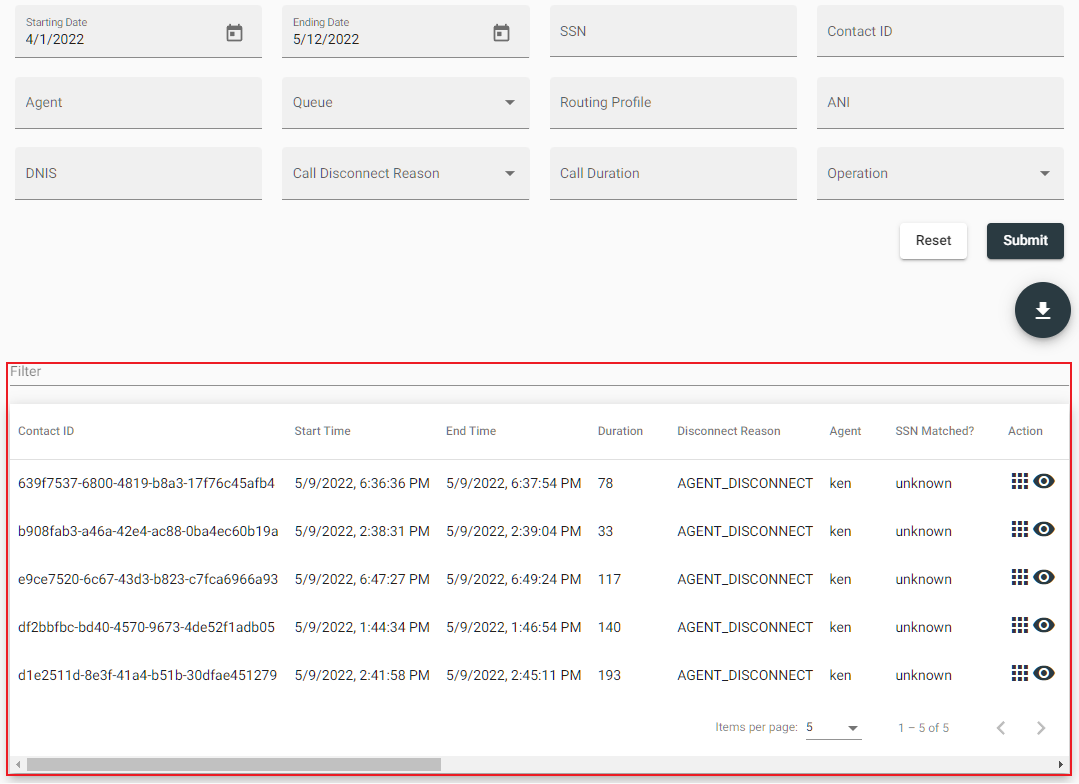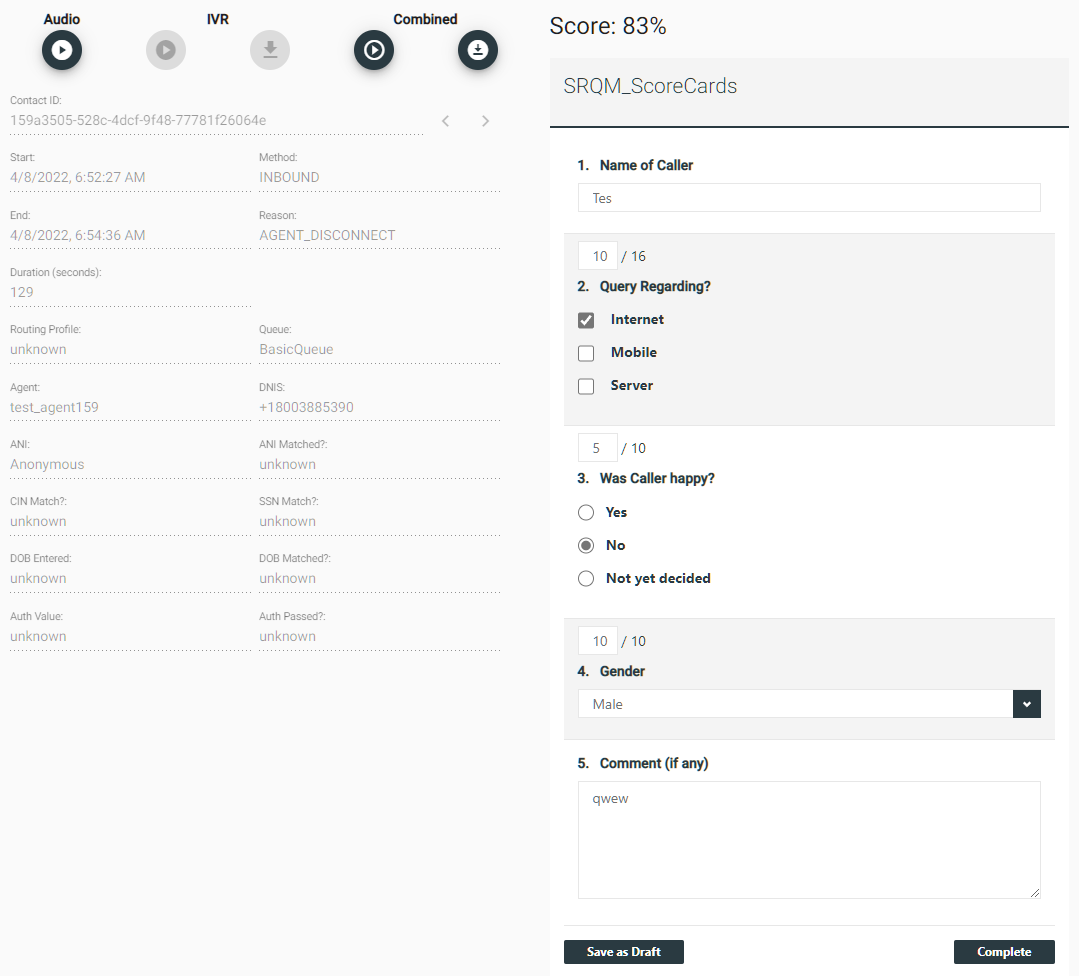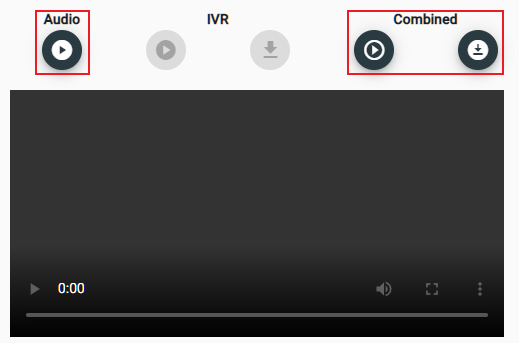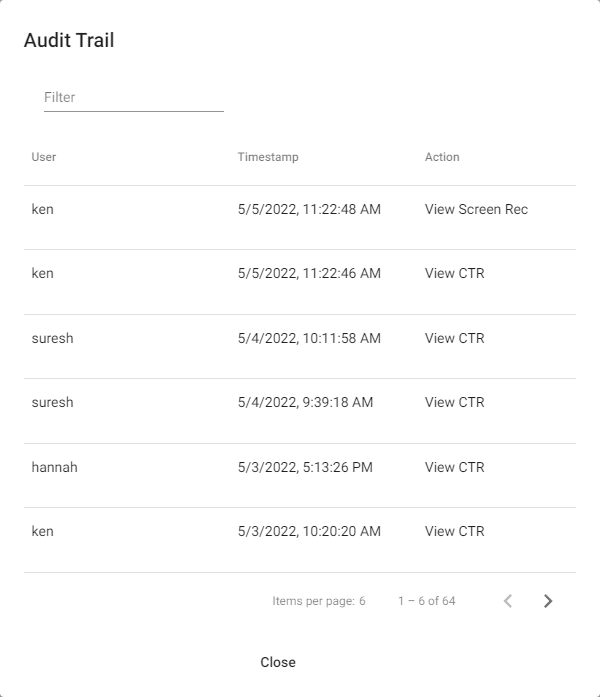Recordings
The Recordings page is home to all the recordings captured from each agent's computer, during calls. On this page, you can do the following:
- Search for and filter recordings
- Listen to and view recordings
- Complete scorecards for recordings
Accessing the Recordings Page
Upon signing into the Quality Management Admin interface, the Recordings page is displayed by default. If you navigate away from this page, you can access it again by clicking on the Recordings option located on the Quality Management Admin side menu.
Using Filters to Find Recordings
Use the filters on this page to quickly find a specific recording or recordings. When multiple filters are combined, you can greatly narrow your search results based on the criteria selected and entered. Refer the descriptions below to learn more about each individual filter.
- Starting Date – Select the beginning date for the range of dates to include in the search results.
- Ending Date – Select the ending date for the range of dates to include in the search results.
- Contact ID – Enter the contact ID number assigned to a recording to filter search results for that specific recording. Note that this ID is automatically assigned to each recording as it is uploaded to the Quality Management Admin from the agent's desktop.
- Agent – Enter the name of a specific agent to display only their recordings in the search results.
- Queue – Select a specific queue to display only search results associated with the selected queue.
- Routing Profile – Enter the name of a collection (routing profile) assigned to recordings to filter the results by that specific collection.
- ANI (Automatic Number Identification) – Enter a customer's phone number to show only search results that are associated with the specified phone number.
- DNIS (Dialed Number Information Service) – Enter the phone number dialed by customers to show only search results that are associated with the specified phone number.
- Call Disconnect Reason – Select a disconnect reason from a list of pre-define call disconnect reasons.
- Call Duration – Enter the duration (in seconds) of a call to filter the search results to display only recordings with the specified length.
- Operation – Select a condition from this drop-down menu to change how search results are filtered.
Displaying Recording Search Results
After configuring the filters to meet the type of recording criteria you want to view, click the Submit button to display the recording search results.
NOTE:
If you need to reset the filters, click the Reset button.
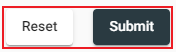
The recording search results are displayed based on your search filter configuration.
NOTE:
The displayed results can be filtered further by entering text into Filter field located above the recording search results.
Viewing a Recording
Locate the recording you want to view within the search results, and click the View Detail icon located on the same row.
The recording details page opens providing you with the following options:
- Play recording audio
- Play recording video
- Download recordings
- View recording details
- Fill out and complete scorecards (If a scorecard is associated with the call queue.)
Playing a Recording
You can play the audio and/or video recording by clicking the Play icon located under Audio or Combined. Clicking either of these icons opens an audio/video player interface, with familiar controls, below the icons. You can also download the recording by clicking the Download icon located under Combined.
Viewing a Recording Audit Trail
Each action or change made to a recording is tracked and logged in an audit trail. To view the audit trail for a recording, click the Audit Trail icon located on the same row of the recording.
The Audit Trail dialog opens, allowing you to view the history of changes or actions for the selected recording. Enter text into the Filter field to search for audit trail details for a specific user or action.