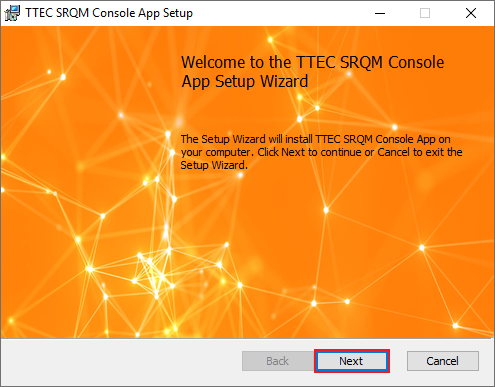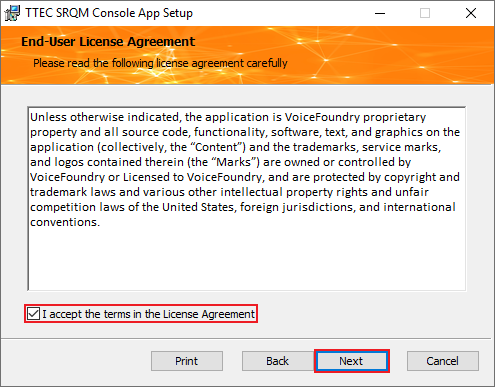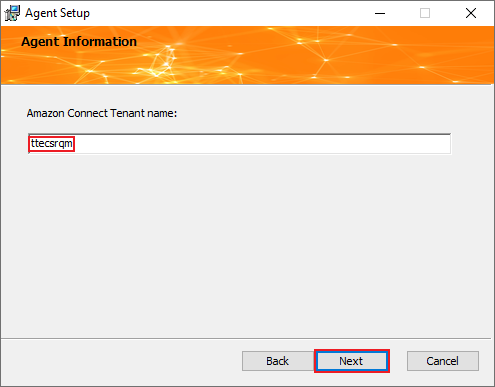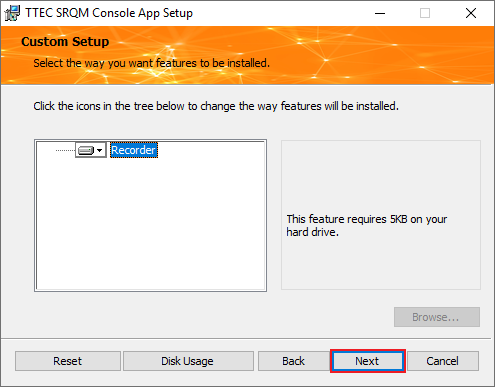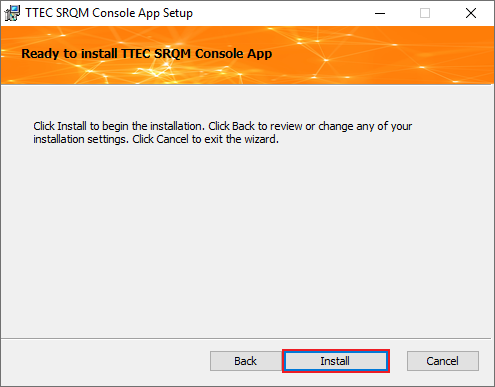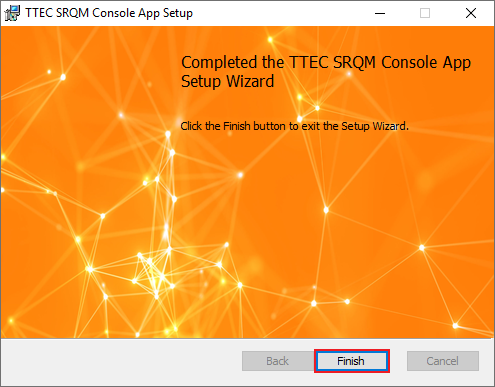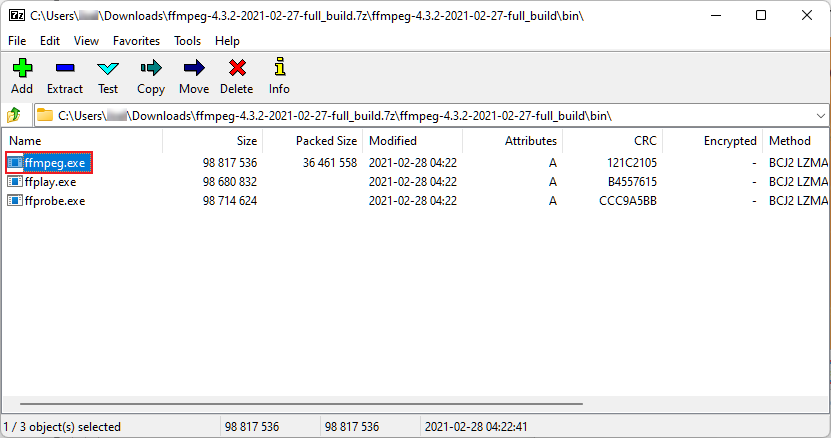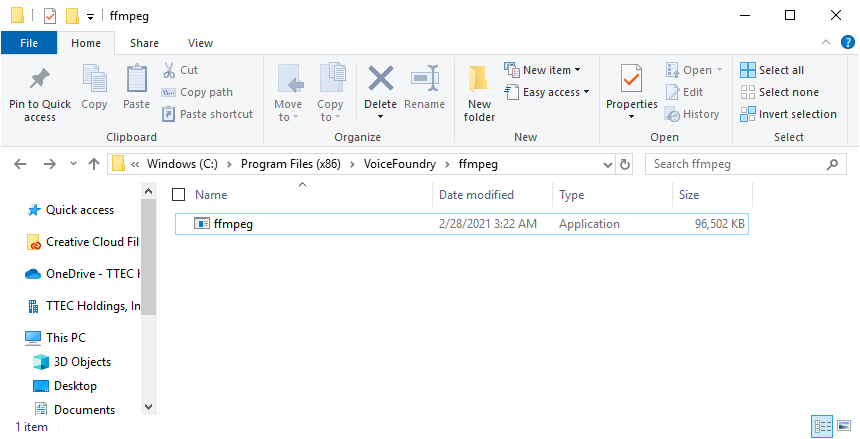Install the Agent Application
The TTEC Call Coach Agent Application is necessary for agent screen recording to take place, and must be installed on each agent's computer. This topic shows how to download and install the application on a Windows PC.
Downloading the Call Coach Agent Application
Download the application from the link provided below:
- Vfagent-Installer (ffmpeg not included) – Uses the H264 codec for the best overall recording quality and compression (smaller video file sizes), but requires manual installation of FFmpeg.
- Vfagent-Installer (ffmpeg included) – Uses the VP9 codec which results in lower quality video and compression (larger video file sizes). This version does not require a manual FFmpeg install.
Installing the Call Coach Agent Application
Follow the steps below for assistance with installing the agent application:
- Locate the application installer you previously downloaded and run it as an administrator to begin the installation process.
- Click the Next button to start installing.
- Read through the End-User License Agreement and place a check in the I accept the terms in the License Agreement option to accept the terms.
- Click the Next button to proceed.
- Ensure ttecsrqm is entered into the Amazon Connect Tenant name text field, and then click the Next button.
- The recorder is set to install by default. Click the Next button to continue.
- Click the Install button to install the application.
- Click the Finish button to complete the installation.
WARNING:
If you downloaded the version of the agent application that excludes FFmpeg, you must download and install FFmpeg manually. Refer to the Installing FFmpeg section of this topic for assistance with installing.
Installing FFmpeg
Before the agent application can be used, you must also install the required ffmpeg.exe file by doing the following:
- Download the FFmpeg version 4.3.2 file from one of the links below.
Download FFmpeg 4.3.2 (GitHub)
Download FFmpeg 4.3.2 (Internet Archive)
- Open the downloaded file.
NOTE:
The downloaded FFmpeg file requires a file archiving utility, such as 7zip or WinRAR, to open and extract. For this topic 7zip is used to open the file.
- Navigate to the bin folder within the archive. Here, you will find the ffmpeg.exe file.
- Navigate to the C:\Program Files (x86)\VoiceFoundry\ folder and create a new folder named ffmpeg.
- Extract the ffmpeg.exe file into the C:\Program Files (x86)\VoiceFoundry\ffmpeg folder.